Reference Source Media using “Match Frame” in FCP7 and “Reveal in Event Browser” in FCPX
Once you use a clip in your Final Cut Pro timeline, later on you may have reason to go back and find that clip (or a frame from that clip) in the source footage. Use a quick shortcut to “match frames” in the FCP Browser.
The “Match Frame” function defines most simply what it does: it matches a video frame used in your project back to it’s source in the Browser (FCP 6/7) or Event Library (FCPX).
Called “Match Frame” in FCP 7 (and earlier FCP versions) and “Reveal in Event Browser” in FCPX, the shortcut for this function also varies slightly between applications.
Match Frame Shortcut in FCP 6 & 7
- In the timeline, park the playhead over the frame of video you’d like to locate in the source footage.
- Use the shortcut “F” to open up the raw footage in the Viewer.
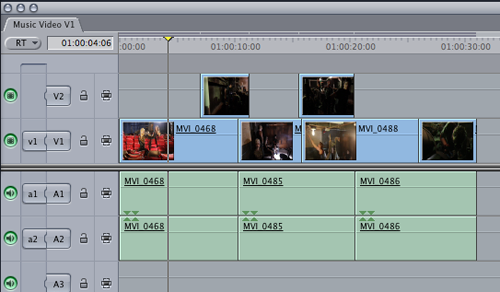
- The in and out points of the edited clip (from the Timeline) will be represented in the raw footage by the black triangles.

An additional tip: you can also use the shortcut SHIFT + F to reveal the location of the clip in the Browser (very useful if you’re working in a project with a ton of clips).
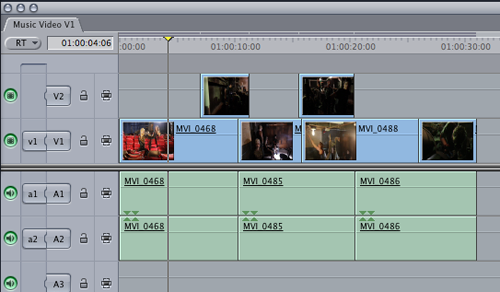

An additional tip: you can also use the shortcut SHIFT + F to reveal the location of the clip in the Browser (very useful if you’re working in a project with a ton of clips).
Reveal in Event Browser in FCPX
- Select a clip you’d like to locate in the source footage..
- In the timeline, park the playhead over a frame in that clip.

- Use the shortcut SHIFT + F to reveal both the location of the chosen clip in the Browser and the frame you selected from your timeline.
- The in and out points of the edited clip (from the Timeline) will be represented in the raw footage by a yellow box.
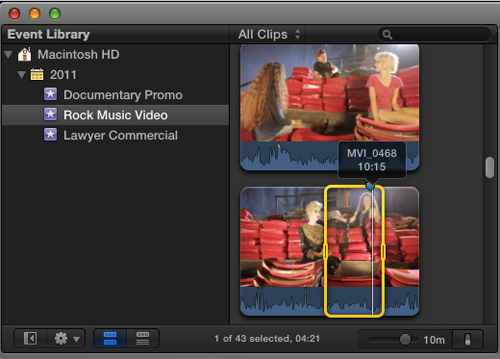

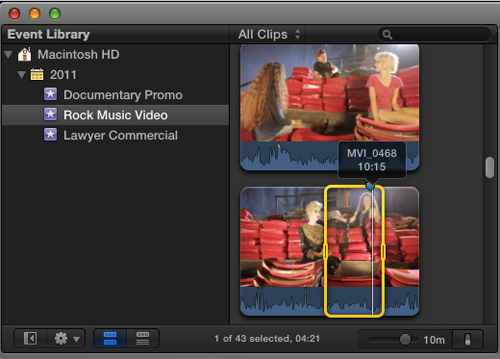
For the uninitiated, let me share a recent real world example of when you might use this very handy FCP tool….
Recently I’m cutting an interview for a client. After stringing together a rough cut and watching it through, the client has me stop playback. “Does he [the interview subject] say anything else about his family a bit later in that sentence?” she asks. Instead of having to go back and find that sentence in the raw clips (by copying timecode or just sifting through all the footage), I use the Match Frame function to quickly locate that same piece of video in the Browser. I can immediately playback that same sentence in the raw clip, revealing an additional comment about “family” a minute later in the footage.
As you can see, we’re talking SERIOUS time savings…. especially useful if you don’t have timecode notes. Years ago, when I first started cutting with FCP, I went months without knowing this shortcut. Now I don’t know how I edited without it.
Overall, I much prefer the Match Frame function in FCP 6/7… due in large part to the more clunky interface of FCPX (I really miss having the playhead under the Canvas). Notwithstanding, this handy tool will make your edits more efficient in either application!
Are you using the Match Frame tool in FCP? What other shortcuts do you use that make your edits faster and more productive? Let us know in the comments!





