Using Markers In Final Cut Pro to Quickly Locate Audio Peaks
A few days back we looked at how you can use markers in Final Cut Pro to effectively create a to-do list for your editing project. Now let’s explore yet another way that markers can expedite your post workflow — by quickly locating and indicating all instances of peaked audio!
Although I like to rough-in sound effects and music as I’m putting together a cut, like most professional editors I often wait to do most of my intensive audio mixing (and color correction) for the end of the post process. There’s no point in perfecting audio and/or color early on in the process if a client may later decide to delete or change parts of the project!
That being said, I’ll often do a very quick audio pass before I show a client a rough cut just to make sure nothing is overly blown out or way too quiet. When I make this pass I very roughly mix all audio and music, ensuring that it’s suitable for client viewing.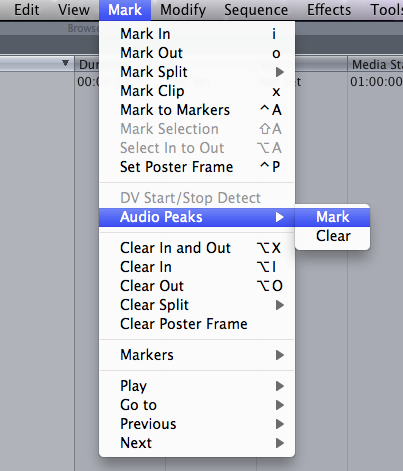
One lesser known function integrated into Final Cut Pro is the ability to use markers to quickly show you where you may have audio problems in your project. When doing an initial pass it’s good practice to use this tool to display instances where audio is be peaking.
To utilize this tool, navigate to the menu bar and choose Mark > Audio Peaks > Mark.
FCP will scan the timeline and place markers in all of the spots where the audio is peaking above 0 db.
Now, you can quickly see locations in the timeline where the audio will need to be adjusted. Use often! This little tool is a big timesaver!
** This tool is great to quickly create a baseline for your audio editing and mixing. However it’s important to note that it only marks instances on the timeline where the audio peaks above 0 db. Depending on what your final deliverable is you may have different audio level requirements (i.e. some broadcasting outlets ask levels not to exceed -12). Make sure you check on your delivery specifications before finalizing your edit!





