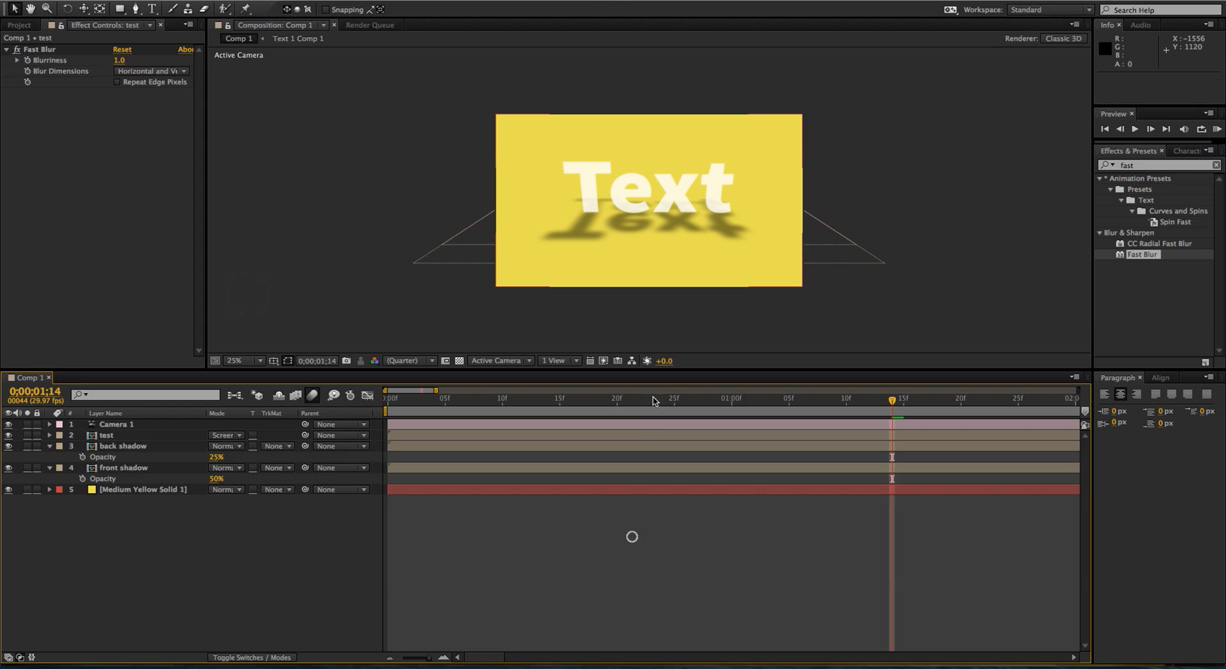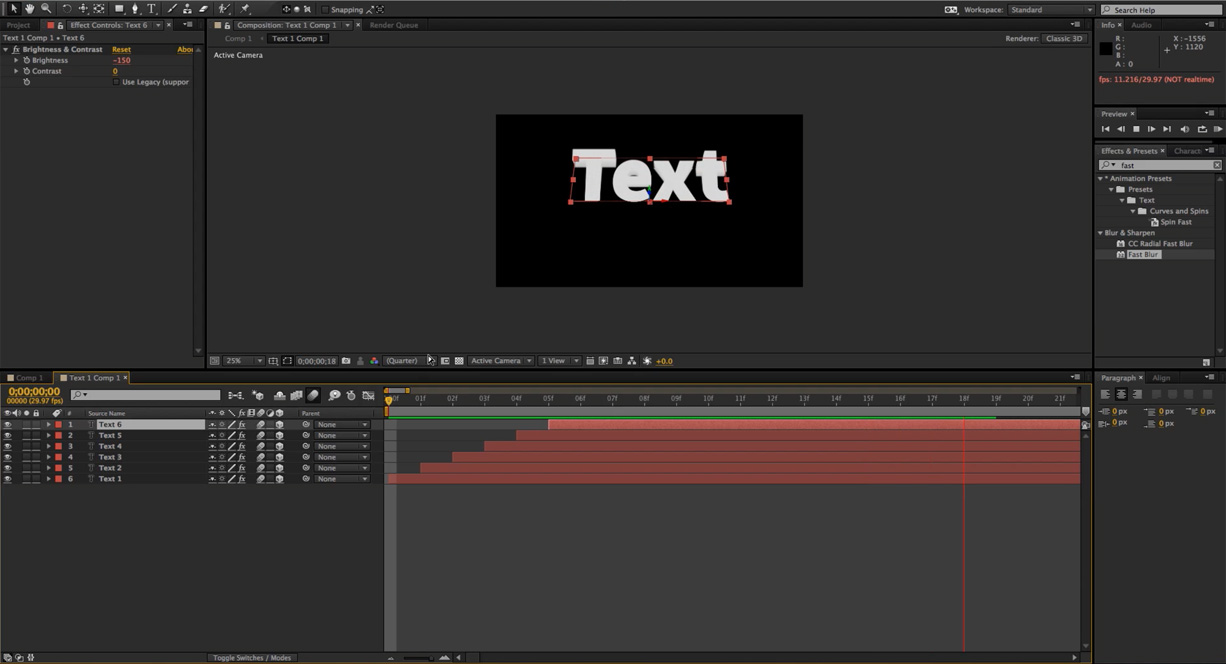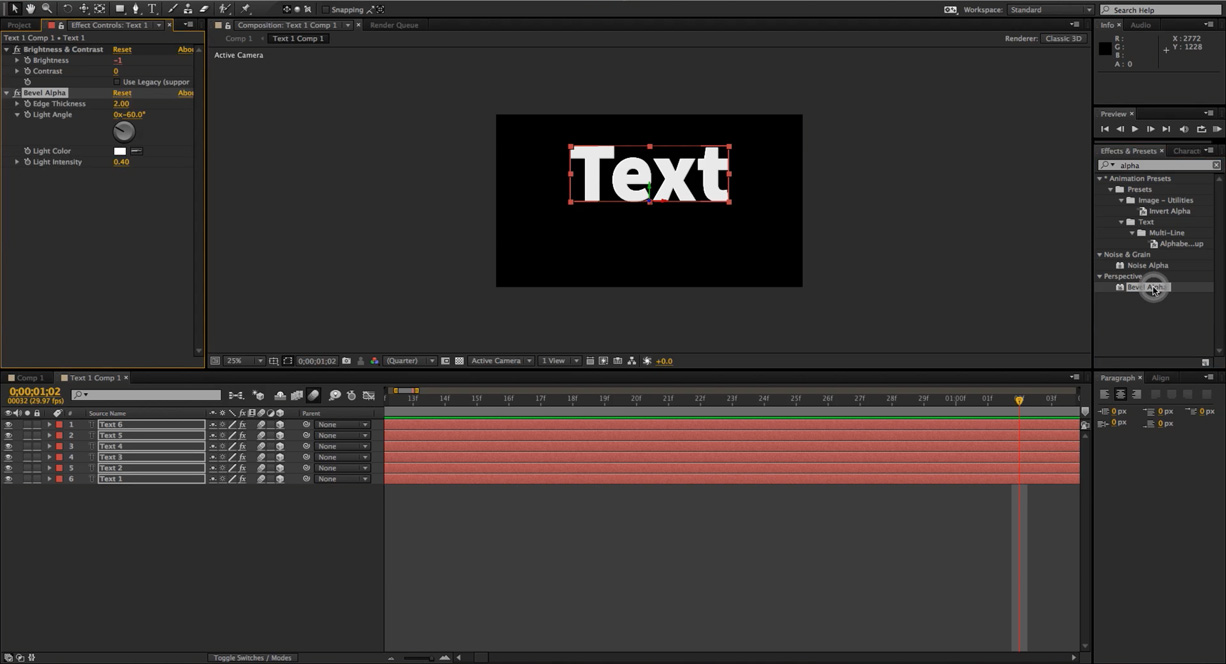Video Tutorial: Rolling Over Text
Create an awesome 3D rolling text effect in Adobe After Effects.

In this Premiumbeat exclusive video tutorial you’ll learn how to create a 3D rolling text effect in After Effects – perfect for titles and project openers. The tutorial covers many upper level After Effects techniques including:
- Using conditional expressions to set brightness and rotational values.
- Stylizing comps using the Noise HLS effect.
- Simulating 3d using offset rotation layers.
This tutorial requires using a few expressions that might be confusing if you are not used to them. But have no fear, in our previous tutorial we cover expressions and explain their importance.
Prefer reading to watching? Check out the After Effects how-to below.
| 1 | Create a new composition and a new grey text layer. |
| 2 | Turn on 3D and set keyframes for a full rotation over the X axis over the course of 2 seconds. |
| 3 | Go into the graph editor and ease the text. |
| 4 | Set an expression to the X rotation.
r=(pick whip to X rotation value) |
| 5 | Create a new camera. |
| 6 | Create a new solid for the background. |
| 7 | Add a brightness and contrast to the text and set the parameters to 0. |
| 8 | Set an expression for the brightness expression.
r=(pick whip to the x rotation); |
| 9 | Turn the motion blur on for the text and the comp. |
| 10 | Precompose and turn on collapse transformations. |
| 11 | Duplicate the pre-comp layer and set the x-rotation to 90. |
| 12 | Duplicate again and set the x-rotation to -90. |
| 13 | Add a fill to both of the duplicated layers and make them black. Add a fast blur to both and make both layers more opaque using opacity. |
| 14 | Set the top layer to screen. |
| 15 | Duplicate and offset the time of the text. |
| 16 | Stylize using alpha bevel. |
If you have any questions regarding this tutorial or if you have any quick tips for using expressions in After Effects please comment below!