FCP X Audio Tutorial Part 3: How to Create Keyframes and Use the Range Selection Tool to Adjust Sound Levels
In this third part of our series on working with audio in Final Cut Pro X, we’ll take a look at how the range selection tool automates the placement of keyframes in FCPX. Final Cut Pro X also allows you to manually keyframe audio during playback in the timeline…great for doing quick sound mixes.
Automated Keyframes with the Range Selection Tool
In our FCPX Audio Tutorial Part 2 we explored improvements to fading audio in and out on the FCPX timeline..specifically at the start and end of audio clips. Let’s dig in a bit further and examine how to bring audio up or down within a sound or dialogue track. Although you can manually place your own audio keyframes in a timeline, FCPX also gives you the option to automate some of this process.
- Navigate to the spot in your timeline where you would like to dip the audio level up or down.
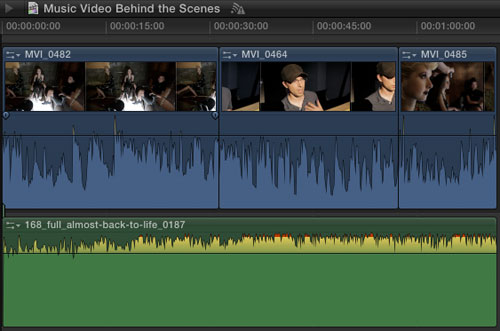
- Now, let’s use the Range Selection tool to pick a section of the audio to adjust. Hold down R. With R held down, click in the spot on the audio where you would like the fade to start. Drag the mouse across the clip until you get to the spot where you would like the fade to end. Then, release the mouse and the “R’ key. FCPX has now drawn a yellow box around this “range.”

- Using the mouse, grab the black bar running through the audio and drag it up or down to the desired audio level.. FCPX will automate keyframes to fade the audio at the start and end of the range.
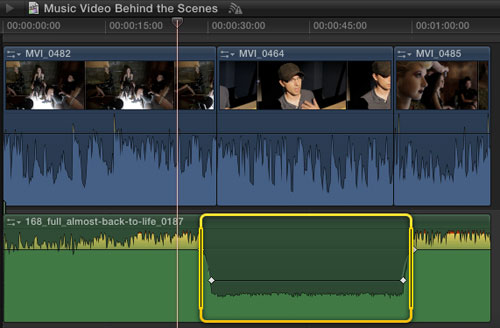
- You can drag the keyframes forward or backward in the timeline to adjust the speed of the fade.
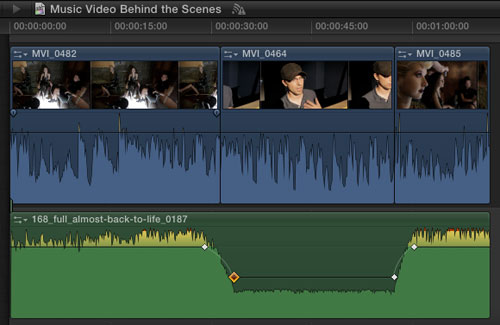
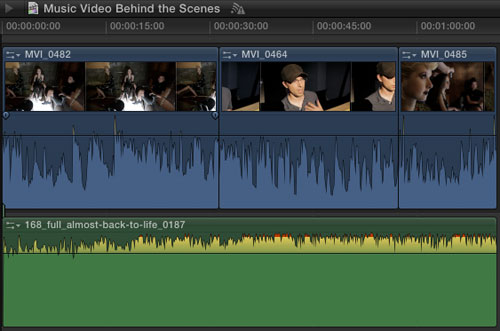

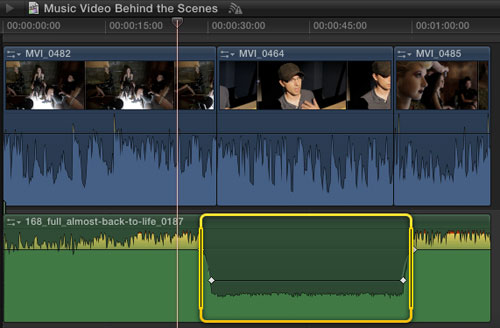
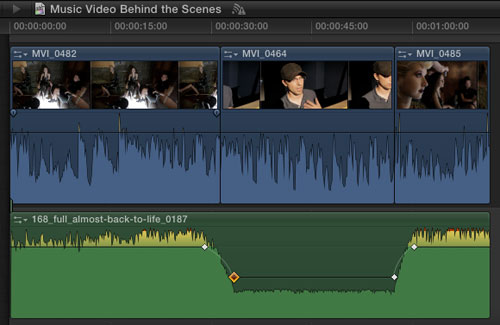
This feature is perfect when you are mixing interview footage and action/b-roll shots with a music bed underneath…quickly drop down the music below the interviews. This is one feature that I will be using constantly, a nice addition to FCPX.
Manually Adding Keyframes During Playback
Another Final Cut Pro X audio improvement is the ability to add and adjust audio keyframes during playback. In FCP 7 and earlier versions adding keyframes in the timeline would stop playback. However, In FCPX you can click the audio levels bar to add keyframes AND pull the levels up or down –all while playback continues!
- Manually add a keyframe by clicking on the levels bar while holding down OPTION.
- Click on the keyframe to grab it and then drag up or down to increase or decrease the volume.
Among a number of audio improvements in FCPX, these two succeed in making your edits faster and more productive. With all of the negative attention surrounding the application, smaller improvements (like these) seem to have been largely overlooked.
Anyone else discover some “under the radar” improvements in Final Cut Pro X? If so, let us know in the comments!






