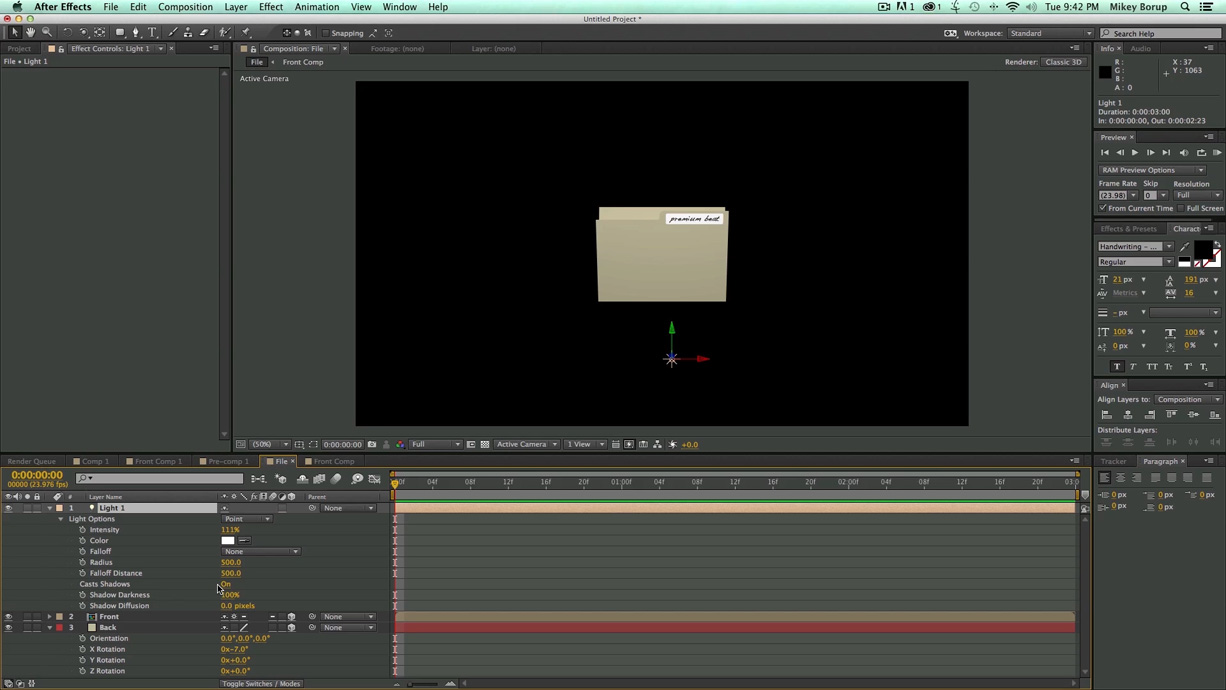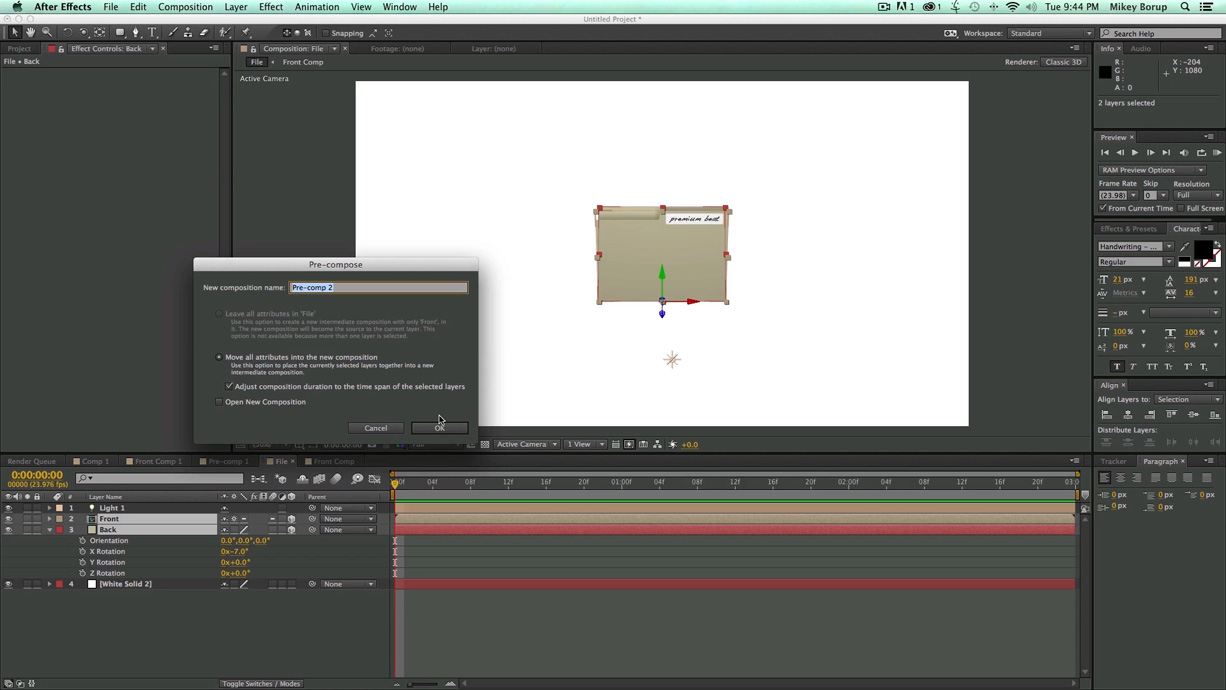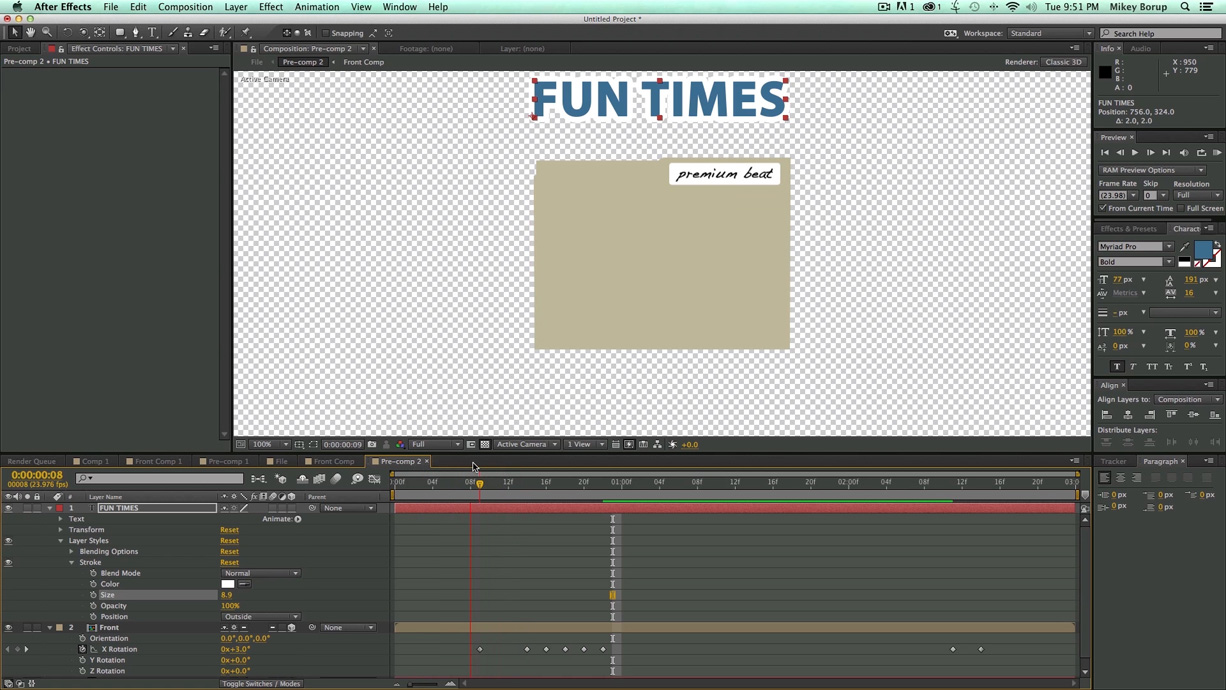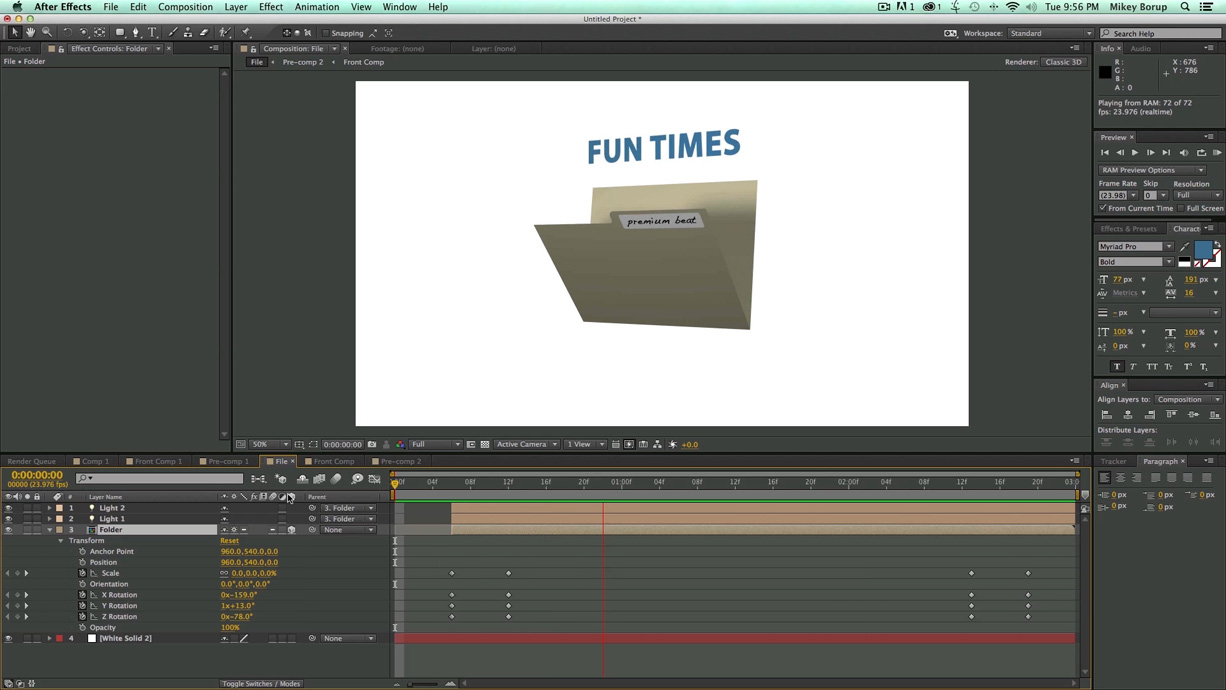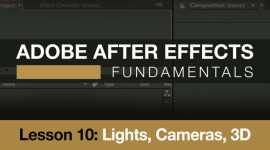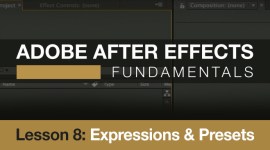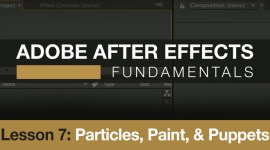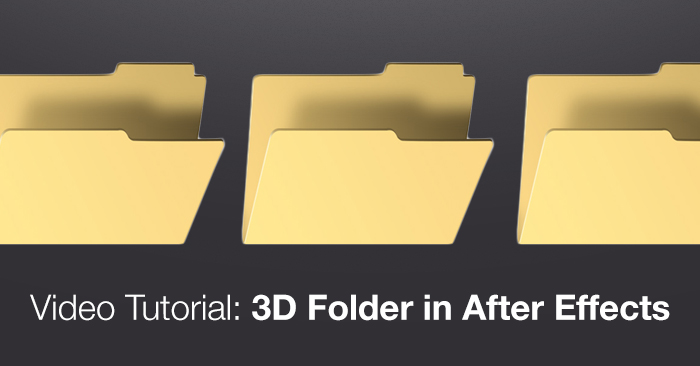
Video Tutorial: 3D Folder in After Effects
In this Premiumbeat exclusive tutorial we show you how to create a 3D folder in Adobe After Effects.

A 3D file folder could make a fitting addition to your next corporate video or presentation. In the following video tutorial we’ll show you how to create such a folder in After Effects. Tweak the settings and customize to give it your own look.
The After Effects video tutorial covers:
- Using 3D layers
- Using lights and shadows
- Layer styles
- Precomposing
Pay close attention to the way lights work with 3D objects. If you can’t see any shadows make sure your 3D layer has ‘accept shadows’ selected in the drop-down menu.
Don’t want to watch the video? Follow along with the step-by-step tutorial below. Click any image for larger view.
Have any tips for making 3D folders in After Effects?
Share in the comments below.