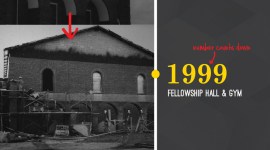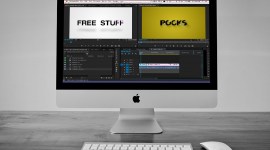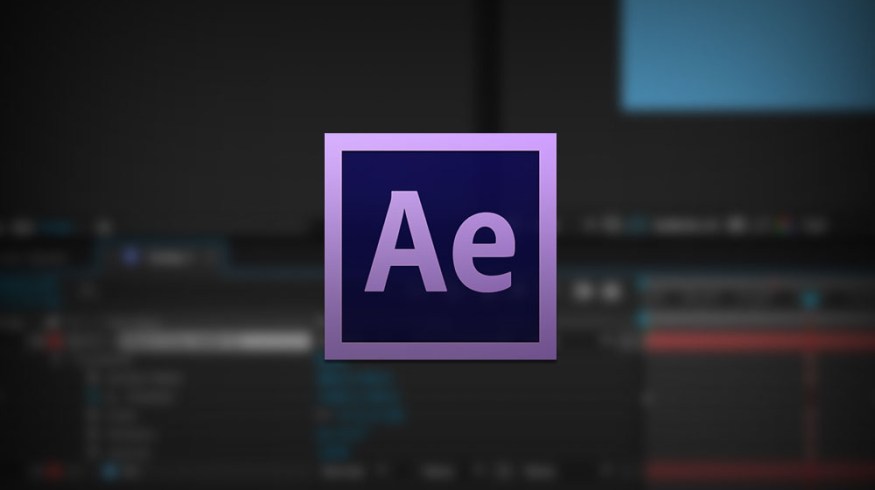
After Effects Quick Tip: Cropping a Comp
Learn how to quickly resize a comp using the Region of Interest tool in this After Effects quick tip.
Sometimes in my work, I’ll import a layered PSD of a slide or a graphic from an event or lower thirds designed by someone else in Photoshop. Often, there are a lot of layers (which I want to preserve in a precomp), but the PSD is too big or has unnecessary space for my application, and I want to crop the comp/precomp down to only the area that I need. Luckily, as you’ll see in this After Effects quick tip, there’s a really easy way to crop comps down.
In this example, we want to crop this comp (imported from a PSD) down to just the title so that I can animate it separately in an appropriately sized precomp:
First, select the Region of Interest tool (which limits the portion of the comp After Effects shows and renders – it’s primarily meant to save render time on CPU heavy previews):

Next, I’ll drag a box around the area to which I want to crop my comp:

Last, I’ll go to the menubar and select Composition => Crop Comp to Region of Interest:

And there you go – an easily cropped comp:

How easy was that? Looking for a few more After Effects quick tips? PremiumBeat’s got you covered:
- After Effects Quick Tip: Creating Variables
- After Effects Quick Tip: Minimizing Pixelation and Artifacts
- After Effects Quick Tip: Link Focus Distance to Layer
Did you find this After Effects quick tip helpful? Got any tips of your own that you’d like to share? Let us know in the comments below.