How to Insert Video Inside a Title in Avid Media Composer
Add video inside your title in Avid Media Composer to create texture and depth within your text!
Whether you create your titles using the Avid Title Tool or Avid Marquee, you can use basic nesting techniques to step inside your title elements and add captivating video content. This is a really great way to give your text an interesting, textured look without actually designing overly complicated titles.
To insert video inside a Title in Avid Media Composer:
- Park the position indicator on the title, then step inside of the title by pressing the Step In button located at the bottom of the Timeline.
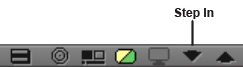
Let’s take a look at the various layers within the title once you’ve stepped in:
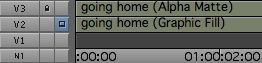
• V1 is an empty background track. This is actually the background for the title. Usually, you just leave this blank and let the video layer(s) below the title act as the background for the title.
* V2 is the title’s graphic fill. This is the foreground of the title, which is just the text that you’ve created.
• V3 is the title’s alpha channel. The alpha channel is the matte that determines where to display the foreground (V2) and where to display the background (V1). You never want to alter the alpha channel on V3. (In fact, there is a lock on this track to prevent you from manipulating it.) - Load the source clip that you want to edit inside the title. Patch it to be edited onto V2 (the graphic fill).
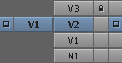
- Mark an IN and an OUT on the full duration on V2.
- Overwrite the source clip onto V2.
- To see the results, step back outside of the title nest by pressing the Step Out button.
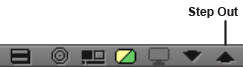
Now, the source clip has been edited in place of the title’s graphic fill, and the video plays within the boundaries of your title.
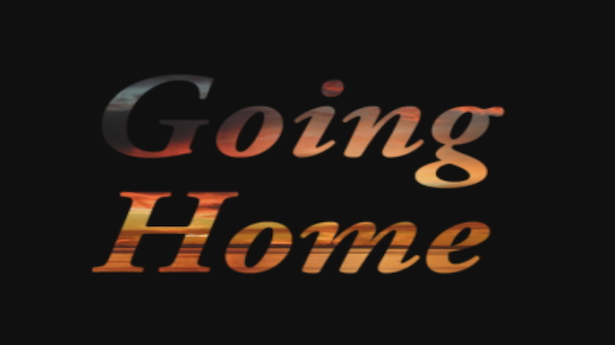
Get creative with this—match the speed and “feel” of the intra-title video with the tone of your project, and really add a new dimension to your titles.





