How to Use Placeholder Footage in Final Cut Pro X
Use Final Cut Pro X’s customizable Placeholder effect to save a spot for future footage!
Sometimes, it’s useful to insert placeholder footage in your sequence for video you have yet to shoot or gather. Fortunately, Final Cut Pro X offers a unique Placeholder generator effect, which allows you to customize your temporary video—down to the very last detail!
To use the Placeholder effect in Final Cut Pro X:
- Click on the Generator tab of the Media Browser.

Generators are effects that allow you to create something from nothing. That is—they don’t use existing footage for effect design. Common generators include backgrounds, textures, timecode burn-ins, shapes, etc.) - Click on the Elements category, which displays the Placeholder generator.
- Drag the Placeholder generator to the Timeline where you want to edit your temporary footage.
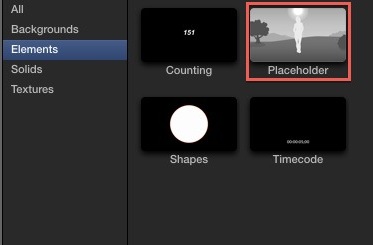
- Click on the Placeholder clip in the Timeline.
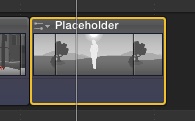
- Open the Inspector (Command+4).
- Click on the Generator tab in the Inspector, and using each of the various parameters, customize the Placeholder as necessary.

Customizable parameters include:
• Framing: Long Shot, Medium Long Shot, Medium Shot, Close-up
• People: 0-5 (in number)
• Gender: Women, Men, Men and Women
• Background: Office, Suburban, Rural, Mountains, Pastoral, Downtown, Distant City, Beach, Urban, Limbo, None, Black, Grey, White
• Sky: Clear Night, Cloudy Night, Sunny Day, Cloudy Day, Sunrise/Sunset, None
• Interior: Yes/No
• View Notes: Yes/No - Click on the Text tab, and enter any notes about the shot. (The notes will only be visually displayed if you selected the View Notes option in the Generator tab.) You can change the way the text looks in the visual display by altering any of the text parameters.

- Once you’re finished customizing the Placeholder, you can close the Inspector. The clip you created will act as your substitute footage until you shoot or gather your actual footage.

So, as an example, the above footage, which will be shot on 10/15, will show a long shot of three people of mixed gender, at night in a downtown environment. Even if the parameters don’t offer you as specific of a setup as you desire, you can usually get fairly close, and then fill in any necessary details via the Notes function.





