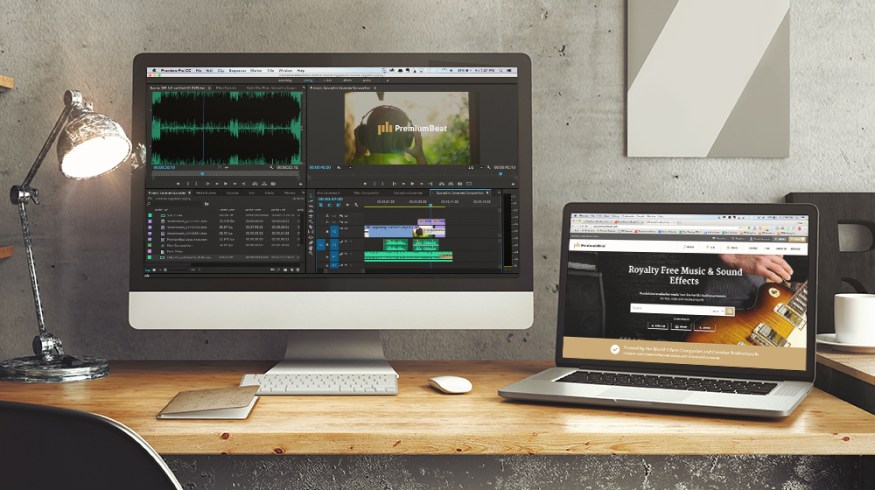
How to Replace Watermarked Audio Tracks in Premiere Pro
Learn how to quickly and easily replace watermarked audio tracks with the real thing in Premiere Pro.
Watermarked audio tracks are a great way for video editors to “test drive” songs in their projects, and a lot of royalty free music providers (like your pals here at PremiumBeat) allow you to download them for free. You can edit watermarked audio tracks just like regular audio tracks. Then, once you decide the temporary track meets the needs of your project, you simply replace it with the watermark-free purchased track. No problem.
So how does one go about replacing the temporary watermarked track with the permanent track? Let’s take a look at the process as it works in Premiere Pro.
Step 1: Edit Your Project With the Watermarked Track
The first step: edit your project with the watermarked track included. Set levels, add effects, add keyframes, and splice the watermarked track any way you like. This is one of the main reasons why this technique is so much better than replacing the track by hand.
Step 2: Replace the Audio
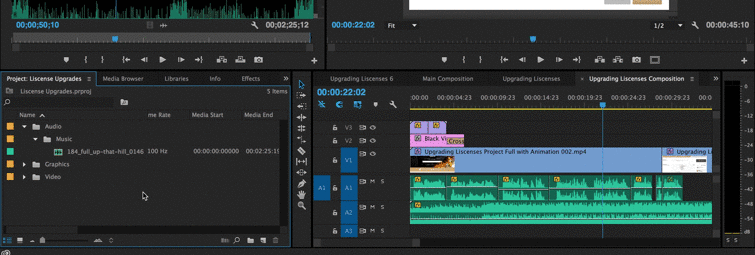
To replace the watermarked track, navigate to the project panel in Premiere Pro. Find your original track listed in the panel. Right click on the audio clip and select Replace Footage. Select the watermark-free version of your track (as seen below) and click Open.
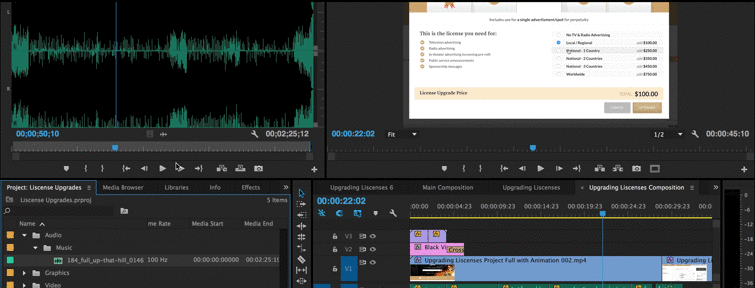
Boom. Your audio is now replaced and your project is ready to go. You will, of course, want to watch through your project to make sure everything imported correctly, but as long as your watermark-free track is the same duration as your watermarked track, you should have no issues at all.
Everything About Audio in Premiere Pro CC
If you want an incredible overview of exactly what you can and can’t do with audio in Premiere Pro, then check out this super-extensive tutorial from Adobe’s Colin Smith.
What’s your favorite Premiere Pro audio hack? Share your secrets in the comments below!





