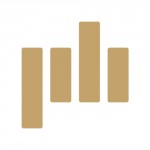Become a Master of Blending Modes in Final Cut Pro X
Add quick stylization to your video projects with blending modes in Final Cut Pro X. Learn the technique with FREE stock footage and music from Shutterstock and PremiumBeat.
Using a video element with a blending mode is one of the fastest ways to add a custom look to your project. If you’re not already familiar with the term, a blending mode tells Final Cut Pro how to interpret the colors and luminance of a video layer. For example, the screen blending mode will completely remove black pixels in your video.
There are dozens of different blending modes in Final Cut Pro X that can affect your footage in different ways. Let’s check out a few of our favorites in a new tutorial.
But don’t just watch the clip… fire up Final Cut Pro X and make some blending-mode magic! We’ve teamed up with Shutterstock to give you FREE assets so you can follow along.
You can download the free footage, music, and assets from the Final Cut Pro X page here on PremiumBeat.
Download Free Blending Mode Assets
Using Blending Modes in Final Cut Pro
Step 1: Select Your Footage

Blending modes in Final Cut Pro only work if there are two or more video layers stacked on top. If your footage is in your timeline, simply select the footage layer that’s on top.
Step 2: Navigate the Inspector

The Inspector is the panel located in the top right of your Final Cut Pro window. In the Inspector, you’ll see a video and info tab. Select the video tab.
Step 3: Select Your Blending Mode

Select your blending mode by navigating to the bottom of the Inspector. Locate the section labeled Compositing, where you’ll see a menu next to the term Blend Mode. Select that menu and choose your blending mode of choice. The blending mode you select will depend on what video effect you’re going for. Some of the more popular blending modes are multiply, screen, overlay, add, and color burn.
Want to learn more about Final Cut Pro? Check out the rest of our exclusive Final Cut Pro tutorials over on our Final Cut Pro Editor Kits page.
What is your favorite blending mode? Share in the comments below.