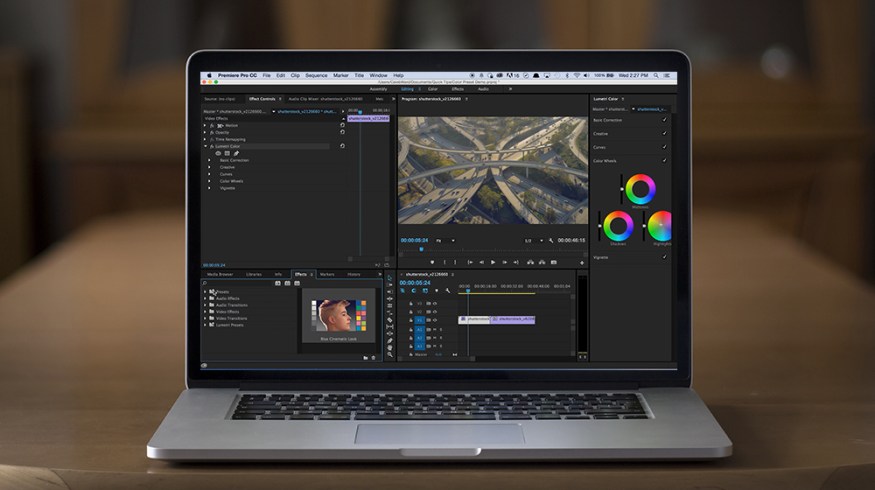
Quick Tip: Saving Lumetri Color Presets in Premiere Pro
Lumetri Color presets are a great way to save your favorite color grading looks for later. Learn more about the process with this Premiere Pro Quick Tip.
The Lumetri Color panel and effects are one of the best things to happen to Premiere Pro and After Effects in a while. Using the interface, video editors and motion graphic designers can easily save and share color presets for later. In the following tutorial, we’ll take a look at how to save Lumetri Color presets in Premiere Pro. If you’re more of a reader, you can simply follow the step-by-step instructions below the video tutorial.
Step 1: Apply the Lumetri Effect
Before you can save a Lumetri preset, you need to make sure your footage has the Lumetri Color effect already applied to it. The Lumetri Color effect can be found in the effects browser. Simply drag and drop it onto your footage.
If you don’t see the Lumetri Color panel immediately, simply navigate to Window>Lumetri Color.

Step 2: Customize the Effect
Customize the Lumetri effect to your liking. The important thing to remember is that highly compressed footage will be much more difficult to color grade than less-compressed footage. Look out for noise… just because your clip looks fine on an individual frame doesn’t mean it will look great when you play it back.

Step 3: Save the Lumetri Preset
Once you’re happy with the way your color grade looks, it’s time to save the preset. Simply select the Lumitri Color effect in the effect panel, right click, and select Save Preset. In the popup window, name your new effect, select scale, and hit OK. When naming your presets, it’s best to use good adjectives so you can easily recall the preset in the future.

Step 4: Access the New Effect in the Effects/Preset Browser
Your new effect can now be found in the Effects/Presets Browser under the Presets folder. You’ll notice that your new preset will also have a small colored thumbnail with a quick example of the preset in action.

Have any tips for creating color presets in Premiere? Share in the comments below.





