
5 Ways to Preview Audio in After Effects
Learn how to quickly preview audio in After Effects using these five simple techniques.
After Effects isn’t a great program for working with audio, but I’m surprised at the number of motion designers who only use RAM Preview to preview sound in After Effects. Rest assured, there are so many other ways to preview your audio.
Seamlessly integrating audio and video together will help your animations have more life. Whether you’re learning these techniques for the first time or simply need a quick refresher, here are five ways to preview audio in After Effects.
1. Preview Audio Only From Beginning
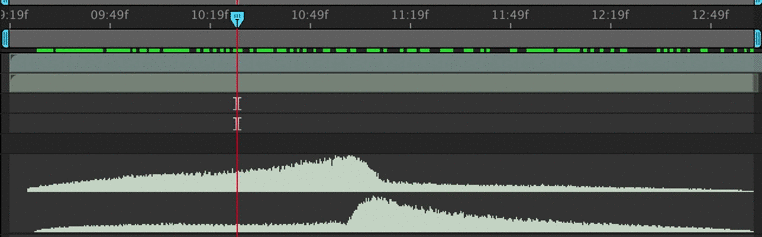
- Mac Shortcut: (Option + .) on numeric keypad or (Control + Option + .) on main keyboard
- PC Shortcut: (Alt + .) on numeric keypad
To preview audio in After Effects from the beginning of your work area, simply use the above keyboard shortcut. This can be incredibly helpful if you’re trying to get your keyframes to match up just right with the audio but don’t want the video files to bog down your computer.
2. Preview Audio From Current Location
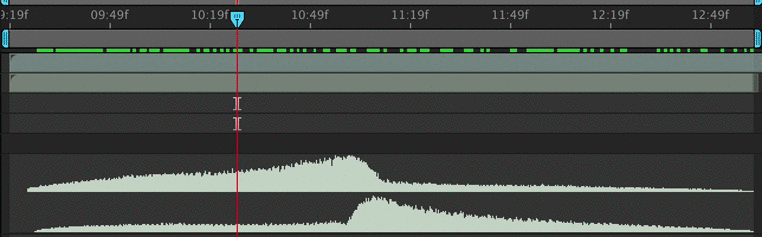
- Mac Shortcut: (.) on numeric keypad or (Control + .) on main keyboard
- PC Shortcut: (.) on numeric keypad
Like the previous technique, when you use this keyboard shortcut you’ll only hear audio. However, the preview will begin from the position of your CTI (Current Time Indicator).
3. Preview Video and Audio
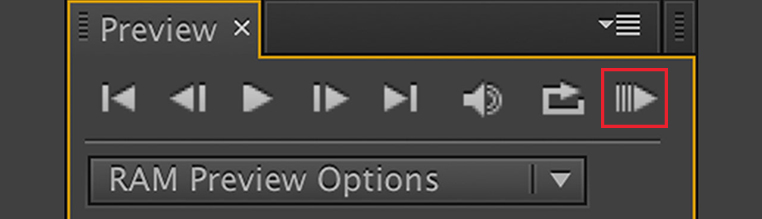
- Mac Shortcut: Control + 0
- PC Shortcut: 0 on the numeric keypad
If you want to preview your final composition’s audio and video together, you’ll need to use RAM Preview. A RAM Preview will create physical video on your computer’s scratch disks which After Effects will playback. The only downside to a RAM Preview is that it typically takes a lot of time — but it all depends on the size of your project.
4. Audio + Video While Scrubbing
- Mac Shortcut: Hold Command and Scrub
- PC Shortcut: Hold Control and Scrub
To simultaneously scrub through video and hear audio at the same time, hold down Command while scrubbing. The only downside to using this method is the fact that it can be quite taxing on your computer to scrub through a video with a lot of effects applied to it. I recommend lowering your preview resolution if you use this technique.
5. Scrub Audio Only
- Mac Shortcut: Hold Command + Option and Scrub
- PC Shortcut: Hold Command + Alt and Scrub
To preview just the audio audio while scrubbing, simply hold down the command and option key while scrubbing your mouse across your composition. You will be able to hear an audio preview, but the video will remain still until you release your mouse.
Pssst: By the way, if you need After Effects templates, check out RocketStock!
Want to learn more about working with audio in After Effects? Check out a few of the following posts:
- Creating an Applause-O-Meter: Animation Synched to Audio in After Effects
- After Effects Video Tutorial: Syncing Cartoon Lips
- FAQ: How can I play or preview sound (audio)?
Have any other tips for working with audio in After Effects? Share in the comments below.





