How to Archive Projects in Final Cut Pro X
So, you’ve completed a project in Final Cut Pro X and need to manage it for archiving? In this post, we’ll take a look at one way to consolidate your FCPX projects so you can archive them and quickly restore them at a later time.
Although there are several ways to archive your projects in FCPX, here’s a quick one…keep your past projects organized and properly stored by using the duplicate project function. By duplicating your Final Cut Pro X project (and the media elements used in that project) you can consolidate your project and events for digital storage.
In your FCPX project library, right click on the name of the project that you would like to archive and choose “Duplicate Project…” You can also duplicate a project by simply using the shortcut COMMAND + D.
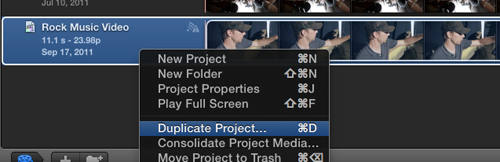
The Duplicate Project window gives you three options for consolidating and duplicating your project:

1. Duplicate Project Only
This option will only copy the timeline/project but not the media that appears within the project. If you plan on keeping the media online and simply want to save the project file, this would be your pick — however if you move or delete the media without saving, you’ll have a project without files (potentially disastrous). FCPX project files take up so little hard drive space, so don’t duplicate them thinking it’ll have a significant impact on your drive space.
2. Duplicate Project and Referenced Events
Want the whole enchilada? This’ll do it. When selecting this option you’ll be copying your project file plus each of the events that contains media used in your project. SO, if you only used 2/10 clips from one event in your project, well, you’re going to be duplicating all 10 clips regardless. This is beneficial if you anticipate making significant changes to a project in the future and want access to all relevant media. It’ll take up more drive space, but if you’re going to be storing the project off on an external device…chances are it might be worth the cost. In the large majority of cases ths would be my preferred choice.
3. Duplicate Project + Used Clips Only
This option is a bit more selective than the last, in that it’ll save your project/timeline and all the clips that were used in it. Because it is selectively copying clips out of an Event, it’ll want to create a brand new event, which you’ll have to assign it a name. If you think it’s highly unlikely that you’ll make significant video changes to your FCPX project in the future this option might be best for you.
Once you duplicate your project it will appear as a duplicate folder in the Finder. The default locations for your projects and events (and duplicates) on your hard drive is in two folders: UserName>Movies>Final Cut Projects and Final Cut Events. The duplicated project or event folders will have (fcp1) added to the end of the name. If you’re storing on your local drive, move these folders off your system and delete the originals from FCPX.
Opening a restored project and having files offline or missing can be an editor’s worst nightmare. Duplicating your projects using the FCPX duplicate function is most beneficial for archiving because it gives you the option of consolidating your media into one place.
When archiving keep your projects and events organized…clients like the ability to make future changes on their projects. Future changes means more money in your pocket!





