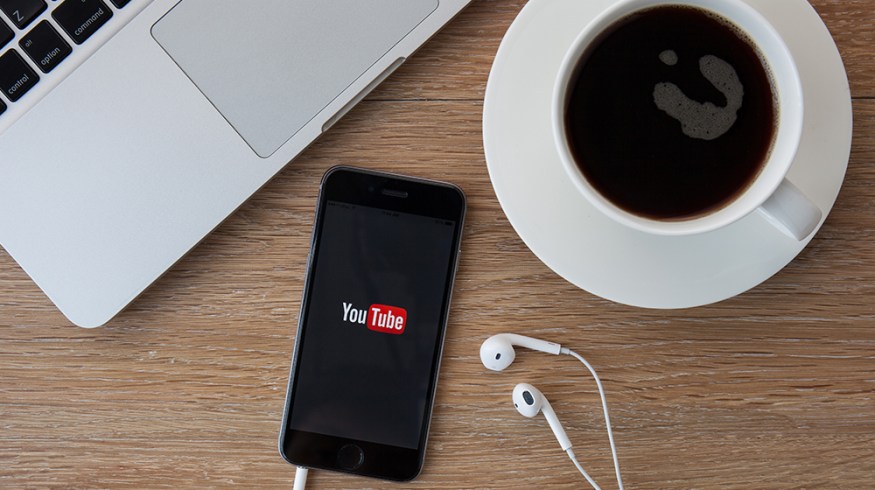
How to Properly Export Video for YouTube
Take advantage of YouTube’s massive reach and get your work in front of the world with this guide on how to properly export video for YouTube.
We’ve gone over the ins and outs of exporting video for Vimeo and Facebook. Now let’s take a look at the process for YouTube. With a higher number of viewers than any satellite or cable company, YouTube is a great resource and platform for creators to release their content. With that in mind, we’ll breakdown the proper way to export video for YouTube.
YouTube Guidelines
Like most online resources, YouTube recommends using the H.264 video codec for best results. Again, like we talked about with Vimeo, choosing the High Profile H.264 setting instead of the standard setting is recommended for uploading HD Video.
YouTube suggests uploading your video in the same frame rate in which the video was recorded. These frame rates include 24, 25, 30, 48, 50 and 60 frames per second. Also, here is a list of recommended bitrates for YouTube uploads:
- 360p: 1 Mbps
- 480p: 2.5 Mbps
- 720p: 5 Mbps
- 1080p: 8 Mbps
- 1440p (2k): 16 Mbps
- 2160p (4k): 35-45 Mbps
Also be sure and follow YouTube’s guidelines for SD and HD resolution.
- 2160p: 3840 x 2160
- 1440p: 2560 x 1440
- 1080p: 1920 x 1080
- 720p: 1280 x 720
- 480p: 854 x 480
- 360p: 640 x 360
- 240p: 426 x 240
Lastly, make sure your audio bitrate rates are 128 kbps for Mono, 384 kbps for Stereo, and 512 kpbs for 5.1 Surround. Now, just as we did with Vimeo, let’s look at the process of exporting your next video to YouTube through the big three editing platforms: Adobe Premiere Pro CC, Avid Media Composer, and Final Cut Pro X.
Adobe Premiere Pro CC
Curtis Judd has a great video that goes through how to export video for YouTube using Adobe Premiere Pro. Much like the Vimeo overview we did, Curtis is using Premiere Pro CS6, however these settings are completely valid in Premiere Pro CC.
Also, keep in mind that the number of presets in CC has been expanded, and there are several YouTube specific options. It’s always good to start here and then customize from there.
Final Cut Pro X
For Final Cut Pro X, Justin Z. at mahalodotcom has a good tutorial on how to properly export video for YouTube. With FCPX, there is a standard YouTube setting which Justin goes over. But if you want to customize your settings, we have an additional tutorial from IrixGuy below.
Avid Media Composer
Finally, for Avid Media Composer, Tom from Flinder Creations breaks down how to create a Quicktime Mast and get the master ready using Adobe Media Encoder. This is one of the best tutorial breakdowns we’ve found in terms of exporting video for YouTube with Avid Media Composer. Adobe Media Encoder is a part of the Adobe Creative Cloud suite of software, but a free trial version can be downloaded from here.
For additional information on matters related to YouTube, check out these articles from PremiumBeat.
- YouTube Announces 360 Degree Video. Here’s the Scoop
- Royalty Free Music for YouTube: What You Need To Know
- The 5 New YouTube Features Every Filmmaker Needs to Know
Did these tutorials help with your workflow? Do you have any other advice on spreading content across the web? Share your thoughts and experiences in the comments below!





