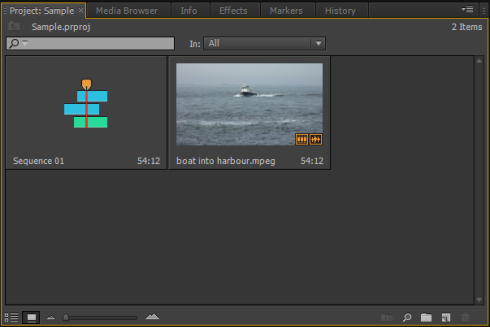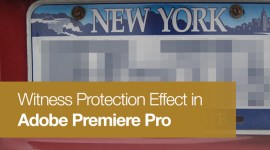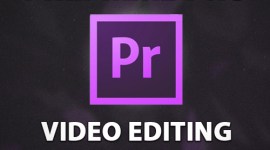Premiere Pro Shortcut: Switching Between Panels in the Editing Interface
Save time in post by quickly navigating the Premiere Pro interface with a set of keyboard shortcuts.
If you’re already a Premiere Pro shortcut user, you can give your edits an additional speed boost by learning the shortcuts for switching between the panels. Sure, you can use your mouse and click the panels to select them, but reaching for your mouse will slow you down.
Either use one of the following shortcuts to select an exact panel or cycle through the each of the panels in the Premiere Pro user interface. Shortcuts increase your editing efficiency – use them!
| SHIFT and 1 = Project Panel | SHIFT and 2 = Source Monitor |
| SHIFT and 3 = Timeline | SHIFT and 4 = Program Monitor |
| SHIFT and 5 = Effects Controls | SHIFT and 6 = Audio Mixer |
| SHIFT and 7 = Effects | SHIFT and 8 = Media Browser |
Activate Premiere Pro panels in rotation to the right:
Hold down CTRL and SHIFT and tap the period key.
Activate Premiere Pro panels in rotation to the left:
Hold down CTRL and SHIFT and tap the comma key.
A gold line appears around a panel when it’s selected:
Interested in learning more Adobe Premiere Pro shortcuts?
Check out our previous post showing you how to customize your own.