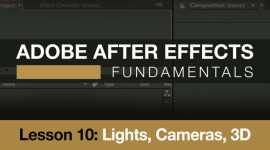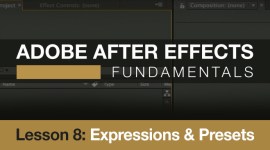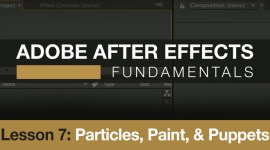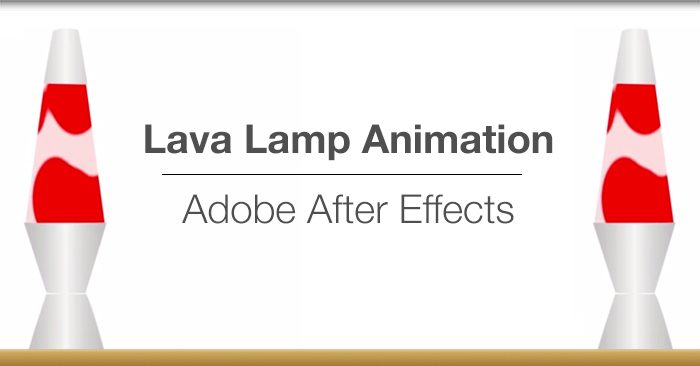
Video Tutorial: Creating a Lava Lamp Effect
Create a groovy lava lamp animation in After Effects.
In this Premiumbeat exclusive tutorial, you’ll discover how to create a lava lamp effect in Adobe After Effects. The tutorial covers intermediate level techniques including:
- Using fast blur and levels to create a “morphing” effect
- Understanding the motion sketch tool
- Simulating metal using the “light sweep” effect.
Prefer reading to watching? Check out the full step-by-step tutorial below.
Can you think of any other situation in which using the fast blur and levels slider can be helpful? If so, please let us know in the comments below!