
Compound Clips as Audio Tracks in Final Cut Pro X
Harness the power of compound clips! Save time in your video editing by applying effects to multiple audio tracks at once in Final Cut Pro X.
The compound clip feature in FCPX can make your edits more organized and efficient! By combining your audio clips into a single compound clip, you can essentially create master audio tracks to which you can apply effects. It takes only three simple steps.
1. Select the Audio Clips You Want to Combine
First, highlight all of the audio clips you’d like to combine into a FCPX compound clip. You may choose to group them by audio type — dialogue, music, sound effects, etc. — or break them down further — audio from Interview A, b-roll audio, etc.
2. Select “New Compound Clip”
Now right-click on the selected clips and choose “New Compound Clip.”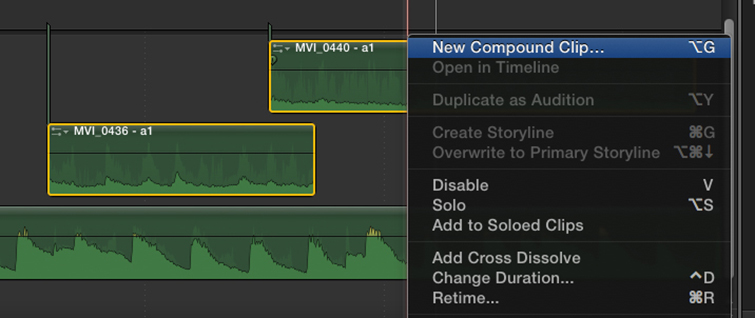
3. Make Adjustments
You can now quickly adjust the volume, solo/mute, or add effects to a group of audio clips all at once inside Final Cut Pro X. If you want to later make changes to any of the individual audio clips inside your master compound clip, simply click the compound clip and it will expand revealing each audio clip inside it.
Remember to search the PremiumBeat blog next time you need additional audio editing tips, video editing tricks, and Final Cut Pro X techniques. You’ll likely find the answers you need!





