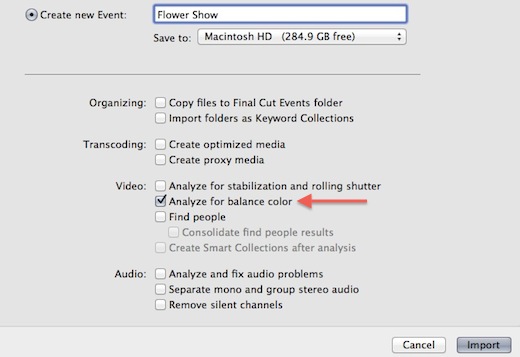How to Perform an Automatic Color Balance in Final Cut Pro X
Use Final Cut Pro X’s Automatic Color Balance Controls for a quick-fix color correction!
FCP X allows you to white balance your clips using the color balance tool within the Inspector, in combination with its integrated analyzation tool.
When you import your clips, you have the option of analyzing a variety of different organization, transcoding, video and audio characteristics.
If you selected the option to analyze the clip for balance color, color balancing is truly as easy as 1-2-3.
To color balance a clip that has already been analyzed upon import:
- Select the clip in the Timeline.
- Open the Inspector (Command+4).
- Click the blue button to the left of Balance.

That’s it! The shot is immediately white balanced. You can continue to tweak the shot using color correction controls within the Color Adjustment panel, if you like.


If your clip was not analyzed for color balance upon import, you have two options:
• You can let FCP X balance the clip as-is, based upon the frame on which you are parked.
• You can let FCP X first analyze the entire clip. (This is recommended, as it is a more accurate reflection of the balance needs for the clip as a whole.)
To color balance a clip that has not already been analyzed upon import:
- Select the clip in the Event Browser. (If you need to quickly locate it via the Timeline, remember that you can press Shift+F to reveal the clip in the Event Browser.)
- Right-click on the clip and choose Analyze and Fix. A dialog box will open.
- Check the box that says Analyze for balance color, and click OK.

The clip is analyzed. - Now, just perform Steps 1-3 from above.
In general, the Color Balance control is a great way to begin with color correcting a shot. Usually, you’ll need to tweak the shot further with other color correction adjustments, but it usually gives you a good place to start.