
10 Essential After Effects Shortcuts
Work smarter! In this post we share the essential shortcuts for Adobe After Effects.

If you are new to After Effects or just want to tighten up your post production skills, here are 10 shortcuts that will save you time and have you working more efficiently. This is a follow up to my previous 5 After Effects Tips & Tricks for Video Editors post.
One quick note: as you’ll see below there is a difference in Mac vs PC keys. For Windows users the Command key is Control and Option is Alt.
1. Add Footage to After Effects Comp
Mac: Command + / PC: Control +/
Using this shortcut is much quicker than dragging layers (footage, images, etc) into your AE composition. Simply select the footage in the project, hit the shortcut and it will automatically be added to the AE comp.
2. Move a Layer Up/Down
Mac: Command + [ or ] PC: Control + [ or ]
Select a layer in your comp and use the shortcut to move it up or down the layers. Add shift to the shortcut to instantly move the chosen layer to the top or bottom of the stack. This is much quicker and more accurate than dragging a layer up and down with the mouse.
3. Select a Layer in your AE Comp
Select a number on the number keypad (both Mac & PC)
This is a super simple shortcut that let’s you pick a number on a numeric keypad (if you’re using one). Whatever number you select will select that layer in your AE composition.Press the number on the keypad for the layer you want to select in the Composition.
4. Toggle Between Selection Tool & Other Tools
Temporarily switch to another tool by holding it down. Then, let go to get back to the selection tool. Simple, but actually a significant timesaver.
5. Creating New Layers in AE
Create a new solid on Mac: Command + Y
Create a new solid on PC: Control + Y
New adjustment layer on Mac: Option + Command + Y
New adjustment layer on PC: Alt + Control + Y
Depending on your workflow, these are two good shortcuts to commit to memory. You can use solids as vignettes or use them to apply an effect onto (then use Screen Mode to remove black and see just the effect). Adjustment layers are transparent layers that you can mask and add effects to, while affecting all the layers beneath them.
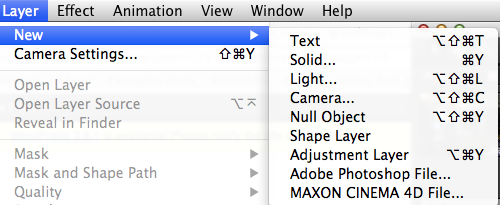
6.Deselect a Layer
Mac & PC: F2
Using F2 is a quick way to make sure nothing is selected in your project. This avoid having the wrong layers selected by accident have having to use a ton of undos to get back on track.
7. Fit to Comp Width
Mac: Option + Shift + Command + H PC: Alt + Shift + Control + H
This handy shortcut will quickly scale a layer in your composition to fit the entire composition’s width – super useful when working with shapes or adjustment layers.
8. Zoom to 100%
Mac & PC: /
Use this hotkey want to see your work at 100% magnification. Adding Shift (so, Shift + /) will make it fit the entire composition window.
9. Create New AE Composition
Mac: Command + N PC: Control + N
Any complex AE project requires tons of individuals compositions, so it’s worth committing this shortcut to memory. Once a new comp is created you can change the preset, pixel aspect ratio, frame rate and duration. The shortcut for “Composition Settings” is Command/Control + K.
10. Ram Preview
Mac & PC: 0 on the number pad
Using the shortcut for RAM Preview is much quicker than clicking the “Ram Preview” button in the Info panel. To make speed up your work even faster, for every other frame ram preview just add Shift + O.
For a full list of Adobe After Effects shortcuts, visit the official reference guide here. Also, it’s worth noting that you can change of any of these shortcuts to fit your own workflow and needs. To do so, use the KeyEd UP script that you can download from Adobe here.
Do you have any favorite AE shortcuts? Share them in the comments below!





