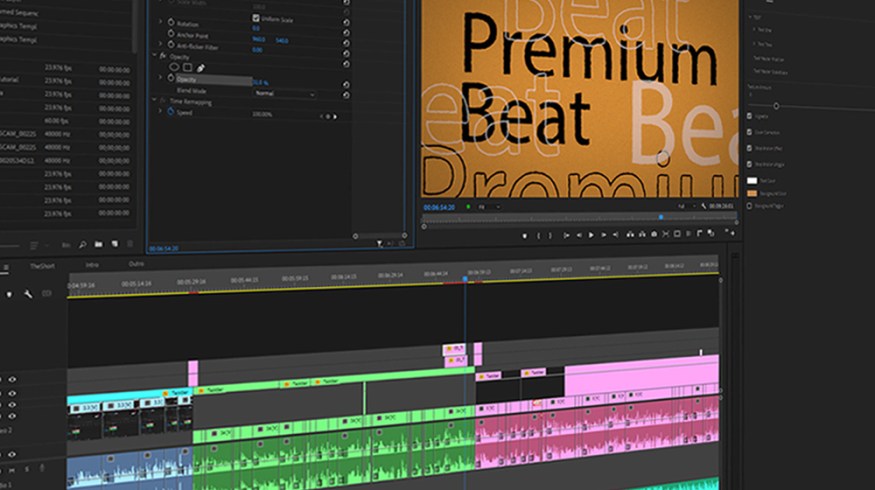
24 Hidden Premiere Pro Power-Ups Every Video Editor Should Know
Supercharge your Premiere Pro workflow with these lesser-known features, hacks, shortcuts, and tricks.
Edit smarter, faster, and better with this collection of lesser-known Premiere Pro tips, tricks, hacks, and techniques. In the tutorials below, you’ll uncover obscure-but-powerful features and new-to-you tools. You’ll discover uncommon customizations and deep-cut keyboard shortcuts. Every secret power-up showcased in this roundup has been hiding in plain sight—and all of them are sure to improve the way you work inside of Adobe Premiere Pro.
4 Editing and Workflow Hacks Inside Premiere Pro
In this video tutorial from PremiumBeat, Zach Ramelan shows you how to streamline your Premiere Pro workflow with four basic editing hacks.
Favorite tip in this tutorial: Learn how to make custom presets, like an automated Ken Burns move, color looks, position or scale, and other effects you use all the time.
What you’ll learn:
- How to make custom Premiere Pro presets
- Double-click to add effects
- Create custom Premiere keyboard shortcuts
- Normalize sound with Audio Gain
In this tutorial from Film Bodega, you’ll learn five game-changing features that will alleviate many of your Premiere Pro headaches.
Favorite tip in this tutorial: Ditch the outdated Premiere Pro text tool for animated titles, lower thirds, and other stylish animated effects using mogrts in the Essential Graphics panel.
What you’ll learn:
- Automatically find cuts from previously edited videos with Scene Edit Detection
- Auto-reframe sequences for social media or custom displays
- How to use Essential Graphics mogrts for titles, backgrounds, and transitions
- Add Photoshop-style rulers and guides to the program viewport
- Single-click image exports for YouTube thumbnails
10 Premiere Pro Tips You Should Know
This Peter McKinnon tutorial is truly loaded with simple—yet mind-blowing—tricks that will make your overall daily work easier and faster.
Favorite tip in this tutorial: Use the Terminal to stop a Premiere Pro crash so you can save your project before it closes.
What you’ll learn:
- Drag-and-drop folders into Premiere Pro
- Master clip effects vs. sequence
- How to use Adjustment Layers for effects
- Use a kill switch to stop a Premiere crash and save your project
- Copy clips keyboard shortcut
- Track select forward/backward for moving multiple clips
- Add clips in the middle of a sequence
- Lock layers to prevent changes
- Use proxies to better manage computer resources
- Use queue and media encoder to export so you can keep working on your edit
Cinecom shows you five ways to manage your Premiere Pro projects and improve how they look on your monitor.
Favorite tip in this tutorial: Have keyframes adjust all the following clips on a specific layer. Perfect for audio tweaks to interviews, dialogue, and music.
What you’ll learn:
- Use color management to get the best image results for you monitor display
- Sync multiple audio layers at once
- Have audio keyframes adjust every clip on a layer, instead of just one clip
- Slim your project file size by removing any clips or assets that were added multiple times
- Add VST plugins to Premiere Pro to get more audio effects and controls
Get Want more Premiere Pro tips, tricks, and tutorials? Well, here you go:





