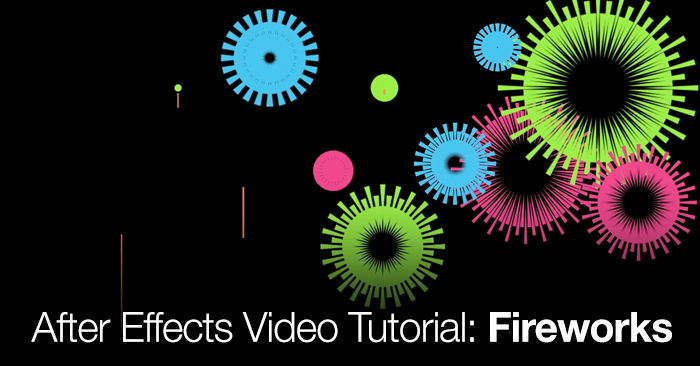
After Effects Video Tutorial: Fireworks
In this Premiumbeat exclusive tutorial we show you how to create shape based fireworks in After Effects.

The following shows how to make some awesome shape based fireworks in After Effects. The tutorial covers:
- Shape Repeaters
- The Graph Editor
- Keyframing
- 4th Grade Math
Although this tutorial is specifically designed to show you how to create fireworks, shape modifiers are a great tool for any motion graphic artists to learn – these concepts can be applied to any number of motion graphic situations. If you are wanting more info about using shapes to enhance motion check out our post on secondary animation.
More of a reader than a watcher? Follow along with the step-by-step tutorial below. Click any image for larger view.
| 1 | Create a new composition. Add a polygonal shape layer with no stroke and a white fill. |
| 2 | Set the points to 3 and the scale to 100. Set keyframes on the position of the polystar path, the scale of the transform of the polystar path, and the overall transform scale. |
| 3 | Adjust overall scale to 0,0 and the transform polystar scale to 50,0. |
| 4 | Move forward 10 frames. Set a keyframe for the position to 0,300. and set a keyframe for the transform: polystar scale to be 0,100. |
| 5 | Easy ease all the current keyframes and in the graph editor adjust the keyframes so that the majority of the motion happens at the beginning of the shape layer. |
| 6 | Add a repeater to the shape. Set the copies to 12 and rotation to 30. |
| 7 | Duplicate the layer and offset the keyframes by a few frames. |
| 8 | Change the copies of the new layer to 24. Set the rotation to 7.5. |
| 9 | Duplicate the first shape layer (the one with 12 copies) and adjust it to where the keyframes line up with the duplicated (24 copy) layer. |
| 10 | Set the rotation of the Layer 3 to 15. |
| 11 | Create a new rectangle for the “rocket” set the size to 960,3. |
| 12 | Set start keyframes for the size and position of the rectangle. Size to 0,3. and Position to -960,0. |
| 13 | Move the playhead to the point at which the fireworks explode. Set the keyframes to: size 0,3 and position 0,0. |
| 14 | Easy ease your keyframes and smooth the position so it slowly rises to it’s place. |
| 15 | Offset the explosions so they look like they happen after the rocket reaches it’s peak. |
| 16 | Color and stylize each individual shape layer. |
| 17 | Drop the comp into another comp. |
| 18 | Duplicate the composition and practice recoloring each composition to get different results. |
Have any tips for making these fireworks even better?
Share in the comments below.





















