
Adobe Premiere Pro: Applying Audio Effects to Multiple Tracks
Use the audio sub mix feature in Adobe Premiere Pro to apply audio effects to multiple tracks at once – a trick for working smarter, not harder!

If you’re looking to speed up your workflow, improve consistency in the sound of your clips and better organize your audio, consider applying audio effects to submixes in Premiere Pro. Submixes provide a quick and easy way for multiple audio clips (and tracks) to all use the same effects and filters. Make one change to an effect and it will change all the audio clips associated with that submix. Huge timesaver!
In this Adobe Premiere Pro tutorial we’ll tackle:
- When to apply audio effects to multiple tracks
- Using the Audio Workspace
- Creating a Submix
- Applying audio effects to a Submix
When to Apply Audio Effects to Multiple Tracks in Premiere
Before we get into the details, lets talk about when you would need to apply audio effects to multiple tracks in Premiere Pro.
Say that you have 2 tracks of narration that you want to apply the same EQ to. The hard way would be to apply EQ to each clip on each track separately.
The less hard way is to apply the effect to to each track, and the easiest is to apply the effect to a submit so the EQ effects multiple tracks.
I tend to go ahead and make sub mixes in Premiere Pro even if I have just one audio track. That way if I do add multiple tracks later, the submit is already setup and I just assign the additional tracks.
Using the Audio Workspace in Premiere Pro
Using Premiere Pro’s workspaces save you time in that they set up a layout suited to specific tasks. In this instace we’ll want to work with the Audio layout.
Go to Window > Workspace> Audio. This workspace rearranges the layout, with the Audio Mixer on a tab with the Source Window and the Project top left.
Click on the triangle top left on the Audio Mixer to reveal the Effects and Sends panel.
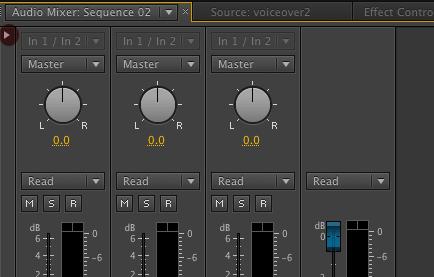
Creating a Submix in Premiere Pro
To use the same effect on multiple Premiere Pro audio tracks, you create a submix and send both tracks to it, and apply the effect to the submix.
For Audio 1, click in the Sends panel, and in the first slot click and select create stereo submix.
Below that click on the Master pulldown and change it to submix 1. Now Audio 1 is sent to submix 1.
Repeat the steps to send other tracks to the submix. Simple enough, right? Now, let’s look at how to apply effects to submixes.

Applying audio effects to a Submix
Click in the the top slot of the Effect panel (top left panel of the Audio Mixer) to add an Effect. (I added EQ).
To adjust the EQ, double click it to open the parameters for the EQ and adjust as needed (I rolled off the low and high end)
You can add up to 5 effects and 5 submixes. You can also rename your tracks and sub mixes as needed by clicking on their names (turns blue).
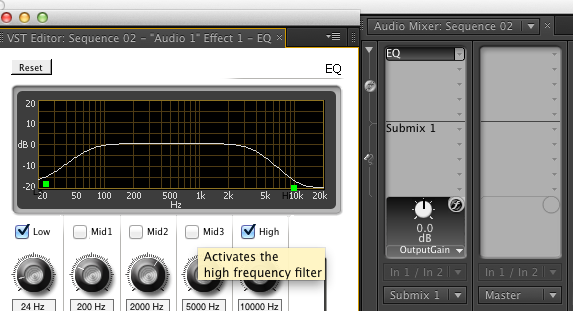
Utilize the submix feature in Adobe Premiere Pro is a surefire way to make your editing more efficient!
Got a Premiere Pro comment or tip to share?
Let us know in the comments!





