
The 5 Keyboard Shortcuts I Won’t Edit Without
Whatever editing program you’re using, I think these 5 keyboard shortcuts are the most essential for fast, efficient editing.

There are a few keyboard shortcuts that I can’t edit without; they’re just an essential piece of muscle memory for me as a film editor.
The beauty of these shortcuts is that they will work in any NLE because they are more concerned with the speed and ease of editing rather than any unique part of a particular program. In picking five shortcuts to focus on this is obviously not an exhaustive list, but if you find these useful then make sure to add them into your editing workflow soon.
Shortcut No. 1 – Add Edit
The Add Edit function in any NLE will add an edit point, a cut, into the footage on the track or tracks you have selected. Often if nothing is selected it will cut through all the tracks on the timeline, including the audio.
Personally I always add this shortcut to the H key because this puts it right next to the J K L keys (for playing backwards, pausing and playing forwards – if you tap these a couple of times you’ll get a faster speed in each direction). This means it’s all under my right hand and I can quickly shuttle through footage, adding in edits cuts as I go.
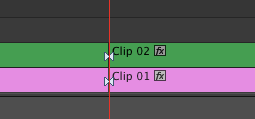
This is much easier than stopping, getting the blade tool, finding the spot with the mouse, clicking on it to add an edit and then moving back to the arrow tool or some other selector tool. In one hit you’ve added edits (which in most programs will happen on the fly when playing back your video) and you haven’t had to reach for your mouse at all.
Shortcut No. 2 – Ripple Delete
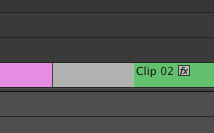
The Ripple Delete Tool will remove a clip, or gap that you selected and bring everything else that is happening further up the timeline back to fill in the clip or gap that you just removed. Again I always map this keyboard shortcut to the / (backslash) key because it keeps it nicely grouped around the HJKL keys and tends to be where my little finger falls naturally.

Use the Ripple Delete Tool instead of clicking on a piece of footage, deleting it and then clicking on the gap and deleting that, or lassoing or selecting everything up the timeline and moving it back. It’s much easier to do it all in one hit.
Shortcut No. 3 – Frame Nudge
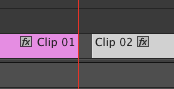
These next three shortcuts all revolve around the arrow key pad, with different modifiers applied. For example I always set Alt+Left Arrow and Alt+Right Arrow to nudge your clip one frame left or right for precise clip movement.
This is much easier than trying to do things with the mouse, which can sometimes be helped or hindered by having ‘snapping’ turned on or off. Much simpler is to be able to adjust your clip placements with the keyboard one frame at a time.
Shortcut No. 4 – Track Nudge
Similarly I always set Alt+Up Arrow and Alt+Down Arrow to move clips between tracks so that I can quickly move sound effects around on audio tracks or B-roll up on top of interviews etc, all without having to use the mouse. Keyboard shortcuts are the best way to speedier editing performance.
Shortcut No.5 – Gain Adjust +/-

Share your settings
If you’ve read this article and thought “How could you possibly forget to include _______” then hit the comments section and share your essential keyboard shortcuts! That way we’ll all benefit from your wisdom.






