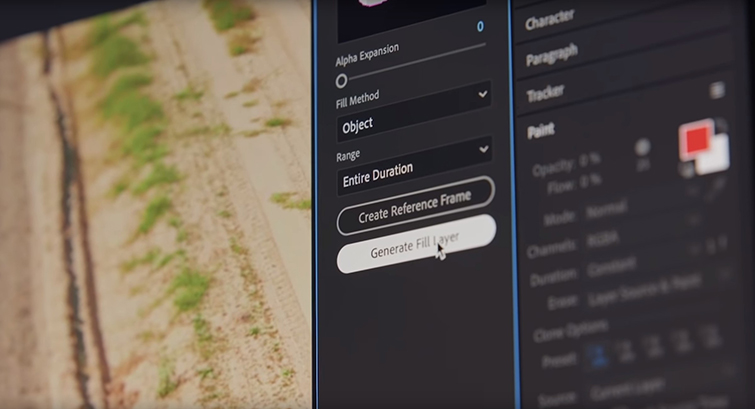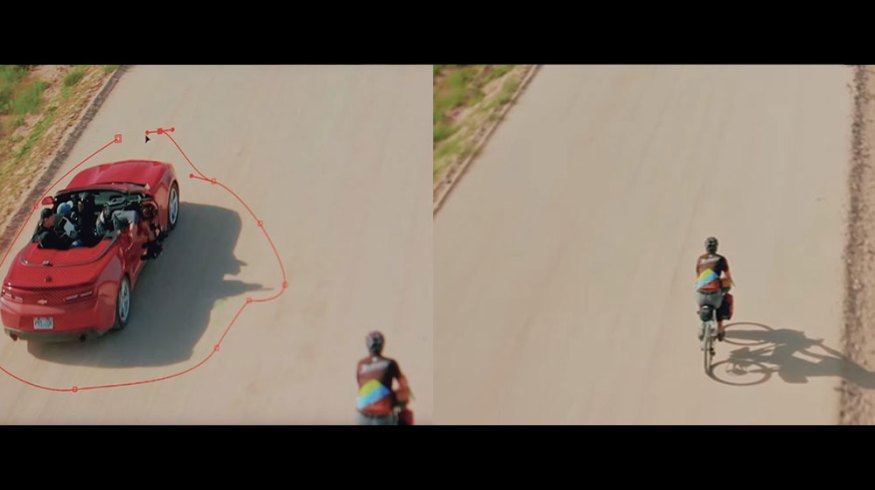
Adobe Releases New Content Aware Fill Tool for After Effects
In Adobe’s newest update for 2019, we’re finally getting what many motion graphics artists have been waiting for — a content aware fill tool for video.
It’s been two years since Adobe teased their “Project Cloak” capabilities at Adobe MAX 2017, and motion graphics artists have been anticipating the release of this technology. Well, the wait is finally over. Along with a plethora of new Adobe features (such as the Freeform Project Panel in Premiere for storyboarding and the addition of rulers and guides for more accuracy in Premiere), Adobe has finally given us the video Content Aware tool that will save us all from painstakingly rotoscoping out unwanted items in a frame.
Check out all their newest releases in their latest video:
How the Content Aware Fill Tool Works
Adobe’s Artificial Intelligence technology, “Adobe Sensei,” has been refined over the years to create some amazing tools. It uses its deep learning algorithms to recognize patterns in your video, so that you can remove objects, cars, boom mics, logos, and even people from your shot. This makes it possible for beginner to intermediate Adobe After Effects users to remove unwanted objects from frame.
Using the Content Aware Tool
From what we have seen so far, the Content Aware tool is simpler to use than anyone anticipated — according to the tutorial they released with the announcement.
All you have to do is put a rough mask over the object you would like to remove, animate the frame in about 4-5 keyframes (just to make sure your mask keeps the subject inside of it), then open up the motion tracking tab on your right hand side. There is now a Content Aware Fill Toolbox waiting there for you to use. From there, select what fill method you would like to use, then click Generate Fill Layer. It will then create a series of .PNGs in a new layer that will fill your mask with the AI’s interpretation of what should be in the frame. It’s as simple as that!
Adobe’s new tool is available for you to use now in their newest update.
All images via Adobe.
Looking for more industry updates? Check these out.
- Blackmagic RAW Added to BMPCC4K with Blackmagic Camera Update 6.2
- BREAKING: Blackmagic Design Announces the New URSA Mini Pro 4.6K G2
- Here’s What’s New in Panasonic’s EVA 3.0 Firmware Update
- BREAKING: SmallHD Releases New 7″ FOCUS Monitor with 1000 Nit Brightness
- Sony Announces a New 135mm G Master Lens at F1.8