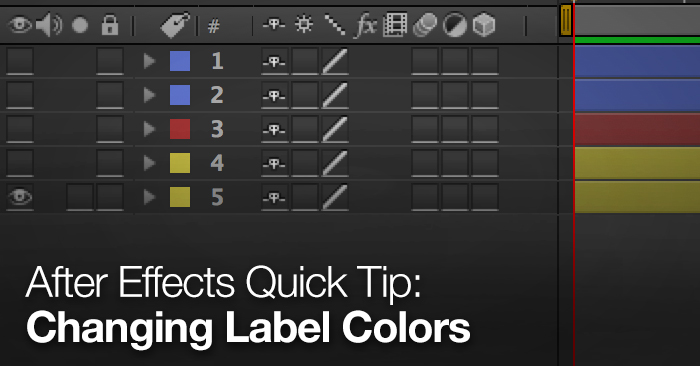
After Effects Quick Tip: Changing Label Colors
Labeling layers with colors is an easy way to stay organized in After Effects.
Whether you are new to After Effects or a veteran motion designer, chances are you have a hard time keeping projects organized. You might be able to get by being disorganized when you are working by yourself, but when working with a post production team, organization is vital.
There are a number of ways to stay organized in After Effects but one of the fastest ways to is simply by color-coding your layers. By default AE assigns colors to different media types:
However, you can modify the label colors of any media or layer in your project, for a more customized, more organized, experience.
1. Right-click on the label color box.
The box is located just to the left of your layer number in the layers panel. In the example below the label color box is marked on the top layer. Right now, each of the layers uses the same color…not very useful
2. Select the color you want.
In the pop-up you’ll have your choice of 16 colors (these can be modified in AE preferences). In my personal opinion, I like coloring controller layers bright colors and less important scene layers more dull, just so they can be recognized easier. Whatever colors you choose, do it with intent. Create a ‘formula’ for deciding how to ‘group’ layers together by color.
3. Your label color is now changed.
Repeat for each of your layers, grouping them together by color. In the example below I’ve grouped each of the shape types as it’s own color. Now, if I wanted to select all of one shape type I can simply right-click on a layer’s label box and click “Select Label Group”.
Additionally, you’ll notice the layers in the timeline are now color coded as well, based on the label colors. This makes your timeline easier to navigate, as you can more easily identify what is on each layer.
If you want to take your After Effects skills to the next level check out the many tutorials and articles here on the PremiumBeat blog.
Have any other tips for organizing projects in After Effects? Share in the comments below.









