
Animating Text in After Effects
In this video tutorial, learn how to control text in After Effects with text animators in three easy steps.
Top image via Shutterstock.
One of the most exciting aspects of working in After Effects is the variety of ways to animate text. The transform properties of a layer offer a variety of options for keyframing and animation. However, if you want full control over your text layers, you need to learn how to use text animators.
Text animators allow you to animate specific characters, words, and lines. It’s as simple as picking a property, specifying a range, and then animating to your heart’s desire. Let’s take a look at how to use a text animator in three easy steps.
Step 1: Add an Animator
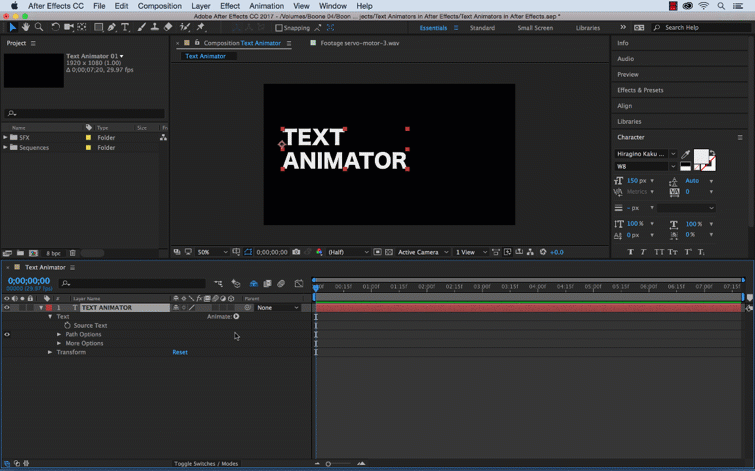
First, I’ll add several animators to specify which properties to animate. I’ve added three animators to my Text Animator text layer. These include animators for Line Spacing, Tracking, and Rotation. I renamed each animator to make my animation workflow simple. If another person opens my project, they can easily identify what’s going on.
Step 2: Select the Range
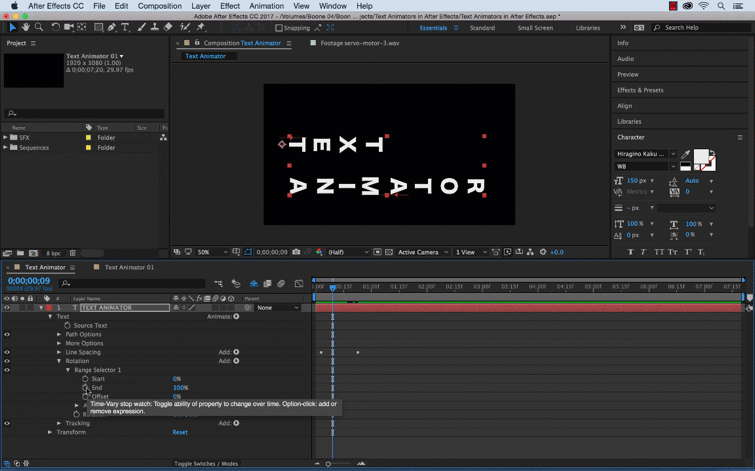
Next, I’ll bring the animation to life with range selectors. Each animator has a range selector with start, end, and offset animation options. Think of range selectors like masks. I’m going to select the range of the text layer that I want the property change to affect. I can specify the range selection by characters, words, lines, and several other advanced options. To bring the animation to life, I’ve adjusted each property to its beginning position. Once I have a good starting point, I’ll add keyframes to each range selector’s end option.
Step 3: Time the Animation
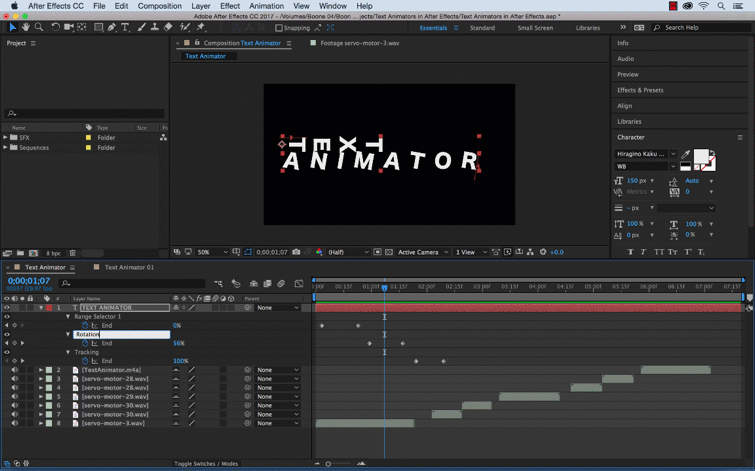
Finally, I’ll fine-tune and time my animation by adjusting the end keyframes to match my sound effects. To help make things easier, I’ve renamed the range selectors to the match the name of the properties. For my rotation animator, I’ve changed the range to effect words instead of just characters. Again, when using a text animator, it’s common to only add keyframes to the start or end options of the range selector.
Do you know other text animation tips? Let us know in the comments.





