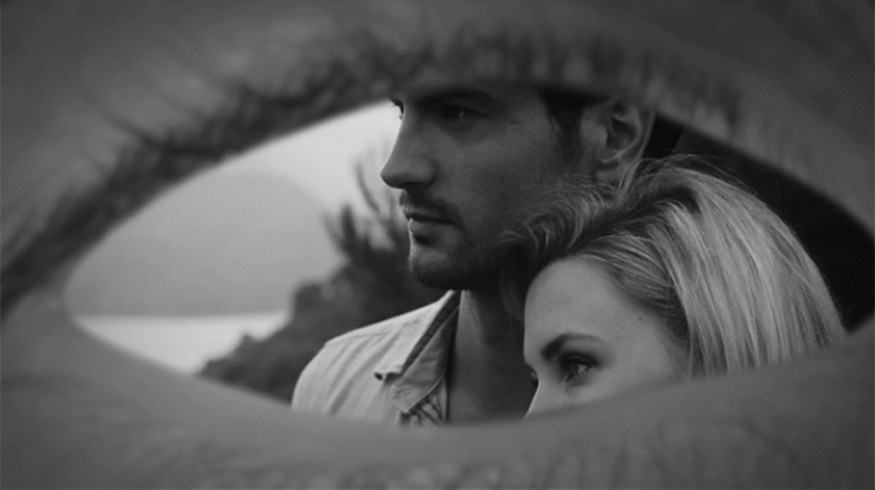
How To Create a Blinking Eye Transition in After Effects
Some projects leave more room for creativity than others. If you’re looking for some out-of-the-box elements, check out this blinking eye transition.
Some media, like music videos, aren’t constrained by the usual narrative filmmaking conventions, which allows filmmakers to create something unique that would be out of place in a narrative production. If you’re working in an experimental or free-form medium, here’s a little something to make your project unique: a blinking eye transition.
The effect is simple enough. It primarily involves masking out the eye area, subtracting the mask, and then placing the footage behind the eye layer. Basic After Effects. However, upon further inspection, there are a few elements of the transition that may be a small challenge. What happens to the eyelashes mid-blink, as they would be a nightmare to mask around? How exactly do you time the blink? Let’s have a look.
The Method
First, bring the footage of the blinking eye into After Effects and create a new composition.
With the footage on the timeline, find the blink that works best for your transition, and trim the footage to start just before the blink, and then end when the eye is fully closed. We only want to use one blink in the composition. By using just the one blink, we can control the transition, so we can cut in the specific place (more on that later). Moreover, masking more than one blink would be a tremendous amount of work.
With the perfect blink selected, find the spot in the timeline when the eye is fully open, and create a mask. Then change the type to subtract.
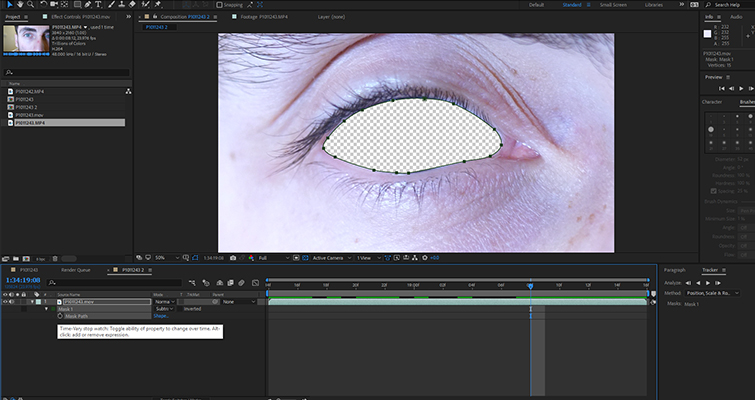
We now need to animate the mask path, which we can do by clicking the keyframe stopwatch for the mask path.
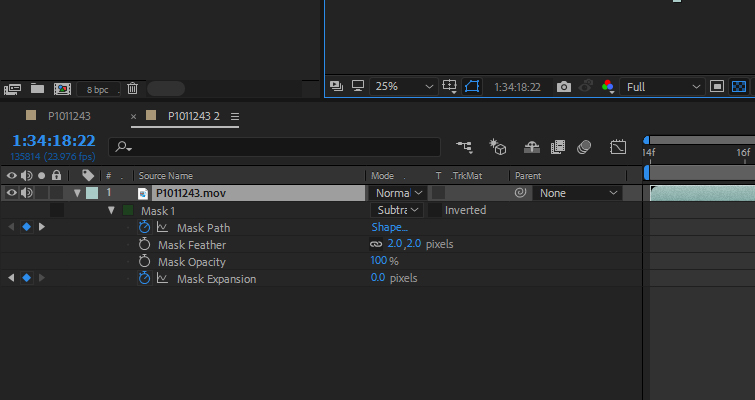
This is where I initially expected to stumble. How was I supposed to mask around the eyelashes as the eyelid closes? Well, you don’t. While we, as editors, will be watching the eyelashes enter the path of the mask frame by frame, the audience won’t see it because the transition will be over in a blink of an eye — quite literally. Since I captured my footage at 24fps, the eyelashes are caught up in motion blur, so they’re not very visible anyway.
So, when you adjust the mask path as the eye closes, don’t worry about masking over eyelashes. Your primary goal is to make sure all of the sclera (white area) and the iris gets masked. To slightly remove the harshness of the mask, we’re going to introduce a soft feather of just 2px.
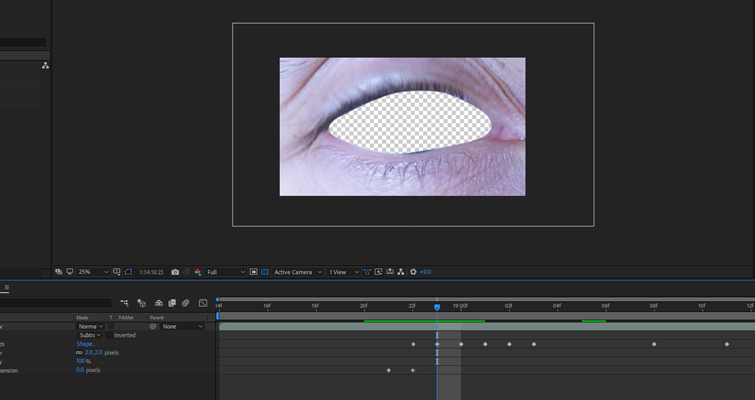
For the eagle-eyed readers, you may have noticed in the second picture that the mask expansion stopwatch was also active. This was to remove the mask when the eyelid closes completely.
It’s also a good idea to keep the eye quite dark and out of focus. This will help keep the focus of the composition on the scenes behind the eyelid, rather than the eye itself. To fix this, we’re going to do three things: decrease exposure, add a vignette, and add a gaussian blur. Since they are creative factors, the exact settings will depend on the darkness of your eye footage. I’m also going to increase the scale, so the eye itself takes up less of the composition.

Now, the actual transitioning from scene to scene.
The reason why we are only going to use one blink is that we need to be able to control when we want to cut to a different scene. If we allow the eye layer to freeze-frame before blinking again, we can allow our scene to unfold for a few seconds, and then play the blink footage again, but in reverse. This creates a transition that’s entirely under your control, rather than working according to the restrictions of the pre-recorded eye.
This is how it looks on my timeline.
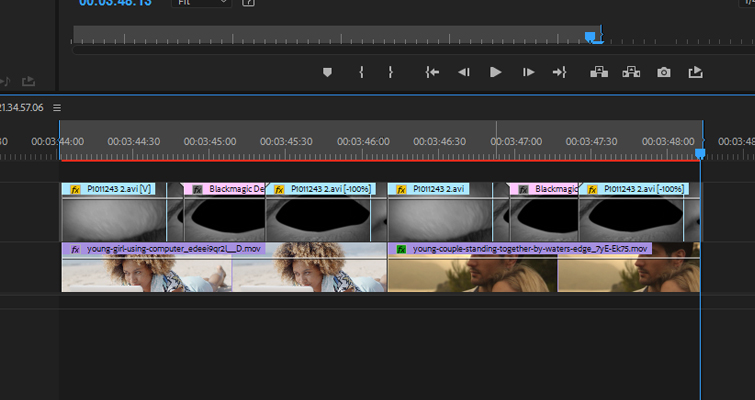
Finished result:
As I said in the introduction, you will mostly find this kind of transition in experimental or free-form work. Perhaps in a dream sequence or in a scene wherein somebody gets hypnotized. When you have the chance to work outside of the box, take advantage of it. Show your audience something they’re not used to.






