
How to Create Audio Reaction Effects
Sync your video effects to any audio with this easy-to-follow video tutorial.
Are you creating a lyric video? Do you need to sync a specific element to your soundtrack? No matter the project, this After Effects tutorial has you covered. The video covers two important elements when it comes to audio reaction. The first part shows you how to covert your song into audio keyframes, which will allow you to sync to any parameter in After Effects. The second part covers specific audio reaction effects that can be great for displaying the beats of a song. Whatever you are looking to do as far as audio reaction goes, this tutorial will get you started.
Takeaways from This Tutorial
- How to use any soundtrack and set up your composition for synchronization.
- How to use an expression to audio react any parameter in After Effects.
- Creating an audio spectrum and waveform that reacts to your music.
Download the Free Project File
You can follow along with this tutorial by downloading the free project and assets folder. Inside, you’ll have the project files, images, and a watermarked copy of “City Cruising” by Mattijs Muller — which you can license from PremiumBeat.com.
DOWNLOAD THE FREE AE PROJECT FILE
Understanding the Audio Reaction Expression
After you have converted your audio layer to keyframes, a new null object will appear in your timeline. Bring up the keyframes and go to the graph editor.
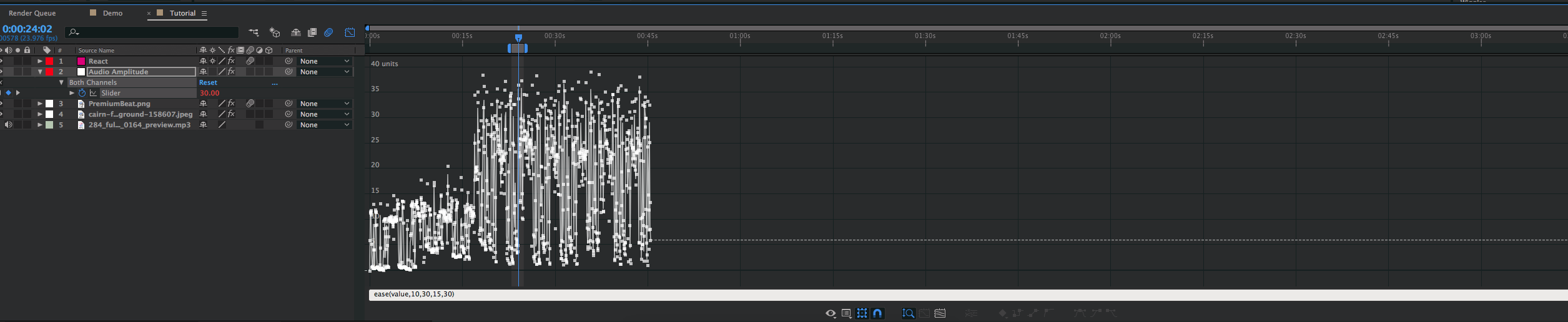
Alt+click the stopwatch for the Both Channels Slider parameter and type the expression “ease(value,10,30,15,30).”

The first numerical value should be the an average of the lower dips in your song. The second value should be an average of the louder areas of your song. You can view this information by hovering over the keyframes in the graph editor. The third and fourth values represent how minimal and intense you want your audio reaction to be. Be sure to experiment with the last two values to get the reaction you are looking for.
Have you created audio reactions in your projects before? Let us know in the comments.





