
Learn How To Create A Submix In DaVinci Resolve 14
Need to combine multiple audio channels into a single channel? Simplify your workflow with DaVinci Resolve 14’s Fairlight Audio.
First, it was a renowned color grading software, then it was an advanced NLE; now, Resolve is taking on audio mixing with the addition of Fairlight Audio in Resolve 14. (Give it five years, and I’m sure we’ll also be creating our visual effects inside Resolve 14.)
When you have completed your edit and set the levels for your individual audio clips and tracks, you can take your audio to the mixing page to further refine your audio mix. One way to simplify this process is with a submix (submixes combine multiple audio tracks into a single channel).
Why do this? Why not adjust the levels on the tracks and clips themselves. Well, using the example below, two characters are speaking in the scene, and there are two audio tracks for each character’s dialogue. Then there are another three tracks for the sound effects: the noise of the patrons in the restaurant, plates clattering, footsteps when people get up and walk by, and a champagne cork popping.
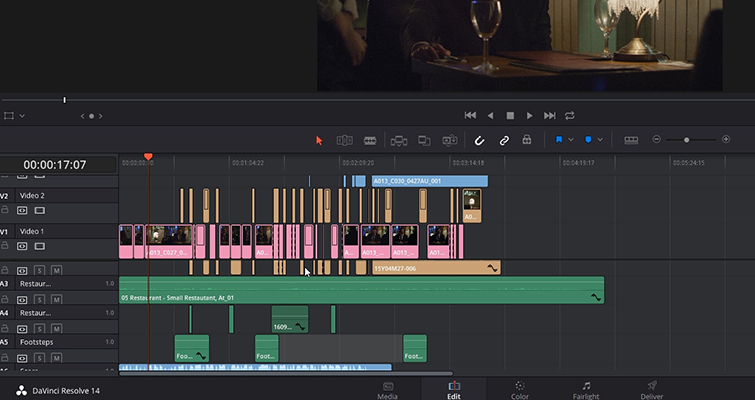
That would be five different tracks, and several various clips that I’m going to have to continuously adjust, either on a clip-by-clip basis or by increasing and decreasing the track level. If I want to increase all the dialogue at a given moment, or perhaps lower all of the sound effects by a few decibels, it’s going to easier to do that with a submix. Let’s have a look at how you can do this in DaVinci Resolve 14.
Creating a Submix
With your audio edit complete, jump from the edit page to the Fairlight page. And then from the top menu, select Fairlight > Bus Format to open the Bus Format window
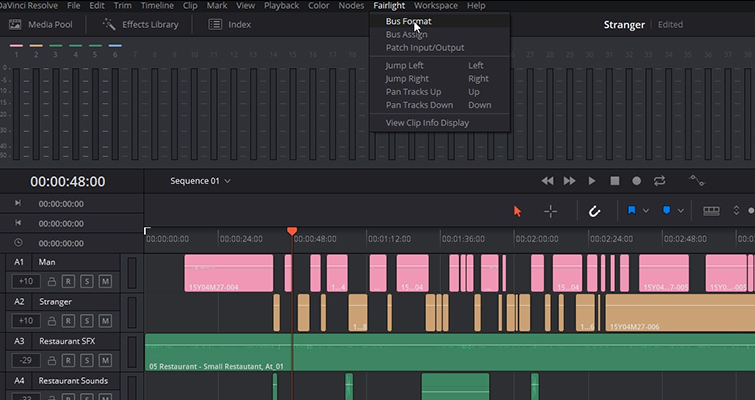
This is the window where we will create a bus to assign the audio tracks. A submix will be one of those. We’re going to add a submix by selecting Sub. The first sub track is going to be for the dialogue tracks, so I’m going to change the name to Dialogue and give this submix a different color than the main channel (the main channel will always be present — you can’t remove it). Along with the dialogue, I’m going to add another bus for the SFX. Depending on what audio you are working with, you can change the format from Mono to Stereo — or to one of the surround sound options.
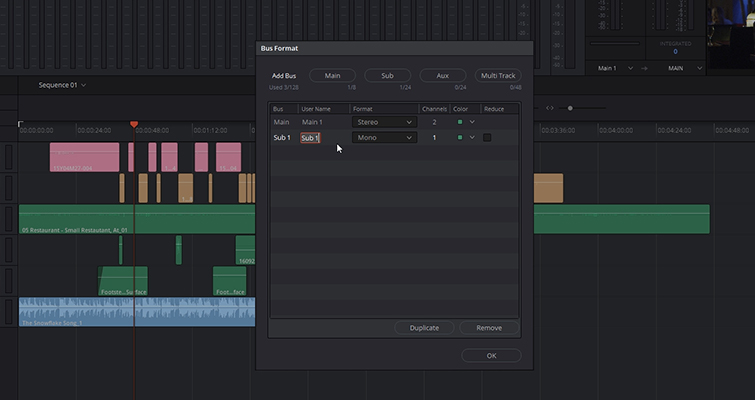
With our submixes set up, we now have to assign the audio track to the correct mix. To do this, we go back to the Fairlight top menu and select Bus Assign.
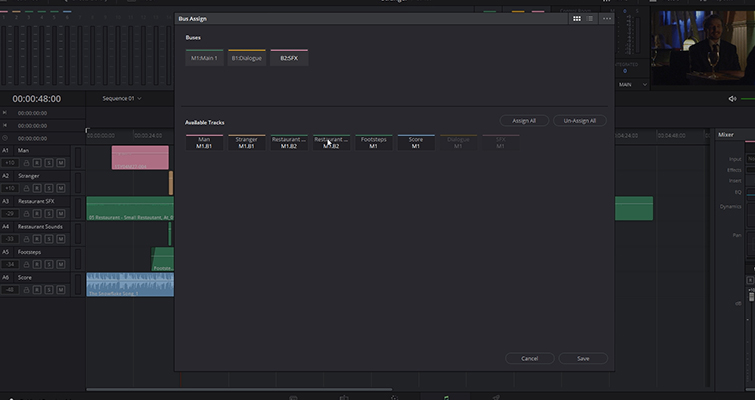
This will open another window. At the top, we have the buses we have created, and underneath we have the available tracks that we can assign to our buses. To assign the tracks to the correct bus, we first have to activate the bus, which we do by just clicking on B1 or B2. Now, I will say I don’t think Resolve does an excellent job of identifying which bus you’re working on. In the example above, I’m currently on B2: SFX, and as a result, the main channel and the first bus are slightly greyed out, but I don’t think it’s that identifiable. Perhaps in a future update, we will see something better.
When you have selected a bus, simply click the audio tracks that you want to include in this bus. In my example, I have the following setup:
- B1: Dialogue — man, stranger
- B2: SFX — restaurant patrons, restaurant plates and cutlery, footsteps.
When you assign the audio tracks, they will carry a bus number underneath the title of the track. Hit save, and now you’re ready to play with your submixes.
When we return to the Fairlight page and open the audio mixer, we can see that along with our main channel, we now have two submixes, which allows us to adjust all of the assigned tracks at once.
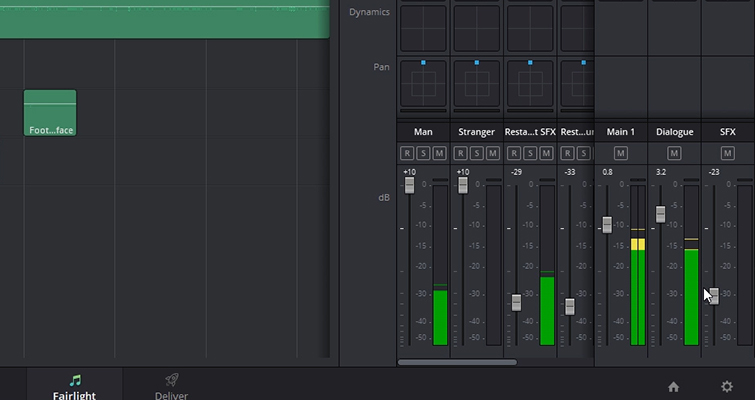
Furthermore, when you jump back to the edit page, these buses will follow through to the mixer panel on the edit page.
The Fairlight audio page is an incredible addition to Resolve. You can expect many more articles and video tutorials on the Fairlight page from us over the coming months because this is not just an additional plug-in or a fancy UI update. It’s a full-fledged audio mixer that has taken the software to a new level.
Lewis McGregor is a certified BlackMagic Design DaVinci Resolve Trainer.






