
Best Video Settings for the GH5
The long-awaited successor to the GH4 is finally here. Get the most out of your GH5 by adjusting these settings.
This month the long-awaited successor to the GH4 finally became available. While there are some fantastic improvements to the model, we’re going to look at a few default settings you should change when you first fire up the GH5.
Continuous AF
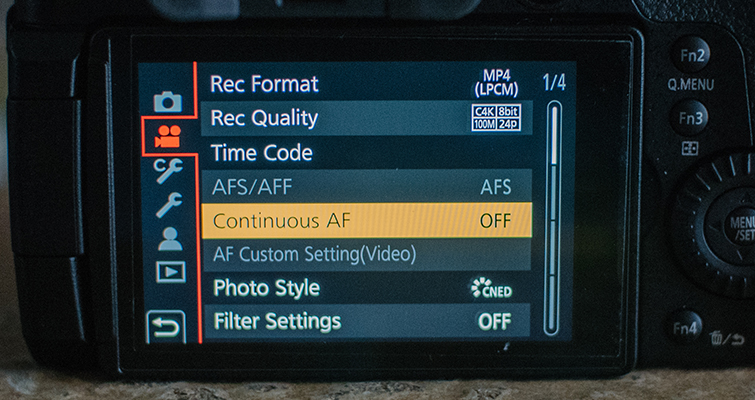
One of the newest features added to the DMC-GH series is continuous auto-focus in video mode. While this may be somewhat useful for self-filmed vlogs, home video, and daily recordings, it’s not as helpful for narrative use. This is a feature you’re going to want to turn off to maintain complete creative control. The last thing you would want is for the camera to latch onto a different subject while filming a dialogue scene. I would also suggest changing the AF/AE lock to MF (Manual Focus).
Video Priority Display
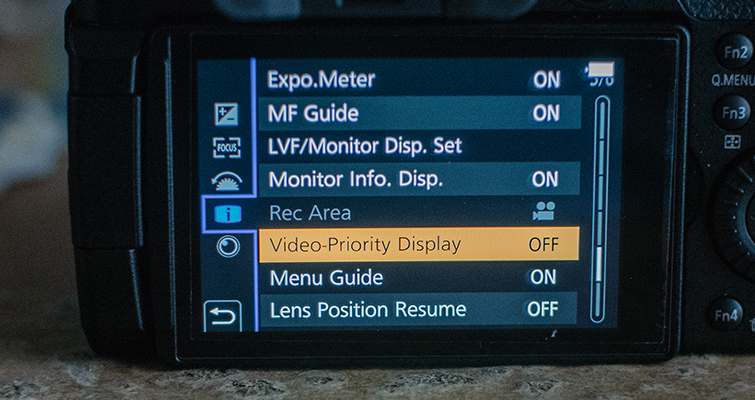
Your camera, by default, will have the on-screen display enabled, showing information such as the still size and picture format. It is, after all, a photography camera first and foremost. However, we can change this and display the recording resolution and frame rate instead.
In the custom setup menu, on the fifth page, select Video-Priority Display, and turn it on. Note: this information will appear across all photo modes, so when you switch back to Manual mode for stills, the video settings will still show on the top of the LCD.

Exposure Mode to Manual
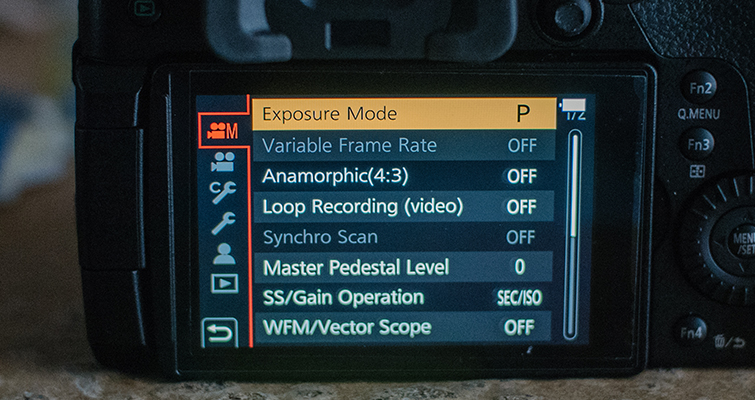
When you first turn on the GH5 and shift it into Movie Mode, you’ll see that the exposure mode is set to Program AE mode. This records the aperture and shutter set according to what the camera assumes is best. It’s a somewhat semi-automatic exposure function. You are going to want to change this to M for Manual Exposure Mode, which will give you complete control over the aperture, shutter speed, and ISO.
Frequency Change
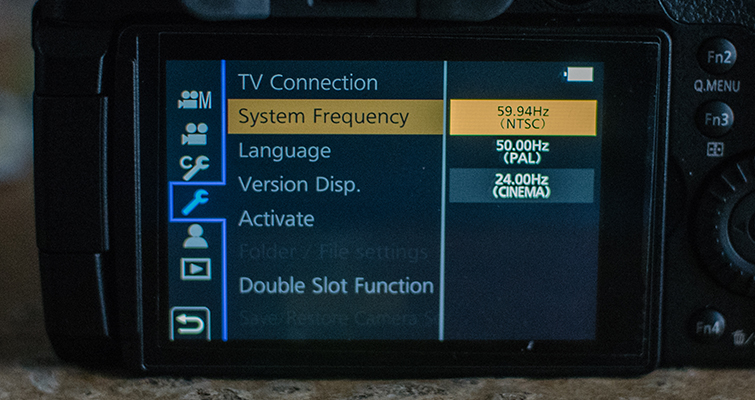
If you live in you Europe, you more than likely received a GH5 set to the PAL frequency setting. There’s nothing wrong with this, and it will work with native broadcast in your region. However, if you inspect the frame rate options, you’ll see that only 25fps and 50fps are available, and you’ll be missing the elusive 23.98fps and 24fps frame rates. To get this, head into the system setup menu, and on the third page, you can change the system frequency from PAL 50.00hz to NTSC 59.94Hz. Now, you can access the 23.986 frame rates. You can access the 24fps by selecting the cinema frequency.
Picture Profiles
The Gh5, like the Gh4, comes with two cinema picture profiles: CineD and CineV. These aren’t as flat or prestigious as the available vLog profile, but they do offer an advantage when you are shooting footage to grade later. I primarily use CineD, with the settings recommended by Noam Kroll.
- Contrast: 0
- Sharpness: -5
- Noise Reduction: -5
- Saturation: -5
- Tint: 0
Peaking

As was the case with the GH4, the new LCD does not perform well in sunny, outdoor conditions. The protective coating on the surface of the LCD makes it incredibly difficult to use. Again, it’s always important to acknowledge that DSLRs and mirrorless cameras are photography cameras first and filmmaking tools second. Ideally, you’re going to want a viewfinder or a monitor. If you don’t have one, you can turn on peaking in the custom setup menu. This will coat all surfaces in focus in a color of your choice. While it won’t fix filming outside on a sunny day, it will make finding your focus area a lot easier.
LVF Off

Fn5 (function button 5) to the left of the viewfinder controls toggles the viewfinder and the LCD display. There is also an automated sensor that automatically changes between the two when your face gets close enough. This is great if you’re switching from stills to video mode on a regular, non-professional basis. It is, however, not ideal when you’re trying to compose your shot.
You can turn this off by hitting Fn5.
4k 60fps
The GH5 has four record formats: AVCHD, MP4, MP4 (LPCM), and MOV. If you want to take advantage of the wonderful 60fps at 4k feature, and I’m sure most do, you need to be in either the MP4 (LPCM) or MOV record formats. While these formats require a PC with high performance editing capabilities, it may be worth staying in one of these formats so you can easily access the variable frame rate feature on the go.
There are over sixteen pages of settings on this camera, but these are just the core settings that you should change to optimize your filmmaking experience on the GH5. But all that said, the GH5 may very well be the best mirrorless camera on the market for filmmakers.
Interested in checking out the GH5 for yourself. We’re giving one away — no strings attached!
Do you know any tips for shooting with the GH5? Let us know in the comments.





