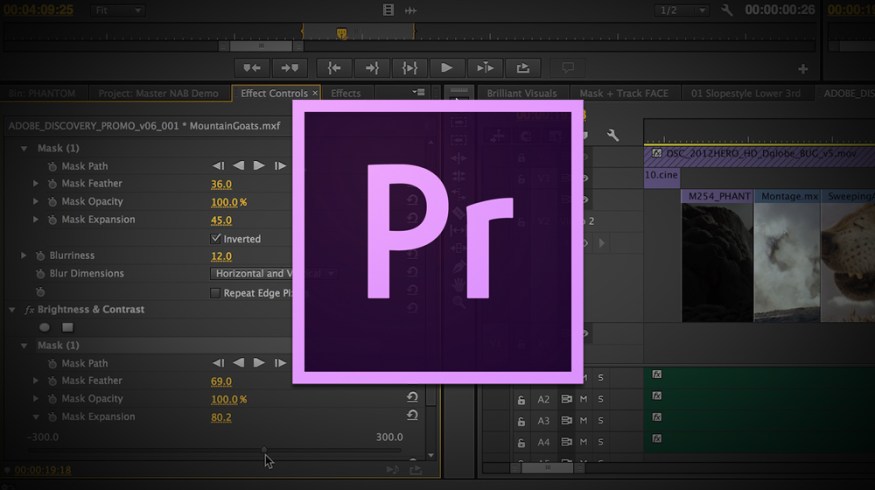
Premiere Pro Quick Tip: Custom Workspaces
Learn how to create custom workspaces in Premiere Pro.
One thing that separates professional grade NLEs from consumer versions is the ability to customize your workspace. While it may seem like a minor detail, customizing your workspace is a quick way to increase productivity and make the editing process much smoother. In this post we will take a look at customizing workspaces in Adobe Premiere.
1. Move Panels to Desired Location
The panels in Premiere are all modular, meaning they can be moved around on your screen and set to a desired location. To do this simply click on the small stacks of lines (hamburger style icon) in the upper corner of each panel. When dragging panels around your screen you will see different color indicators pop up: purple for docking panels and green for creating independent panels.
You also have the option to drag panels out of the main workspace – useful when working with multiple monitors. For example, you can drag your program monitor to a separate screen and view your output (without dragging your entire workspace over).
2. Save the Workspace
Once you have your desired workspace set you can save it by navigating to Window>Workspace>New Workspace. You’ll then be prompted to name your workspace. Pick something logical…other people might see your workspace name!
3. Recall Later
Now when you start a new project, or simply need to recall your saved workspace, you will see it in under Window>Workspaces. You will notice how each of the workspaces has a keyboard shortcut for faster recall. In my case it was shift+option+8.
To check out some more Premiere Pro Quick Tips? Check out the Premiere section of the PremiumBeat blog. We have dozens of articles dedicated to helping you become a Premier master.
Have any tips for arranging productive workspaces? Share in the comments below.








