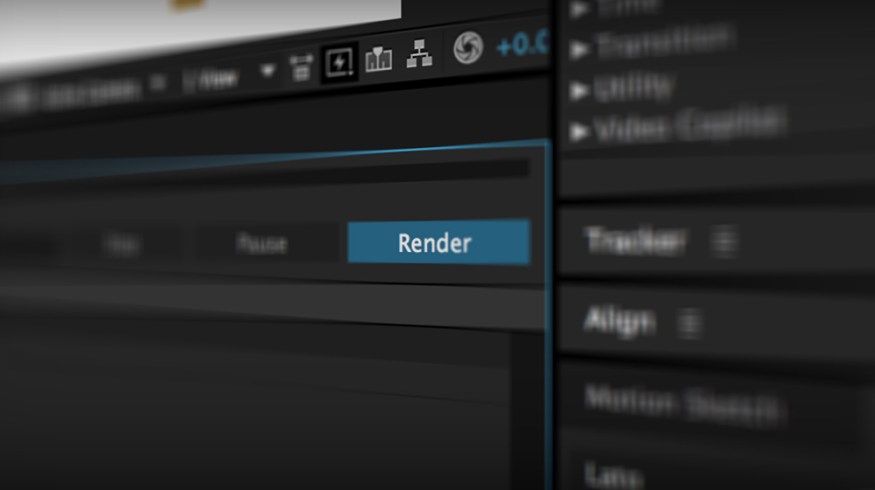
Quick Tip: How to Export in After Effects
Trying to render your video in After Effects? Just follow these quick tips.
After Effects is by no means an easy program to master, but learning how to export from the program is a cinch. Simply follow the tips outlined in this video on exporting in After Effects, or follow along with our animated examples below.
Exporting Video Step 1: Add Composition to Render Queue
With your finished composition selected, simply add your video to the Render Queue. The Render Queue is essentially a to-do list for After Effects. You can also add compositions to the Render Queue by using the keyboard shortcut shift+command+/ on a Mac or shift+ctrl+/ on a PC.
Exporting Video Step 2: Adjust Quality Settings
The next step is to adjust the quality of the video you want to export in After Effects. The Render Settings menu will allow you to change the quality of the exported video. You can either select the small arrow beside Render Settings to access a few quality presets or click the text to access a deeper render settings menu. In most circumstances you will want to keep it at Best Settings.
The Output Module is where you will select the codec options for your video. In other words, the Output Module will allow you to select what type of video your finished file will be saved as. In our example, we want perfect quality so we will select Lossless.
Exporting Video Step 3: Adjust Name and Location
You can change the name and location of the finished exported video by simply clicking the colored text next to the Output To link. After you’ve selected the save location and name, simply hit the Save button.
Exporting Video Step 4: Hit Render
After you’ve selected your save location and named your clip, it’s time to render or export your video out of After Effects. You can do this by simply hitting the Render button. Depending on your composition, it could take just a few seconds or a few hours. It all depends on how many moving parts and effects are in your video.
Have any tips for exporting video in After Effects? Share in the comments below.









