
Unlock the Power of Macros with These Gaming Keyboards
Keyboards with dedicated macro keys can streamline your editing workflow. Consider these keyboard options and save time on your next edit.
The keyboard is so essential to everyday life—especially for those whose work involves sitting in front of a computer—that it often goes unnoticed. With just a keystroke or two, you can open a new program, implement effects on Premiere Pro, or create a new file from a template on other editing software.
Recording macros is relatively easy, so long as you have the right software. Once you record your most-used tasks, you can sit back as the macro does the work for you. You don’t exactly need a special keyboard, but a few keyboards with dedicated macro keys and built-in software make the experience much more accessible.
If you’re the type of person who can memorize over a dozen hotkey and macro shortcuts, then, by all means, continue using your keyboard. But, take a look below if you want to know what else is out there.
Expensive with the Most Features: Corsair K100 RGB
The Corsair brand is a longstanding staple in the PC industry, known for its RAM modules, SSDs, and peripherals. The brand has long marketed its wares to the video game segment of PC enthusiasts, but their keyboards are perfectly capable of serving multiple functions.
Corsair’s high-end keyboards feature quality components, and Corsair’s iCUE software makes it easy to customize any peripheral made by the company.
While Corsair makes several keyboards below the $100 mark, the Corsair K100 RGB is their flagship keyboard. It is, of course (this should go without saying), also their most expensive.
Made from anodized brushed aluminum, the frame is sturdy and cool to the touch while also extending a stylish look to the overall design. The K100 also brings a fully-programmable multi-function control wheel to use for anything you may need it for.
If you can’t stand the over-the-top gamer RGB lights, you can shut them off via the software. The keyboard has fully-programmable per-key RGB lighting, PBT double-shot shine-through keycaps, and six macro keys—double-shot keys have legends that never fade away.
There are two options for switches in the K100, Cherry MX Silver, their fastest mechanical switch at 3.4mm total travel and only requires 45grams of actual force to activate.
The other option is Corsair’s own OPX optical switches with just 1.0mm actuation distance. Either option you choose, it’s a very responsive and satisfying keyboard to use.

The six macro keys are customizable via Corsair’s iCUE software or Elgato’s Stream Deck software (Corsair purchased Elgato back in 2018). Recording a macro is easy on iCUE, and there are a variety of user-friendly settings.
The macros you create will depend on the software, so it’s hard to offer any specific advice. But, think of all the tasks you constantly repeat and can get rid of using macros. Using macros will only make your workflow faster, and you won’t have to deal with mundane, repetitive tasks anymore.
The K100 is bottom line, one of the best pre-built keyboards with dedicated macro keys available. It has high-quality components, terrific software, and a reputable hardware company makes it.
I own the Corsair K70 RGB MK.2, which is a similar model sans the macro keys. So, I know just how good these keyboards are. The K100 RGB retails for $229. It’s expensive, but it doesn’t get much better unless you build it yourself.
Most Bang for Your Buck: Corsair K55/K57
To the naked eye, the Corsair K55 RGB keyboard looks similar to the flagship K95. But, there are significant differences—not to mention the price difference of $150.
To be clear, the K55 and K57 are almost identical except that the K57 is wireless.

The most significant difference is that this keyboard is not made from aluminum. Instead, Corsair makes the frame from hard plastic. This keyboard also opts for rubber dome key switches instead of mechanical ones. This gives each keystroke a squishy feel that can be off-putting if you’re used to typing on a mechanical keyboard. Also, the RGB LED lights are not as good, and fewer of them lead to dim lighting.
To recap, this is a cheaply-made keyboard that looks a lot like its big brother, but acts nothing like it. However, it still maintains the same functionality for the macros, which is why we’re here.
For $50-$80, you could do much, much worse. The K57 costs slightly more ($80) because of its wireless functionality. As a starter keyboard, it’s not bad. Plus, you can still use the iCUE software to create macros and turn off the RGB lighting.
Best-Looking: Logitech G815 Orion Spark
Technically, the Logitech G815 Orion Spark—from now on referred to as the G815 because it’s such a mouthful—is a mechanical keyboard, but it looks nothing like its contemporaries.
For one, this is a low-profile keyboard that resembles Apple’s keyboard offerings. That means it’s sleek, aesthetically pleasing, and thin. However, unlike Apple’s keyboard, the G815 uses Logitech’s proprietary GL low-profile key switches, maintaining that mechanical keyboard feel without the added bulk (typing on Apple’s keyboard often feels like tapping on cardboard, in my opinion).
The G815 comes in three low-profile key switch options—brown (tactile), red (linear), and white (clicky). Low-profile mechanical switches are the reason why this board is so slim.
Apart from the appearance, some users may prefer the feel of the low-profile switches, because they have a shorter travel distance that can increase typing speed and lower wrist fatigue.
The G815 is made from aircraft-grade aluminum, uses RGB lighting, has dedicated media controls, and five macro keys. With Logitech’s G Hub software, users can create macros and up to three different profiles, totaling fifteen macro keys.
Logitech markets the macro keys, referred to in their marketing as G-Keys, for gaming and streaming use. But, like all the other options on this list, the G-Keys have more benefits outside of gaming.

Logitech sells a wireless version of this keyboard—the G915—for $250 more, which is $70 more expensive than the G815. By far, this is the best-looking keyboard of the bunch.
Even though it’s primarily a gaming keyboard, it wouldn’t look out of place in an office or other professional setting.
The Dark Horse: Durgod Hades
Whereas Corsair is a legacy gaming brand with decades of peripheral-making experience, Durgod is a newcomer. The Zhuhai, a China-based company, earned the love of mechanical keyboard enthusiasts because their keyboards are made from quality components—not often seen in other keyboards—plus, they look great.
A quick Amazon search will present you with Durgod’s small selection. I recommend the Hades, which is a small sixty-eight key keyboard. This kind of keyboard is known as a sixty-five percent keyboard, or ten-keyless (TKL) because of the missing number pad.
The Durgod Hades’ housing is made from sturdy aluminum, and it has colorful RGB LED lights that light up each key. It’s easy to dim or shut the lights off. The legends on the keys are double-shot, a process that combines two pieces of plastic to produce keys with legends that never fade or wear off.
When choosing key switches, there’s a myriad of options to pick from, with brands such as Cherry MX, Kailh, and Gateron. I got my board with Kailh Box Jade key switches, making a loud clicking noise requiring a high actuation force. It feels like typing on a typewriter.
Eschewing the number pad, function row, and other keys, the Hades keyboard has a small footprint and only has the essential keys. However, there are two distinct function keys to the right of the space bar that apply layers to the board, so you still have access to media controls and other keys.
You can apply a third layer by holding down both function keys. For example, I use the third layer for specific hotkeys, whereas I reserved the first two layers for media controls, lighting controls, and keys such as the function row (F1-F12), print screen, and Windows-key lock.
Even better, users can switch between three distinct profiles easily, so there’s even more room for tweaking and customization.
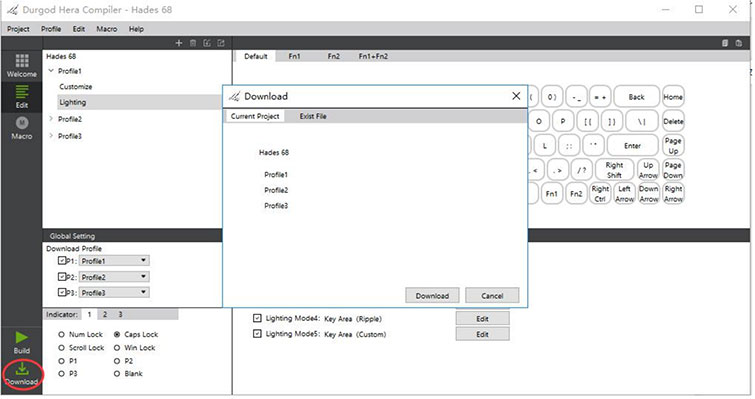
Here’s the best part, though: The Hera Compiler, Durgod’s keyboard configuration software, allows users to tweak lighting hotkeys and create macros that they can quickly access through the function keys.
Macros have never been a part of my daily use, but I gave it a shot, and I’m slowly relying on them more and more. I created one Macro that opened the gaming platform Steam, and I made another one that put my computer to sleep.
Hera Compiler records your keystrokes, mouse clicks, and delays with the recording feature. Delays can be tweaked by the millisecond.
For $120, the Durgod Hades is my personal favorite (full disclaimer, I own four mechanical keyboards). For many mechanical keyboard enthusiasts, this is a solid keeb—shorthand for keyboard—that holds its own against more expensive models. It’s small, has many features at an excellent price point, and the minimalist software is intuitive and uncomplicated.
Because of all the reasons I just mentioned, this keyboard is my current daily driver.
Not a Keyboard, but Great for Shortcuts/Hotkeys: Elgato Stream Deck Mark II, XL, and Mini
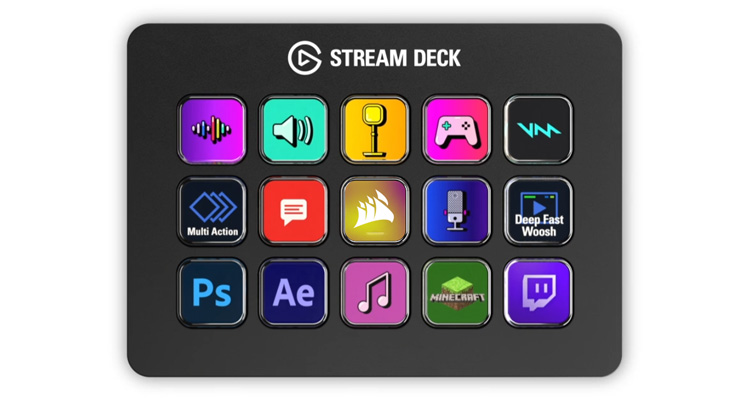
Since the original Steam deck hit back in 2017, Elgato has revised the classic with the MK II and has added two new additions—the Stream Deck XL and the Stream Deck Mini.
The MK II ($149) has added some welcomed changes, like a detachable USB-C cable, tactile keys, brighter LCD panel, OBS/Twitch integration, configurable faceplates (although, this is an add-on but an excellent addition for anyone who wants a custom looking Stream deck), and a much-improved quality in the build and stand of the device.
If you need more buttons, Elgato has something for you, the Stream Deck XL. This is perfect with thirty-two programmable keys if you think the original fifteen keys weren’t enough, though it comes with a hefty $100 increase over the standard deck.

If you only need something small on your deck, why not try the Stream Deck Mini.

This cute-looking device is only six keys and can fit in any gaps on your desk. It’s cheaper than buying a standard deck, but at $100, it’s hard to justify the price when you could get a standard deck for $150, which adds nine keys.
On the r/ElgatoGaming Reddit page, several Redditors praise the Stream Deck for its compatibility with Adobe software. One user created Photoshop shortcuts on the Stream Deck while adding custom tool images for each key.
Another Redditor in r/Editor posted his Premiere Pro setup for the Stream Deck, and it’s genius. Some buttons open apps, while others apply effects or activate shortcuts.
It doesn’t matter what software you’re using to edit. You can create custom hotkeys through Elgato’s software and shave precious time off your edits.
Elgato has no official support for editing software, but that’s not an issue. Creating a new shortcut for any software is straightforward. However, you may need to look around for the right key icon or design one yourself. If you can’t stand to look at blank keys, try finding the right icon within Shutterstock, which has tons of unique logos and designs.
A Brief Guide on Key Switches
Cherry—a German company, specializing in making computer peripherals—manufactures Cherry MX key switches. These are by far the most popular key switches.
Since Cherry’s patent ran out a long time ago, many companies now make Cherry MX clones or lookalikes. Most of them even adhere to Cherry’s design and color-coding system.
The Cherry MX is the golden standard for key switches, and most competitors are derivative of Cherry MX switches.

Red switches are fast and linear, meaning they go straight down with no resistance and have a smooth feel. Speed Silver switches are similar to Reds, but they’re much faster and smoother. They mostly appear in Corsair keyboards.
Browns are tactile switches that have a distinct bump on the downstroke. Typists like these because they feel more responsive—these are my favorites.
Blue switches are click-y and make an audible sound when pressed, and have a slight tactile bump that’s not as noticeable as Browns.
For gaming, Reds and Speed Silvers are recommended. They’re also best for office use since they’re much quieter than other options.
Browns are seen as general-purpose key switches—they’re not the fastest, but they’re also not the loudest, and they feel great when typing.
Finally, if you work closely with others, Blues are best reserved for home use only because they’re loud.
If you want to get a feel for each switch before committing to an expensive keyboard, you can purchase a key switch tester that comes with the most-popular switches.
Need more gear-talk? We’ve got you covered:
- Up Your Game: 6 Budget-Friendly Slow Motion Cameras
- Filming in the Metaverse
- HyperX QuadCast S Review: I Needed This Upgrade
- Denis Villeneuve and Clever Workarounds Filmmakers Use on Set
- The Most Practical Live-streaming Microphones on the Market
Cover image via ozrimoz.




