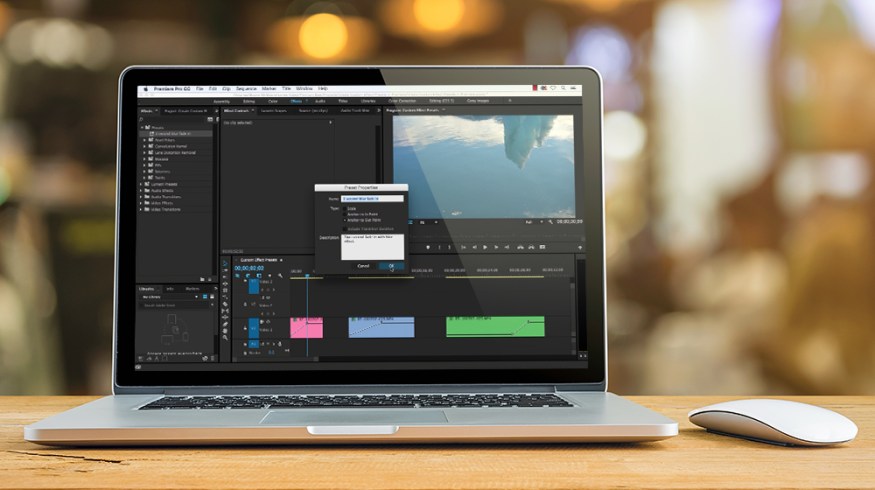
Video Tutorial: Working With Photoshop Files in Premiere Pro
As with all Adobe products, Premiere and Photoshop work well together. Learn how to easily work with layered Photoshop files in Premiere Pro to create a simple animation.
In this video tutorial we’ll go over the various ways to import a Photoshop file into Premiere Pro and take a look at some of the creative ways to use this feature by creating a simple animation. Let’s get started.
Import a Layered Photoshop File
When you import a layered Photoshop file into Premiere Pro, you have a few different options as to how Premiere can handle the file. So I have a file here that we’ll be working with. This is the famous Earthrise photograph from one of NASA’s Apollo missions. I’ve cut out the various parts of this photo into three different layers, including the earth, the moon, and a black background. Let’s see what happens when we bring this Photoshop file into Adobe Premiere.

Image via of NASA
When we import the PSD file, the Import Layered File dialog box is displayed. In the Import As section, you have four options:
Merge All Layers: If you select Merge All Layers, the PSD file will be imported with all of the layers merged together as a single flattened image.
Merged Layers: This setting allows you to pick which layers you would like to merge together into one single flattened image.
Individual Layers: Importing as individual layers will allow you to select which layers you want to import, and then import all clips into a single bin.
Sequence: This option is similar to importing as individual layers, but it will also create a sequence and put all of your layers on their own track.

Animate the Layers

Again, you’ll see here that I have Photoshopped this image and isolated each element into layers. I have the moon, the earth, and a background layer.
Since we’ve imported the PSD as a Sequence, each layer is on its own track. Now with some basic keyframing, I can make a simple animation. Just by keyframing the Y position of the earth and moon layers, I can suddenly bring this two-dimensional image to life. I can go a step further and add a blur effect to the moon layer to give the image some perceived depth.

I hope you enjoyed the tutorial, and be sure to check out PremiumBeat for high quality royalty free music and sound effects for all of your media and video projects.





