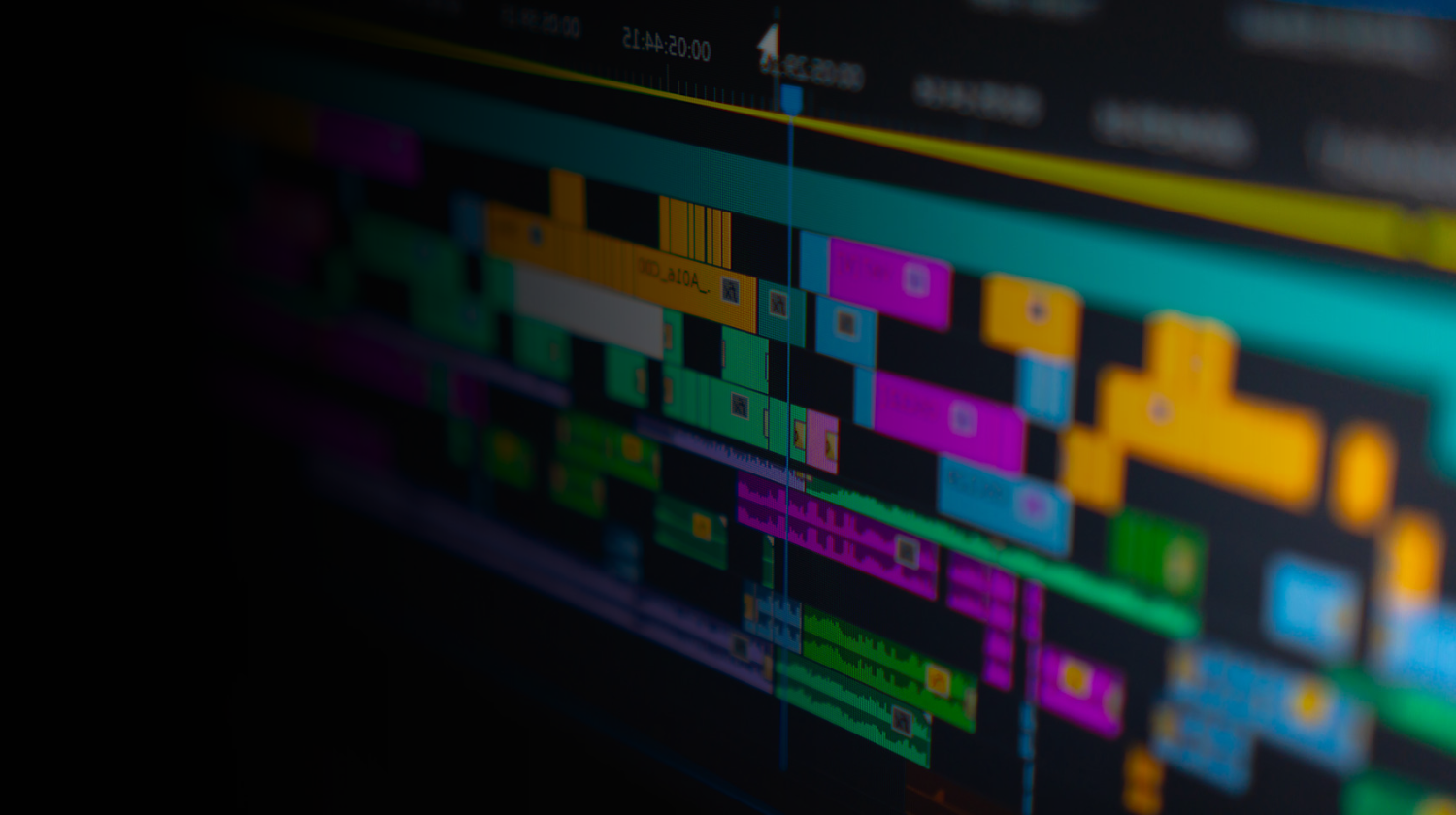
Top YouTube Channels for Premiere Pro Tutorials of 2025
How We Selected the Featured Premiere Pro Creators
To build this list, we carefully researched and selected Premiere Pro educators who consistently deliver high-quality content. We evaluated the following areas:
• Specialists: Prioritized channels with a clear focus on Adobe Premiere Pro.
• Freshness: Chose creators who regularly post new content, with a few exceptions for channels whose evergreen tutorials continue to offer lasting value despite a less frequent upload schedule.
• Reputation: Analyzed engagement metrics such as likes, comments, views, and shares to gauge each channel’s impact and reputation.
• Advice: Factored in recommendations from experienced editors across the video editing community.
Check out the complete lineup of Premiere Pro tutorial channels and learn from the experts. Need tutorials for DaVinci Resolve or After Effects? Discover the best YouTube channels focused on each tool.
Justin Odisho
Boasting 1,100,000+ subscribers and more than 1,500 in-depth videos on YouTube, Odisho consistently delivers powerful tutorials and expert insights on top editing software like Adobe Premiere Pro, After Effects, and Photoshop.
But, Premiere Pro is where he shines most. His next-level tutorials cover creative effects, transitions, workflow enhancements, helpful how-tos, text effects, and more that video editors find both useful and inspiring.
One of his more popular videos that we love and others are finding super helpful is “How to Remove Video Background in Adobe Premiere Pro CC (Tutorial).” He walks editors through removing a green screen along with other background removal tricks and effects. More than 150 people have commented raving about it, including one who said, “One of the best walkthrough videos I’ve ever come across, regardless of topic. Much appreciated.”
In addition to his educational content, he offers a curated collection of creative digital assets and resources through his online shop, including video effects, overlays, transitions, LUTs and more.
Premiere Basics
His most-watched video this year dives into transitions: “Easiest Way To Make SAVAGE Transitions (Premiere Pro Tutorial).” It’s a fast-paced guide to keeping your audience engaged and boosting viewer retention using bold, dynamic transitions—and it’s one we keep coming back to.
Beyond his YouTube channel, Reynders offers two Premiere Pro courses for purchase: one tailored to beginners, the other designed for advanced video editors. Together, they provide nearly 7 hours of structured, hands-on instruction.
Reynders is also the creator behind the YouTube channels Photoshop Basics, After Effects Basics, FL Studio Basics, and the soon-to-be Resolve Basics. Whatever your platform, his tutorials deliver the expertise and clarity you need to elevate your edits.
Premiere Gal
Her YouTube channel, which has 575,000+ subscribers and 620+ videos, is known for breaking down editing techniques in Adobe Premiere Pro, After Effects, and Photoshop into approachable, engaging lessons. Her teaching style is upbeat, often infused with personal anecdotes and a genuine passion for empowering creators.
Beyond tutorials, Brannan offers a complete ecosystem of creative resources. Her Gal Toolkit features over 1,700 editing assets for Premiere Pro and After Effects including transitions, sound effects, titles, overlays, effects, color grades, and so much more. She also collaborated with Editors Keys to release a personalized edition of their acclaimed Premiere Pro keyboard, designed to sharpen your workflow and dramatically improve editing speed. And to top off this gold mine of materials, she created The Video Editor’s Checklist, a downloadable eBook packed with practical tips to stay organized, overcome creative blocks, and enhance your edits.
Adobe in a Minute
These precise tutorials, often under two minutes, focus on refining the basics and offer smart, time-saving solutions for creative edits and common hurdles.
Some of their most popular videos are also among their oldest, clear proof that these tutorials stand the test of time and continue to offer value years later. Take “How to Trim and Cut Video (with Shortcuts),” for example. It’s eight years old, has over 2.1 million views, and the most recent comment was posted just four months ago. We appreciate this video for its quick, efficient breakdown of one of the most essential skills beginners will rely on time and time again.
Enam Alamin
With a clear, no-nonsense teaching style, Alamin focuses on delivering high-quality content that’s easy to follow and immediately useful. His most popular video, “Make Your Videos LOOK CINEMATIC in Premiere Pro (6 Easy Steps),” has 1,300,000+ views and walks viewers through techniques like color grading, aspect ratio adjustments, and lighting tweaks to instantly elevate the visual quality of their footage.
In addition to his educational content, Alamin produces professional-grade video editing and motion graphics assets, available for purchase through his online store. These resources include presets, transitions, titles, overlays and more that help video editors save time and create like the pros.
KYLER HOLLAND
Many of his most popular uploads feature his digital editing assets. For example, his video “1300+ CINEMATIC SOUND EFFECTS + FREE SAMPLE!” has 554,700+ views and is designed to be the only audio pack you’ll ever need. (Though we’ve got 16,000+ sound effects to explore if you’re looking for more.) Creators and PremiumBeat editors alike are loving it, with hundreds of comments echoing sentiments like: “Thank you so much Boss! It helps a lot for us beginners! God Speed!”
Like the one featured above, Holland offers unique Premiere Pro assets on his website, many of them free. His shop includes dozens of effects, transitions, text effects, overlays, LUTs, and more that will speed up your editing process and add professional-grade visuals with minimal setup.
Beyond tutorials and clients, Holland also works as a wedding videographer, crafting memorable films for newlyweds alongside his partner, Paige.
Javier Mercedes
We’re especially enjoying his recent tutorial, “Pro Tips to Reframe Horizontal Videos Perfect for Mobile (Premiere Pro).” It’s highly relevant, helping editors tackle the challenge of converting horizontal cuts into vertical formats for social media. Viewers have praised the video, with one YouTuber saying, “I have to be honest 😁 This video is absolutely a game changer for Vertical Video Creation 🎉.” We couldn’t agree more.
Mercedes also offers professionally crafted preset packs and editing bundles on his website, designed to save creators time and help them produce polished, high-impact videos with ease. His products include a 70-preset transition pack, a smooth object animation preset pack, a split screen and letterbox overlay bundle, and a YouTube subscribe animation motion graphics template. He provides step-by-step tutorials for each product, making it easy for video editors to implement and customize the creative assets in Premiere Pro. With dozens of glowing reviews, you can download with confidence.
Brooker Films
Viewers can learn how to plan, shoot, and edit professional-quality videos, capture stunning photos, and apply creative techniques and effects to enhance their content. The tutorials are designed for beginners, intermediate creators, and professionals looking to sharpen their skills and expand their creative toolkit.
Alongside Chris’s YouTube tutorials, he offers a handful of outstanding video production courses on Skillshare. Our favorite is his detailed, three-hour-plus course on editing videos in Adobe Premiere Pro. No previous video editing experience is required making it ideal for newcomers to learn the software. Students rave about it: “Great course—I recommend it to anyone wanting to learn Adobe Premiere Pro.”
Chris also offers video editing templates and assets including titles, text animations, video animations, overlays, transitions, backgrounds, and more. Some are free to use, while others are affordably priced.
Adobe Made Simple
Patrick Cordeau’s most popular upload, the creator behind Adobe Made Simple, dives into an essential skill: “How To EXPORT Video In Premiere Pro.” Every Premiere Pro editor needs to know how to do this, making it a great starting point for beginners. We appreciate how efficiently he teaches creators to complete the task, and we’re not alone. One viewer put it best: “This is the way all tutorials should be simple and straight to the point, no time wasting. Keep up the great work. Thanks.”
Some of Cordeau’s other most watched tutorials cover removing background noise, adding text behind objects, removing backgrounds, adding automatic subtitles, changing aspect ratio, adding shake effects, and more. It’s a channel built for speed, clarity, and practical results. Exactly what creators need.
AKV Studios
Speaking of free creative assets, many of Adam’s most-watched videos highlight his downloadable Premiere Pro resource packs, like “300+ FREE Transitions & Effects (Not Clickbait) | Adobe Premiere Pro CC 2024.” In this video, he showcases the free tools available on his website, ranging from transitions and effects presets to cinematic color grades, vintage film overlays, and more. Editors are loving the value, with 257 comments praising his work, including one that reads, “This is so dope! Ty for this bro, this is SO helpful and appreciated! Real one.”
In addition to his free assets, there are also a ton of advanced presets available for purchase, giving editors even more tools to customize their projects and enhance their workflow.
Justin Serran
In one standout video, “AI GENERATED ENVIRONMENTS on VIDEO?! (Premiere Pro + Photoshop AI Generative Fill),” Serran demonstrates how to integrate AI-generated backgrounds into live-action footage using Adobe Premiere Pro and Photoshop’s Generative Fill. We love it because it’s a quick, useful guide for editors looking to blend AI tools into their workflow. As one viewer put it, “Wow, unreal tutorial crazy how far technology has come I can't wait to utilize this with my own projects. Hands down the most up to date Adobe tutorial page.”
Serran’s store also offers drag-and-drop presets, LUTs, and motion graphics packs tailored for Premiere Pro and After Effects. These assets are designed to speed up workflows and add polished, cinematic looks with minimal setup.
Gavin Herman
Herman’s most popular video is his beginner’s guide to Premiere Pro: “Learn Premiere Pro in 10 minutes - Beginner Tutorial.” It has garnered 831,000+ views and almost 500 comments for good reason. In this short but effective tutorial he covers the basics like creating a new project, importing assets, setting up a sequence, essential tools, keyframing, color grading, and music and audio. The video’s popularity highlights Herman’s knack for making video editing feel simple and approachable. His calm delivery and clear pacing consistently earn praise. One remarkable comment from a beginner reads:
“Gavin, outstanding video. I am new to all of this, and you made it look easy. Your calm way of explaining all of it and the pace was perfect. You should teach classes on this Premiere Pro 24. I would definitely take them as I would love to learn how to use this program correctly.”
To those who feel the same as this editor above, Herman does offer courses along with community calls, project files and resources, and more when you pay for access to Editor Kickstart.
Premiere en 1 Minuto
Although the channel hasn’t posted in two years, its extensive video library remains a valuable resource for editors who speak Spanish. The tutorials are still highly relevant, and we’ve got our fingers crossed that new uploads will return soon.
Her video “Typewriter Effect in Adobe Premiere Pro | In 1 Minute” has blown past 200,000 views. Fans and PremiumBeat editors alike praise her concise teaching style, with comments like: “Thank you, it's crazy how you explain everything in a minute. Perfect!” and “The channel I always asked the world for, thank you.”
It’s a channel that proves great teaching doesn’t need a long runtime, just clarity, creativity, and a minute well spent. For Spanish-speaking editors, it remains one of the most effective resources out there.
TRENTORIALS
We love that his “3 Minute Color Grading For The Film Look! (With Preset)” tutorial offers a focused, in-depth walkthrough on applying quick color grades within Premiere Pro. One of his most popular uploads, and our personal favorite, “Match ANY Color Grade to ANY FILM LOOK in 1 Click! | Premiere Pro CC” shows how to extract the color grading from any shot, clip, or movie and seamlessly apply it to your own footage. Creators are raving about it, with over 180 comments like this one praising the technique:
“I didn't know this was even possible, holy crap THANKS!!! This will save me hours of trying to mess around with the settings I'm not familiar with in Lumetri Color.”
By simplifying complex workflows, he helps editors grasp powerful color grading methods without getting lost in technical details.
TheNamesEnger
One of Enger’s most popular videos, “TikTok Edit Style (Full Tutorial) | Premiere Pro”, has earned over 136,000 views. In it, he breaks down how to create trending TikTok-style edits in Adobe Premiere Pro. No plugins required. We think it’s a fun, beginner-friendly approach that’s easy to follow and replicate. One viewer’s comment says it all: “Brother I cannot thank you enough how much this helped me. As a person who is a beginner it was easy and simple. Thank you.”
Enger also offers a robust library of Premiere Pro presets and editing packs. Many of them are free, and all of them are wildly helpful. These resources make it easier for creators to experiment with new styles, speed up their workflow, and add polish to their edits without starting from scratch.
The Premiere Pro
His most popular video, "Text Animate in Adobe Premiere Pro", has racked up an impressive 750,000 views. He teaches you how to animate text using the Essential Graphics Panel, mask text with shapes, and apply responsive design to pin one object to another. Viewer accolades include: “Honestly the best soft tutorial I’ve ever seen. Short and straight to the point! I love it," and "Man you couldn't have been more clear and straight forward even if you tried. Great tutorial!”
To streamline your text edits even further, Murphy offers a text animation template for purchase: Reveal Text (Shapes) Motion Graphics Template. It includes six modern animated titles that automatically adapt to text changes and frame sizes. His online store also features additional resources, including free and affordably priced options like unique effects and an Essential Graphics Keyboard Shortcuts Cheat Sheet.
Ivisualpro | Adobe Premiere Pro, After Effects
We’re big fans of his video “How to Create Audio Visual in Premiere Pro & After Effects,” which has earned over 158,000 views and continues to deliver value. In this tutorial, he demonstrates the simplest and most effective method for creating an audio spectrum in Premiere Pro and After Effects. His followers find this video, in particular, “Direct and straight to the point,” “ABSOLUTELY AMAZING!!,” and “Perfect, super easy to understand.”
The response speaks for itself. Viewers consistently praise the clarity, simplicity, and usefulness of his tutorials.
Merle Becker
Her content covers filmmaking how-tos, lighting and camera tutorials, Premiere Pro editing techniques, motion graphics, and more. She also reviews and shares her favorite gear, including cameras, lenses, lighting setups, tripods, computers, and more, offering insights to help you get the most out of your filmmaking journey.
One of Becker’s most-watched Premiere Pro tutorials, and one we admire, is “HOW TO ORGANIZE YOUR PREMIERE PROJECT - Premiere Pro Organization - Filmmaking 101” which has garnered over 40,000 views. She walks viewers through organizing a Premiere Pro project to help you stay streamlined and work faster. We couldn’t have said it better than this commenter did: “This is the best and complete instructions about how to organize files on Premiere I had ever watched! Thanks very much.”
Like this one, all of her tutorials reflect her passion for teaching and her commitment to helping filmmakers grow.
Video Feaver
One of Feaver’s top performing videos, with over 96,000 views, “How to Edit D-Log Drone Footage in Premiere Pro” is a gold mine of information. He starts by walking you through his workflow for color grading DJI Log footage in Premiere Pro, detailing how to get the best color, exposure, and saturation in every video. Here are a few accolades from his loyal fans: “Absolutely one of the easiest videos to learn from for beginners when it comes to color grading drone footage. Thank you!” and “Excellent color grading tutorial. Very explanatory. Perfectly delivered.”
Feaver also runs the YouTube channel Photo Feaver, where he focuses on helping beginner photographers grow their skills. New photography videos and tutorials for Adobe Lightroom, Lightroom Classic, and Photoshop are released weekly.
To complement his educational content, Feaver’s online shop features dozens of creative assets, including photo overlays, preset packs, photo presets, filmmaking LUTs, and more, all designed for photographers and filmmakers looking to elevate their work.
Ben Kemp | Adobe Premiere Pro Tutorials
In addition to his YouTube tutorials, Kemp is also an Udemy Instructor, with courses for Adobe Premiere Pro, Photoshop, Lightroom, and Illustrator for editors of all levels.
He extends his teaching beyond video, too. His content hub, XPerimentation, is an independent Adobe Premiere Pro and After Effects tutorials publication. There, he shares his expertise in a written format covering editing techniques and offering clear, actionable guidance for editors looking to refine their craft.
Best Premiere Pro Tutorials on YouTube: Learn Faster, Edit Smarter
Adobe Premiere Pro continues to evolve, and staying sharp means learning from creators who understand the software inside and out. These top YouTube channels for Premiere Pro tutorials offer more than just tips. They deliver structured, reliable instruction that helps editors improve in areas like refining effects and transitions, experimenting with color grading, building motion graphics, speeding up workflows, unlocking creative potential, and so much more.
With consistent practice and the right guidance, you will be creating your best work in Premiere Pro in no time.
Find the perfect royalty-free music to match your creative momentum after diving into expert tutorials.
Latest from the Blog: Premiere Pro Tutorials and Tips
Explore free resources, troubleshooting tips, and pro editing techniques to streamline your workflow in Adobe Premiere Pro.
Color Grading Freebie: 65+ Free Premiere Pro Looks
Give your footage a movie-inspired look using these free color grading presets. Before you dive in, we’ll break down the basics of LUTs.
21 Free Motion Graphics Templates for Adobe Premiere Pro
Add dynamic motion graphics to your next project using these 21 free templates, fully compatible with Premiere Pro and no After Effects needed.
How to Add LUTs in Premiere Pro (and 35 Free LUTs)
Learn how to apply a LUT in Premiere Pro and customize your dropdown menu with your favorite presets in this easy-to-follow guide.
How to Create Masks in Adobe Premiere Pro
Create precise image masks in Premiere Pro to isolate color grades, apply effects, and enhance targeted areas of your footage for full control over how and where your edits appear.
Pro Tip: Exporting a Finished Video from Premiere Pro
With your edit complete and ready to share, the final step is exporting. In this guide, we’ll walk you through how to export a finished video in Premiere Pro.
The 3 Easiest Ways to Cut Clips in Adobe Premiere Pro CC
We break down how to cut clips in Premiere Pro using the Razor tool, shortcut keys like Ctrl+K/⌘+K, and straightforward editing techniques such as Ripple and Trim, so you can work faster and keep your timeline clean.