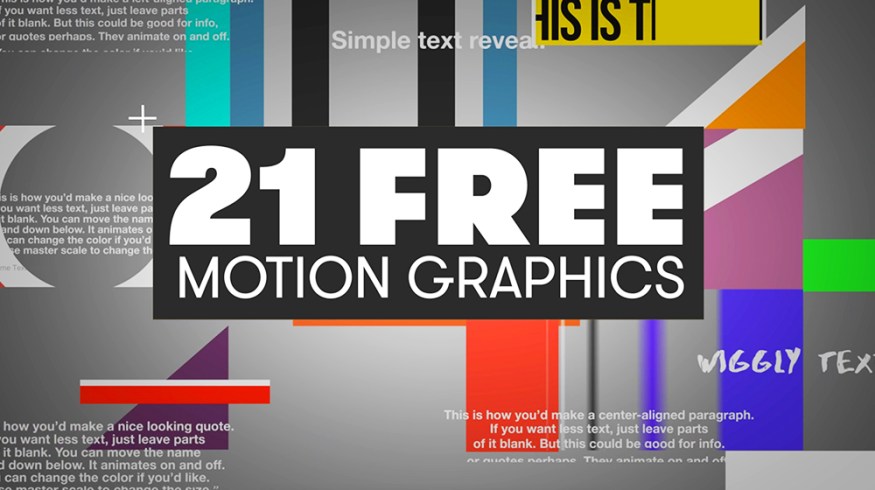
21 Free Motion Graphics Templates for Adobe Premiere Pro
Add motion graphics to your videos—without After Effects. Download these 21 Free motion graphics templates for direct use in Premiere Pro.
One of the best new additions to the creative cloud has been the highly convenient Essential Graphics panel in the last few years. This is a handy way for After Effects and Premiere Pro to coexist flawlessly.
Using this free pack of motion graphics templates for Premiere, you can quickly add customizable motion to your video projects without opening After Effects.
This free pack of 21 Motion Graphics for Premiere includes the following:
- 8 customizable animated text titles
- 13 clean and modern transitions with customizable colors
- .AE project file (customize however you’d like)
Download the 21 Free Motion Graphics for Premiere
Click the button below to download the free pack of 21 Motion Graphics for Premiere. In the download, you’ll find everything you need to get started. These motion graphics are free to use in any personal or commercial project.
Download the 21 Motion Graphics for Premiere Here
By downloading, you agree not to resell or redistribute these free assets.
Using the Free Motion Graphics Templates
The nice thing about using the Essential Graphics Panel to create templates like this is that it allows you to customize specific parameters and aspects of your motion graphics without going back and forth between After Effects and Premiere.
As previously mentioned, the download includes the AE project file, so if you’d like to customize fonts, colors, and animation in a particular way that we didn’t have in the template, feel free to open the project up and change whatever you’d like.
With each of these templates, you’ll find specific tools that you can use to customize the animations, colors, and text to your liking.
Before using these templates, be sure you’re up to date with the most recent versions of Premiere and After Effects.
Step 1: Install the Fonts
You’ll find all the fonts you need to use in title graphics in the download folder. Install these fonts before using these graphics—otherwise, they might not look correct.
Step 2: Install the .Mogrt Files into Premiere
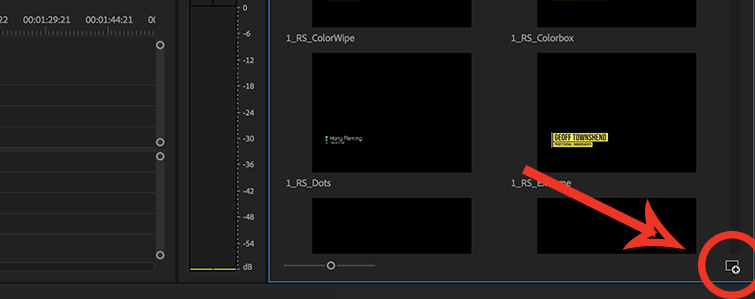
To install the .mogrt files (the template files that Premiere uses for the Essential Graphics panel) in Premiere, you need to open the Essential Graphics panel.
In the bottom right-hand corner of the Essential Graphics panel, you’ll see a little plus button in front of a square (pictured above). Click on that button and install the template that you want.
At this posting, there’s no way to install multiple templates simultaneously—you have to install one at a time.
Step 3: Using/Customizing the Templates
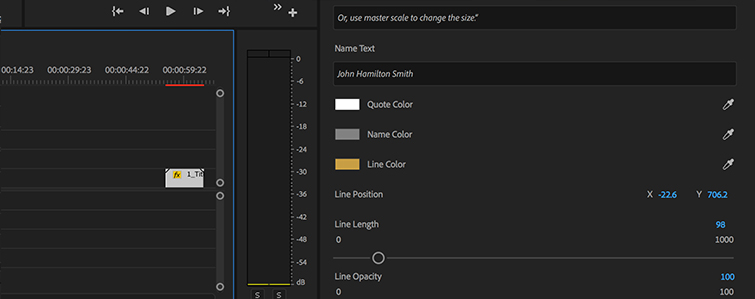
Once you’ve installed your templates, drag your graphic of choice down to the timeline. Now, once you select that graphic, you’ll notice some customization options in the Essential Graphics panel. Here you can change colors, text, and various opacities, and turn some aspects on or off.
This will be different for each graphic, as the customization options depend on the needs and capabilities of each particular graphic.
What’s truly fantastic about this workflow is that you can copy and paste the same graphic to a different place in your timeline, and once you change the copy, the original will remain unchanged. This is not the case with other workflows (dynamic link, etc.).
Bonus Material
Pair with RocketStock’s 15 FREE Lower Thirds
Recently, RocketStock released a similar pack of 15 FREE Lower Thirds. We created this pack of motion graphics templates specifically to play nice with that freebie pack. So, if you merge the two, you’ll have a pretty nice library of drag-and-drop motion graphics that all have a similar visual style.
To find out how to use these lower thirds (which also covers the process for using and installing these graphics), watch the video below:
The Essential Graphics panel is the way of the future. Get used to it, experiment with it, and find some cool ways to add clean and professional motion graphics to your video projects.
13 Fully Customizable Transitions
Film Bodega has been building a series of transition templates for Premiere Pro, and this free pack shows you how powerful these templates are. No matter the style or type of video you’re regularly editing—corporate, vlogs, documentaries, or shows—this pack is perfect for you and will come in handy. Its easily customizable pack will fit whatever branding specifics you need to hit for a client. It’s a must-download.
Lucky for all of us, the crew over at Film Bodega released a tutorial for this specific pack. Check it out:
45 FREE Hand-Drawn Animated Shapes
These video elements come from, you guessed it, Film Bodega’s Hand Drawn collection of over 250 animated letters, symbols, and shapes. As a bonus, PremiumBeat readers can get the whole pack for 25% off with the unique coupon code inside the download. So . . . be sure to remember the coupon code!
Each animation is pre-keyed and ready to drag-and-drop into any of the major NLEs you’ve come to expect, like Premiere Pro, Final Cut Pro, DaVinci Resolve, and most other major editing apps.
Did you think the fine folks at Film Bodega wouldn’t make a tutorial for this one, as well?? Here’s Mike to walk you through using this stellar free pack in Premiere, Final Cut Pro X, and Resolve:
10 FREE Texture Title Animations
Here are ten more free title animations for your next light-hearted edit. With these FREE motion graphics templates for Premiere, we wanted to include as many customizable options as possible.
So, that being said, every single downloadable title features a whole slew of possibilities inside the Essential Graphics panel, giving you the ability to create a vast amount of unique title animations. This is where that tutorial above (from Todd on using the Essential Graphics panel) comes in handy.
It should be noted: To use these transitions, you must have the most recent versions of both Premiere AND After Effects installed. They won’t work without the latest version of After Effects installed. I always get a little nervous when updating to the last version if I’m in the middle of editing a project, so make sure you have everything backed up and . . . actually, maybe try to finish that project first? I can’t tell you what to do, so go with your gut!
Enjoy!
Interested in more freebies? Lucky for you, we’ve got a ton of free assets for you to look through! Good luck out there and happy editing!




