Free Color Grading Presets for Premiere Pro and After Effects
Use Presets in Premiere Pro & After Effects to give your video editing and motion design projects unique color looks.
I use video editing presets often to quickly create stylized looks for color grading. They are a more affordable option than plugins for those on a budget. There are several FREE preset collections available online that will work in Premiere Pro or After Effects (they work in one application or the other, not both). These Premiere Pro and After Effects presets are a combination of multiple effects that you can use as is or modify to create your own custom looks.
In this post I’ll share a few resources for free Premiere Pro presets and how to install them on your system. Then we’ll tackle free AE presets, with installation instructions as well.
Adobe Premiere Pro Presets
PremierePro.net
Created by Jarle Leirpoll, this Premiere Pro preset pack consists of Looks & Grading Tools. Jarle’s Looks has common color grading looks like bleach bypass, cross process and teal/orange (cool/warm). The Grading Tools has corrective options like “3-Way Skin Tone Fix” and “Curve Highlight Roll-off”.
Check out this tutorial on how to use these free Premiere Pro presets in your video editing projects and DOWNLOAD the pack from PremierePro.net.
Some of Jarle’s presets are designed to be used on adjustment layers, which is a quick way to apply a look to all the clips in your sequence.
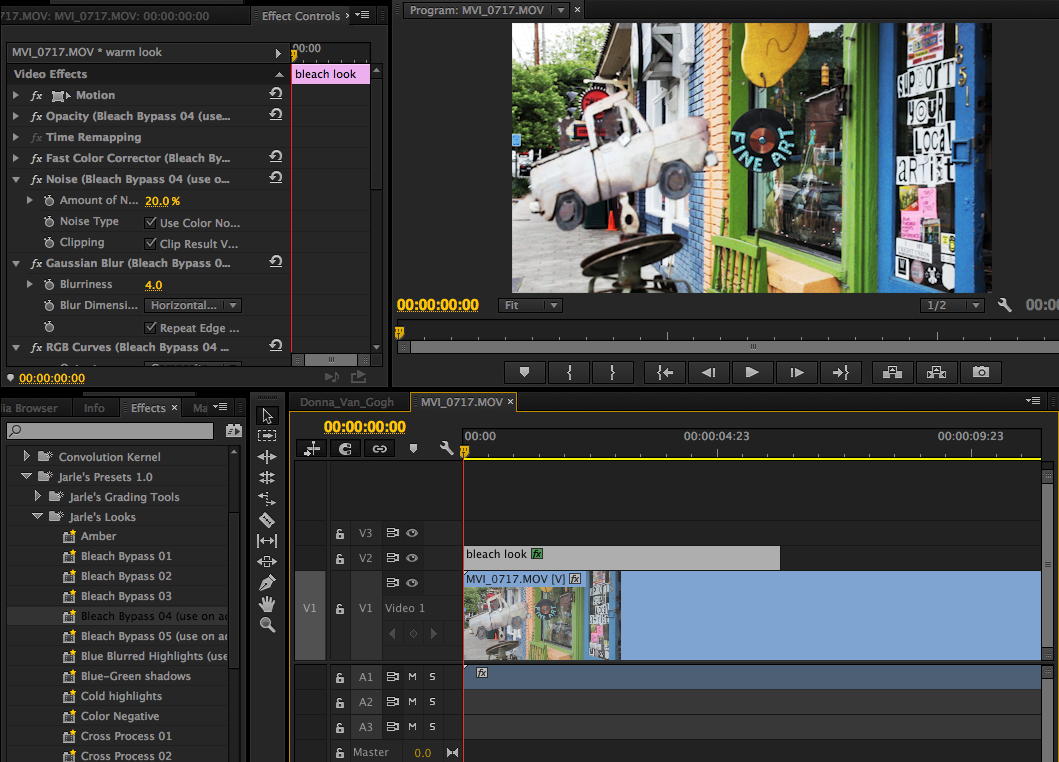
Studio 1 Productions
Studio 1 Productions has a free set of 56 Premiere Pro presets called CinemaFX. These range from film styles (1960, 70s, 80s) to warm & cool looks. DOWNLOAD
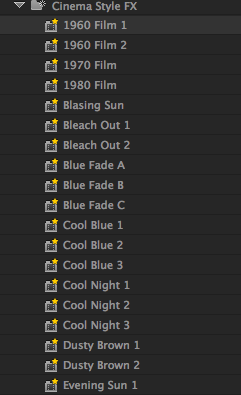
Installing Premiere Pro Presets
Installing Premiere Pro presets is quite simple. With the “Effects Panel” selected, right click and select “Import Presets” (or use the pulldown menu). Navigate to the preset file and click OK. The presets are now installed. It’s that easy.
The Premiere Pro presets will be listed in the Presets Bin in the “Effects Panel”.
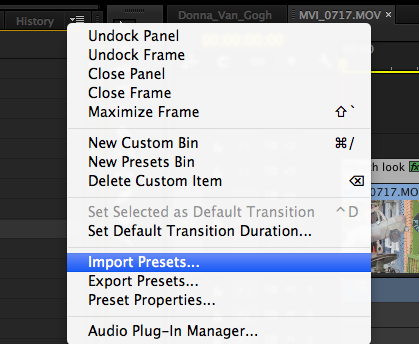
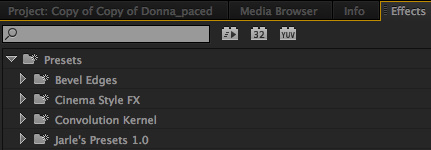
After Effects Presets
Fenchel-Janisch
This super informative filmmaking and video production website has a collection of over 50 free After Effects presets. DOWNLOAD
They’ve also included a video tutorial that shows you how to install and modify these AE color grading presets:
The “Blue Brown” preset has a a nice tobacco look without completely tinting the footage like a traditional sepia effect would.
Original
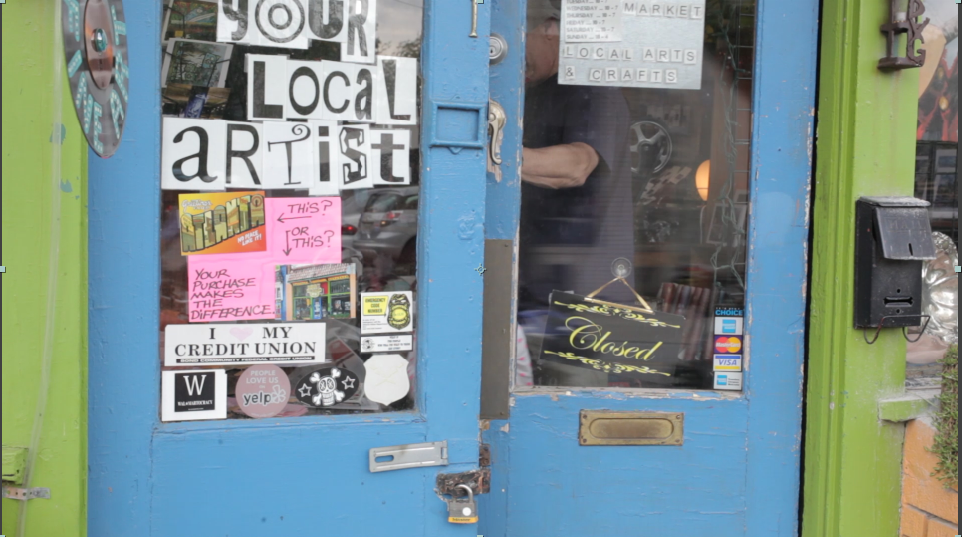
Blue Brown preset
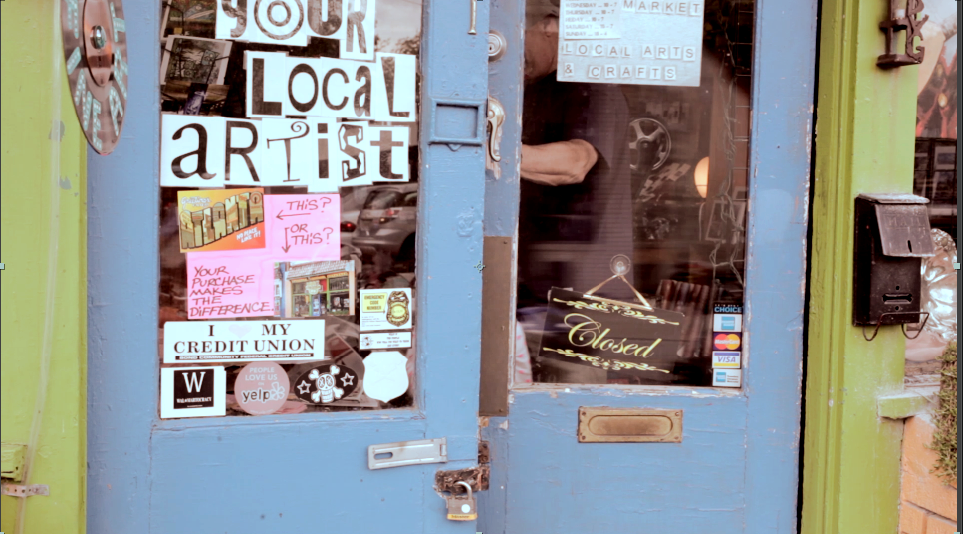
Colorgrading.weebly.com
This is a nice collection of 29 After Effects color grading looks. I like the “Beach” preset, as it has a nice warm look and you can quickly modify the color by changing the “Photo Filter” color. DOWNLOAD
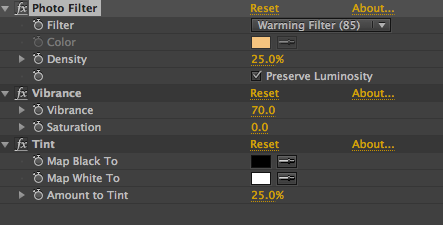
Original
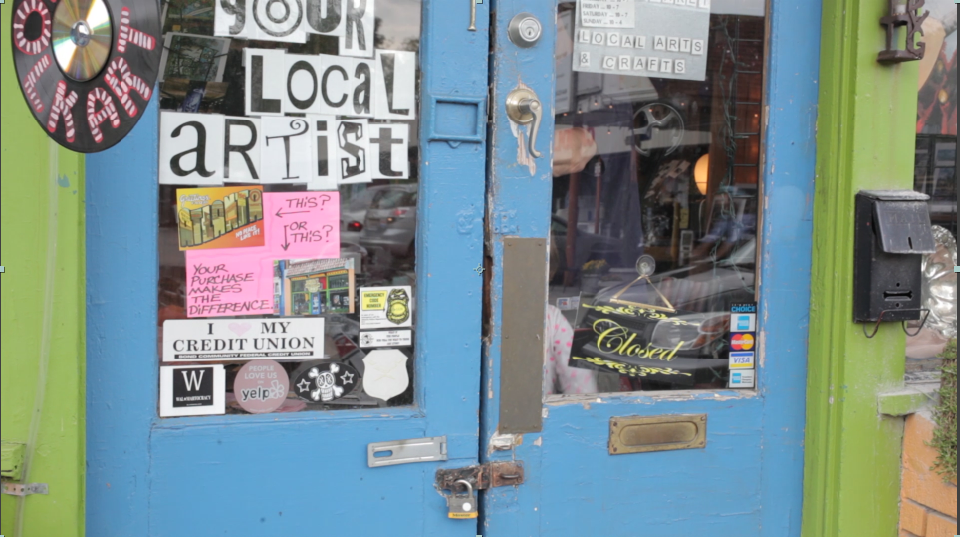
Beach Preset
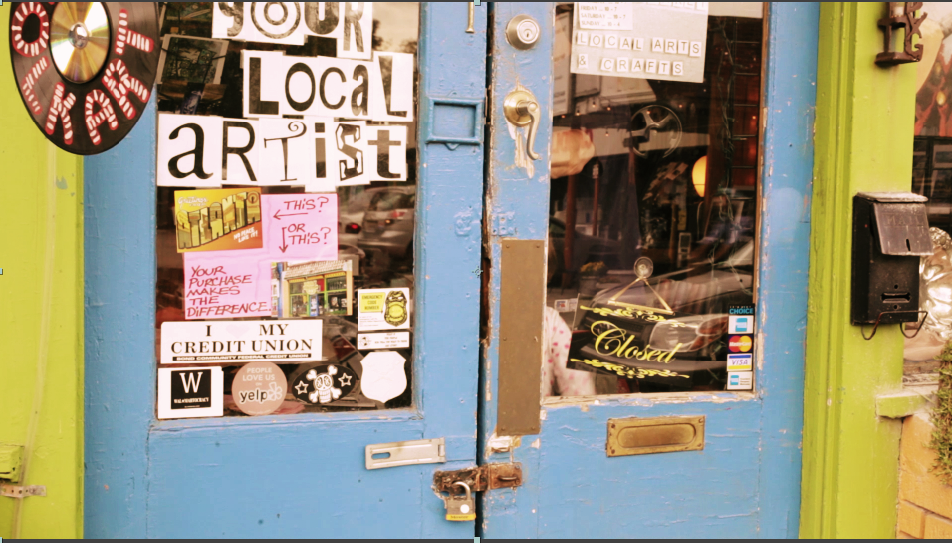
Installing After Effects Presets
Drop the presets in the After Effects Presets Folder on your system. Then launch After Effects and the AE presets will appear in the Effects and Presets Panel under “Animation Presets”.
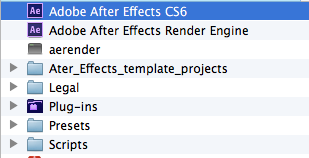
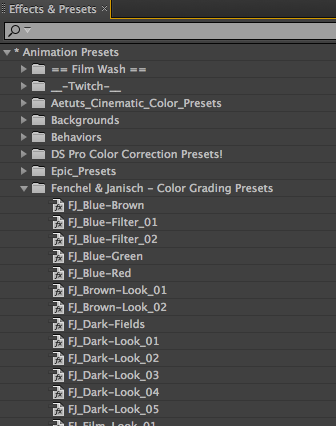
Know of other free Premiere Pro or After Effects presets?
Share links in the comments below!





