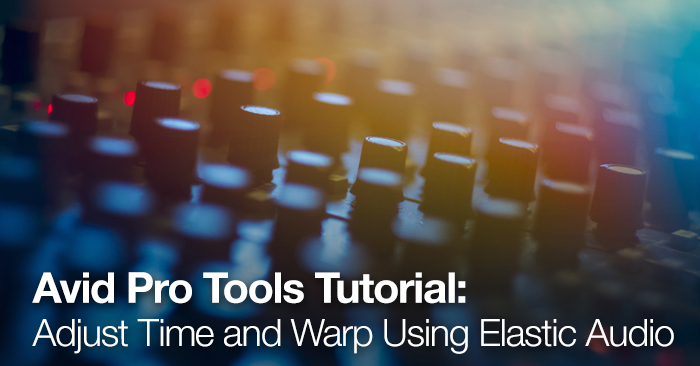
Avid Pro Tools Tutorial: Adjust Time and Warp Using Elastic Audio
Pro Tools’ Elastic Audio features powerful warping and time flexibility algorithms when editing rhythmic parts, dialogue and ADR.
The concept of warping audio is the movement of Transient Event Makers in context to the underlying audio in association. Music editors may conform Event Markers to a grid, consequently “locking” drums into place and producing “solid” time. Dialogue editors may warp ADR to the location dialogue attempting to achieve perfect sync. Whatever your reason for utilizing Elastic Audio, this tutorial focuses on the keyboard symbols, techniques and functions with their relationship to warping techniques in Avid’s Pro Tools.
Elastic Audio
Before we begin there are a few things to discuss when it comes to warping audio. Pro Tools offers real-time processing for Elastic Audio (displayed as a plug-in) as well as rendered processing for CPU conscious users. There are five types of Elastic Audio plug-ins to choose from: Polyphonic, Rhythmic, Monophonic, Varispeed, and X-Form (the later features rendered processing only).
How you elasticize the audio will vary greatly depending on what type of track you are warping. Percussive tracks with defined transient peaks such as drums or handclaps should use the Rhythmic algorithm. Audio featuring vocals or dialogue works best with the Monophonic algorithm. Choose the correct Elastic Audio option in the Elastic Audio pop-up selector on the track header (for multiple tracks press option to enable):
Analysis and Warping
To begin, we will select the analysis view from the track view selector. Now you will see the Event Transient Markers that Elastic Audio has generated. These markers notate the highest (loudest) transient peaks in your waveform. For dialogue and vocal performances, it’s common for Event Markers to be located at the start of each syllable and one where the last syllable of the vocal phrase ends. To add markers, press control + grabber tool. To delete, press option + grabber tool. Additionally, Warp Markers act as boundaries to the Event Transient Markers.
If you have a long audio track it may be advised to split it into several clips, as there are different types of warps that may affect the whole clip.
Range Warp
Range Warp is typically the most useful from of Elastic Audio, as it will compress the audio on one side of the Event Marker while expanding it on the other side. To perform Range Warp, simply hold shift and use the grabber tool to drag an Event Marker. This forces the adjacent Event Markers on either side of the Range Warp into Warp Markers, acting as the boundaries of the Range Warp. This allows you to change the relative time to each syllable without moving or warping any adjacent audio in the clip.
Telescoping Warp
Unlike Range Warp, Telescoping Warp applies time compression and expansion across the entire clip, or up until a Warp Marker. To perform the Telescoping Warp, simply click and drag an Event Marker. There should not be any Warp Markers near the Event Marker. When each warp is completed, Elastic Audio will create a Warp Marker at the end of the affected clip.
To create a Warp Marker, press option + click + grabber tool. To remove a Warp Marker, double-click, or option + click + grabber tool. To transform a Transient Event Marker into a Warp Marker, simply hovering the grabber tool over the Event Marker until the ‘Telescoping Warp’ cursor appears, then option + click.
The Accordion Warp
The Accordion Warp can only be performed when there is one Warp Marker inside the clip. This is important because this type of warp affects the entire clip, compressing/expanding across all regions equally. For this reason, the Accordion Warp is typically not suited for dialogue and vocal audio clips (though you may hear this type of warp during the impossibly fast speaking at the end of a radio spot). To perform the Accordion Warp, drag an Event Marker on either side of the Warp Marker. Observe how the entire region compresses/expands equally.
Conclusion
With many different types of Elastic Audio plug-ins to choose from, along with three warping types, experimentation is key when determining which type is best for you. In addition, there are third-party plug-ins such as Synchro Arts’ VocALign PRO that perform this feature both manually and automatically.
How do you warp your audio? Share in the comments below.











