Cap Your Music Tracks for a Smooth Ending!
In this post, we’ll take a look at a technique for adjusting the end point of a music track, allowing you to seamlessly change the length of any song.
Being able to effectively use music in your edits can dramatically improve the pace and flow of your project (as one example, see our earlier post on a trick to cutting to the music beat). A novice editing mistake is to neglect music and sound in your project, in favor of concentrating only on the visuals. One such oversight is when editors fade music out at the end of a scene or sequence instead of closing strong with the natural end of the song (likely because the music track is longer than the video).
When songs are written and recorded, often times they don’t just fade out. Instead, they may crescendo to a definitive ending. As a video editor, the trick is to use these natural song endings to add a feeling of closure for your video or scene.
Many production music libraries offer different length versions of music tracks (here at Premiumbeat most of our tracks come in 15, 30 and 60 second versions, as well as the full length track). You may be in luck and find a track that ends at the exact time your scene does. However, I often find that I need to do the following trick to make my music duration fit perfectly with the length of my project…
Note: For this example I’m cutting in FCPX, but the following applies in any NLE.
- Choose a music track that fits the mood of your video and place it in your timeline. In this example notice that the music track is too long and extends out past the video.

- The goal is to take the music ending and move it up where the video ends. First, cut the last 10 or so seconds off the music track.

- Move the ending music clip up or down one track. Now, place this music clip where the video image stops.

- Make sure your NLE is displaying waveforms.

- Take a look at these waveforms and notice the patterns. Line up these patterns so that the main music track and the ending only track “match up”. This may be easier with a production music track that has a defined beat.

- Once lined up, the two clips should be “in sync”. Find a spike in the waveform near the end of the scene and make a cut on both tracks.

- Delete the first part of the ending track and the last part of the main track.
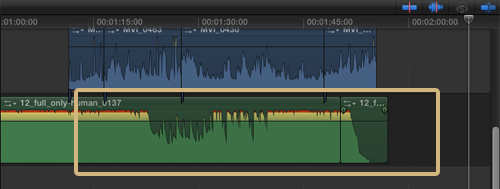
- The ending now should be perfectly buttoned to give you scene a sense of closure and finality.
Note: You may want to add a small cross dissolve between these two audio clips to smooth out the transition.
Reading the waveforms and lining up clips accordingly is one simple trick that will give your projects a better feeling of closure… signifying the end of one scene or mood. “Buttoning the end of a music track” was a great tip that I learned as an editing apprentice years ago. Since then, I’ve used it constantly and have found that it goes a long way to give all my projects a clean, professional feel.
End on a strong note!! Good luck!





