Export Stems out of your Final Cut Pro X Timeline Using Roles
With Apple’s release of the 10.0.1 update to Final Cut Pro X, some new features were added to the application including the ability to assign “roles” to clips. With “roles,” users now have the ability to export out audio and video stems from their FCPX timelines.
When Final Cut Pro X was released, some pro users bemoaned the magnetic timeline for its inability to export out specific stems from FCP projects (in the past users could arrange similar audio/video elements by track and then enable/disable specific tracks for exports). For those unfamiliar, stems are subgroups or submixes of your project — groups of similar project elements that are exported out independently of one another. For instance, many networks require producers to provide unique audio and video stems of their projects — sound effects, music, voice over, graphics, and main video track each delivered as their own stem. As opposed to a flattened master video, these unique stems give broadcasters the ability to more easily swap out graphics and audio (for different languages, for instance).
Now in Final Cut Pro X, you can assign roles to the different types of elements in your project and use these roles to create stems. Let’s take a closer look…
**Note FCPX must be updated to 10.0.1 to take advantage of this feature.**
Every clip on your FCPX timeline can be assigned a role (one audio and one video).
First, you’ll want to open the role editor and begin creating the roles (in this case, the types of stems) you’ll want to export from your project. From the menu bar choose Modify > Edit Roles.
Create a new type of role by using the + button. You’ll probably want to create several audio specific roles (Music, Sound Effects, etc.) and several video specific roles. You can create sub-rolls for each type of roll as well (for instance, under Video possible sub-roles could include Interviews, B-Roll and Graphics).
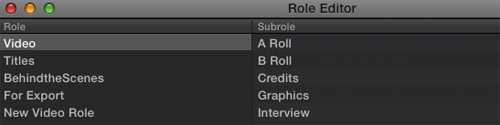
Now, highlight all of one type of element in your project (for example, Interview). Hold down the shift key to select multiple clips and elements at once.
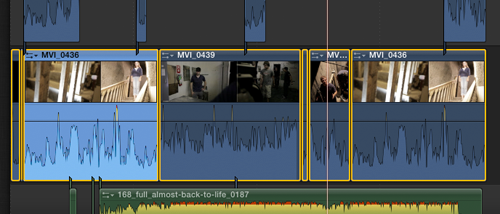
From the menu bar choose Modify > Assign Roles > Interview. Repeat until all media on your timeline has been assigned a role. Note, you can see what role a clip has been assigned by clicking on the clip in the timeline and opening up Inspector.
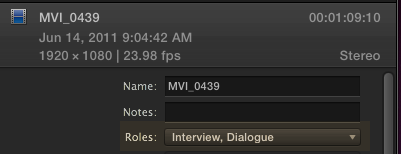
To export, use the shortcut COMMAND + E or from the menu bar choose Share > Export Media. Under export choose “Roles as Separate Files”
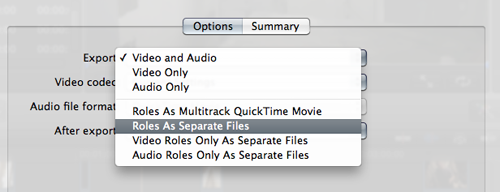
Now, under the “Roles” tab, insure that each of the stems you’d like to export is showing up as a role. If not, click “Add Video File” or “Add Audio File.”
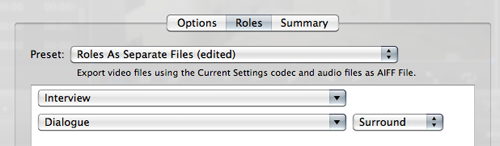
Click “Next” and then choose a destination to save your files to. FCPX will create a new file for each role and add the type of file to the end of each name upon export.
Although this may seem like a bit of a complicated process to export out stems, I actually believe it has some advantages over the way it was done in prior versions of FCP. Notably, you can export out all the stems from your timeline at once.
Benefits of Roles
Audio stems (from roles) are especially useful for exporting out of FCPX and bringing into third party applications (such as Pro Tools as Logic). You may want to assign roles to all your dialogue, voice over, music and sound effects (or even more specific groupings). By bringing the stems into these audio applications the sound can be further tweaked and properly mixed.
Whether you’re delivering media to a client that has requested unique stems or not, it’s always a great idea to export out stems from your project before you archive it. Most editors have been faced with situations where clients come back months (or even years!) after a project has been completed and request very small changes to voiceover and graphics. Having the stems of the deliverable may save you from having to completely restore the full project (which can be a time-consuming process).
Roles are a welcome addition to FCPX! For an even more detailed look at the benefits of roles check out this thorough article by post-production expert Philip Hodgetts. We’re really looking forward to future Final Cut Pro X updates geared toward the post-production professional…Apple has already announced multi-clip editing and support for external broadcast monitors coming early 2012!
Have you used the roles function in Final Cut Pro X?
Do you prefer this to the way stems were traditionally created in FCP?
Let us know in the comments!





