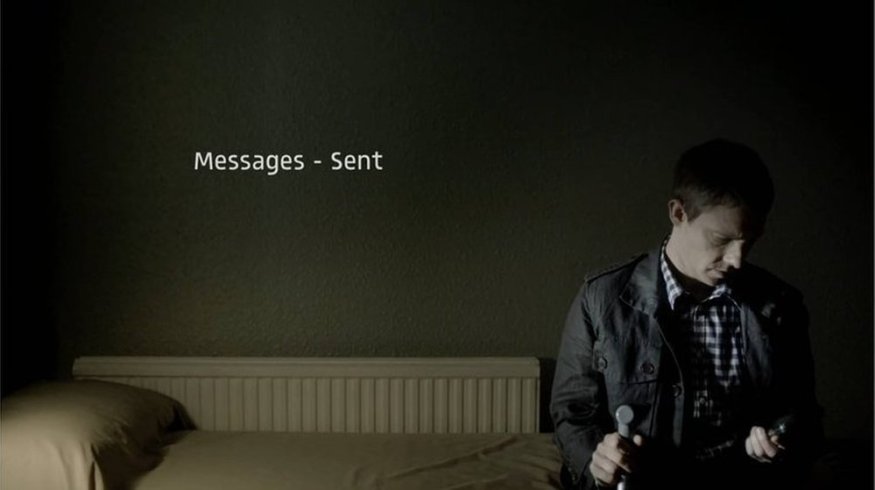
A Quick Guide to Showing Text Messages on Screen
Explore the pros and cons of three common approaches to on-screen text message exchanges.
Now that our phones are full of robocalls, text messages are one of the main ways people communicate. And, as art imitates life, text messages have made their way into films and TV, which presents a problem for filmmakers — how to show a text message exchange in a way that doesn’t bore the audience. Let’s take a look.
Method 1: Place Text on Screen
The first (and probably most popular way) to show a text message exchange is to shoot the phone itself. This is also how a lot of filmmakers show emails when the need arises.
If you’re making a film where the audience might have trouble reading, you can double down and have the character read the text aloud. This, however, slows down the pace of the film and you have to add an extra shot of the character reacting to the text, then maybe sending their own.
Plus, unless you green screen in the text, you’re stuck with whatever is on the phone when you shoot it, meaning you can’t change the contents of the text message in post.

Show the text messages next to the character with his/her reactions to each message. Image via Netflix.
One common work-around is to take the text and put it next to the character, so that the messages appear in bubbles beside their head or body.
This is an improvement in some ways (you can see the character’s reaction and the text in the same shot), but it shares a specific disadvantage with the “shoot the phone” method: It instantly dates your footage by revealing the generation of the device being used — and displaying ten-year-old iPhone graphics is a sure-fire way to take viewers out of your scene.

Predicting what futuristic phones may look like can be risky, down the road. Image via HQuality.
The on-screen text message problem gets even trickier in science fiction, when filmmakers are forced to attempt to predict the future.
Imagine the scenario: You spend weeks in pre-production creating a seemingly viable future operating system. You burn hours teaching your actors how to “use” the imaginary tech, and then you spend a few more weeks in post polishing it all up.
And then, a couple of years later, despite your best creative efforts, you find your film featured in a click-bait article titled “7 Sci-Fi Films That Got the Future All Wrong.”
Method 2: Display Unfiltered Text On Screen

The most popular method, these days, is showing unfiltered text directly on screen. Image via BBC.
Rather than attempting on-screen OS representations, you can take the approach popularized by shows like Sherlock: Just display the message on the screen in plain, unfiltered text. This has the dramatic advantage of the above method, but it’s device agnostic — it works just as well for an early flip phone as it does for a future phone.
If you’re going to go this route, you’ll need to plan carefully; for the text to be effective and readable, you’ll need to frame and light your shot in a way that creates sufficient negative space.
Also worth noting, this method shares a big disadvantage with every approach we’ve discussed so far: When the film is dubbed or subtitled into another language, the text will have to be displayed in the native language on top of whatever method you’ve used.
Method 3: Use Subtitles
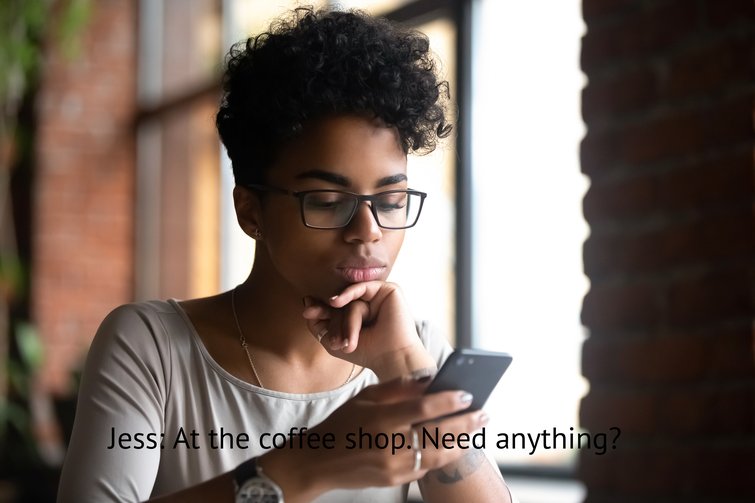
Using subtitles for text messages makes it simple when translating into another language. Image via fizkes.
Why not, as some filmmakers have done, just insert a subtitle for the text message, as if it’s another character speaking?
While this method doesn’t exactly scream “high production value,” it does help you avoid dated footage, allows you to see character reactions, and can be changed to any language.
On-screen text message displays aren’t going away, so if you’re working in film and video, you’ll likely encounter the situation soon enough.
If you need an easy, high-quality solution, our pals at RocketStock invite you to download Messenger — a free text messaging After Effects template that includes five unique visual styles. Check out this clip to see what’s included:
Interested in motion graphics? Like free stuff? This content’s for you:
- Using Motion Graphics Templates for More than Lower Thirds and Titles
- Create Seamless Background Loops in After Effects
- How to Create the VHS Look in Premiere Pro + Free VHS Effect Presets
- Free Design Elements for Motion Graphics Artists
Cover image via BBC.




