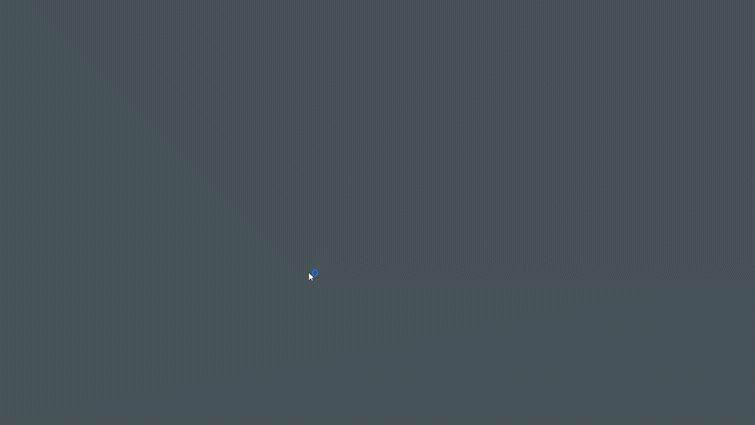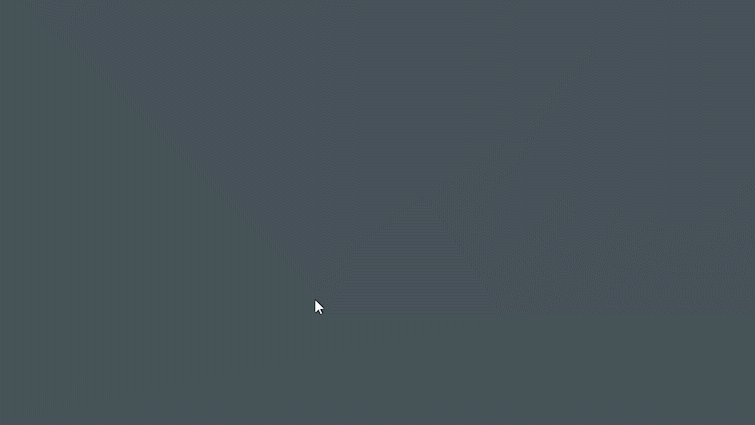Post-Production Tips: How to Save Corrupted Footage
There is nothing worse than losing footage. However, if you’re vigilant and know what to watch for, you can still save a corrupted card.
Cover image via Chaikom.
In this article, we’ll cover some basics about what causes corrupted footage, how to spot it, what to do when you spot it, and how to give yourself the best chance of saving your footage.
Let’s dive in.
What Is Corrupted Footage?

Photo via stefanphotozemun.
Footage corruption is data corruption. It can occur whenever the footage is accessed or manipulated — whether in the camera or on the hard drive.
Corruption can result in an array of problems — from small, nearly invisible glitches to full-on read failure and inaccessible footage.
Data corruption usually occurs during saving processes. With cameras, this is typically during recording.
What to Do If You Suspect Corruption?

Image via Balazs Justin.
If you notice any signs of corrupted footage, or something happens to the camera that could cause a problem with the media, quietly and quickly speak to appropriate members of the crew — communicate what happened and that you are going to perform a quick check on the media and camera to ensure no further problems or stoppages.
If you haven’t already, at this point make sure to get a pen and notebook and note any and all potential problems with the drive or camera.
If power went out while the camera was recording, playing back, or saving footage, do not remove the card. Instead, get a reliable supply of power back to the camera, turn it on, and after waiting for any prompts, attempt to view and verify that all footage on the card is properly recorded. Once you’ve done this, power the camera down and remove the card, immediately marking it as potentially compromised.
Make a log of everything shot on the card in question. It will be important for the crew to know in case re-shoots become necessary, and you will also have a full accounting of everything on the card for further analysis and review.
As soon as the card goes into a computer, make an image of the drive! Reading, writing, viewing, and playing back files is far harder on a drive than creating a disk image. The image will allow you to effectively work with a virtual version of the drive without the risk of faulty hardware.
I’ll take you through creating a disk image step by step in just a bit.
Once you have an image of the drive, quickly take notes, retracing your steps, and identify any potential causes for the problem. This information will be extremely helpful if the drive turns out to be damaged or corrupted.
Recovery

Image via Jiri Vaclavek.
If you’re lucky, you turned the camera on, it did a little progress bar thing, and your footage was fine.
If it isn’t your lucky day and you lost footage, the work’s not done yet. But don’t worry yet, chances are that if you followed every step in this guide, the footage should be relatively easy to recover.
Don’t reach for that card reader. Remember, we are only working with an image of the drive.
The first thing we’ll need to do is create an image of the hard drive. If possible, try to avoid USB card readers and plug the card directly into the computer. This isn’t an option for many drives, but do it if you can.
Once connected, we’ll need to use software to make an image of the drive. A great, free option is DriveImage XML. There are many other great programs available, but DriveImage should be able to get you going for free.
In MacOS, you can do this natively with Disk Utility.
Once we’ve got our drive imaged, we will need to begin recovery. Piriform’s Recuva is a super intuitive and effective data recovery tool that’s also free. There are other options for recovery, but Recuva should be able to give you an idea if the drive is salvageable.
If these steps aren’t working, you are likely going to need professional help. A great first step is to contact the manufacturer of the card or the camera. Most manufacturers offer data restoration services for their products at no or low cost.
If that turns out to be a dead end, search for a reliable data restoration company. Secure Data Recovery offers on-the-phone consulting and can remotely access your drive to attempt recovery offsite before having you ship the damaged drive. There are many other providers that offer similar services, but SDR is very highly regarded.
Keep in mind that true data restoration doesn’t come cheap. Should you ever encounter corrupted data beyond the capabilities of this guide, you should weigh the costs and time to get the drive restored and compare them to simply re-shooting. As long as you acted quickly when you noticed damaged footage, the production should have all the variables in place to decide how to proceed with the least disruption.
Looking for more on filmmaking and post-production? Check out these articles.
- Understanding the Opacity Blend Modes in Adobe Premiere Pro
- The Digital Imaging Technician’s Tool Kit — Gear for the Job
- Create a Glitch Effect For Logos and Titles in After Effects
- The Many Different Ways to Use the Crop Effect in Premiere Pro
- Remove Unwanted Shot Features With Resolve 15’s Patch Replacer