Integrating Your Production Music Library Into the FCPX Interface
In this post, we’ll take a look at how to bring your production music library right into Final Cut Pro X.
One addition to the Final Cut Pro X user interface is the integration of a sound and media browser. This media browser allows you to view media from predetermined locations on your system including iTunes and folders in the Finder. For most editors this iMovie “feature” may seem like a rather unnecessary inclusion for FCPX… but follow this simple workflow and you’ll likely be glad it’s there (and be more organized in the process).
- Organize your production music library. Do you have tracks you’ve purchased for different projects? Don’t leave them scattered around your stystem. Keep them all containted on one hard drive or external storage device. I prefer to keep them sorted by genre… so I have one master folder called Production Music and then a dozen or so genre specific folders (Rock, Country, Classical, etc).

- Next, bring the files into iTunes or skip to step 7 if you prefer to bring in straight from the Finder. First, make sure you are not automatically copying files to an iTunes media folder when you bring them into that application. From the Menu Bar go to Preferences > Advanced > De-select “Copy Files to iTunes Media Folder.”
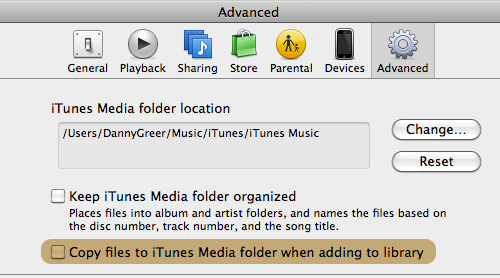
- You’ll next want to create iTunes playlists based on the genre names you came up with above. For example, you might want to make one playlist called “Rock – Production Music”, another called “Country – Production Music”, etc.

- Now, drag each genre folder from Finder into the newly created iTunes genre playlist.
- Rename each track to include descriptors. This next step is optional, but I find it quite useful in saving time when you’re digging through your library trying to find the right track to use in a video project. For example, I’d change the name of a song called “Back To Life” to “Back To Life: Optimistic, Inspiring” Although it can be a bit time consuming on the front end (especially if you have an extensive production music library), the inclusion of this metadata can mean big timesavings during critical editing hours. I like to pick 2 or 3 descriptors to include… enough to get a sense of the track.
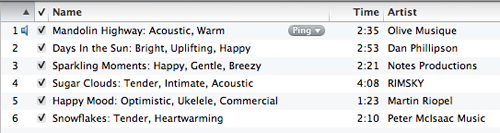
To rename tracks, select a track in iTunes and use the shortcut COMMAND + I to bring up the “Info” window. The renaming process can actually be expedited if you combine this shortcuts with SPACEBAR to preview/stop the track.
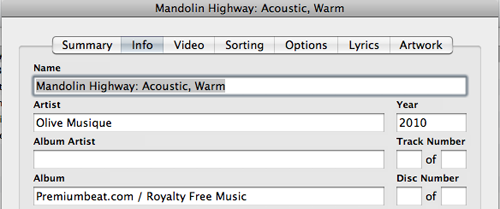
*A quick note: although there appears to be an option to include additional comment/metadata information in the iTunes Info window… it must be included in the Name or Artist fields to be searchable in FCPX.
- Open the Music/Sound Window in FCPX. In the file drop-down, scroll down to the bottom. Your “Production Music Libraries” will appear at the bottom of the list. Use the search field to enter descriptors to search for or preview the track by playing it back in FCPX.
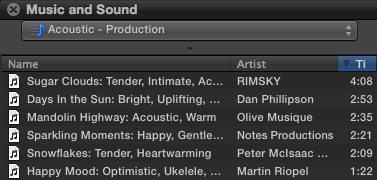
Your last used “library” will appear when you reopen this window (or when you reopen FCPX), saving you the trouble of having to scroll through all the other possible file locations. - Bring files into FCPX directly from Finder. If you typically organize your music in iTunes, the above workflow works great. However, you can also import folders on your system (in Finder) directly into FCPX. I would suggest if you do this method, you rename your files with descriptors directly in Finder, before bringing into FCPX (see Step 5).So, to import music folders into FCPX, drag the folder into the Music and Sound file directory. Note, the file directory must be pulled down in order to drag a folder into it (see pic below). Thanks to reader Sean for the suggestion!
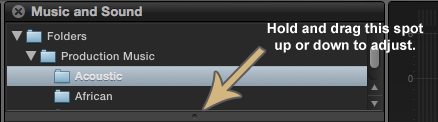
This workflow will have make you an organization champ! Organization is one of the main keys to being an efficient editor, so utilize this built-in Final Cut Pro X feature to make your production music more structured and accessible! Happy editing!
How do you organize YOUR production music library? We’d love to hear your suggestions in the comments!





