Modifying Metadata Views in Final Cut Pro X
One of the most significant upgrades in Final Cut Pro X is the amount of emphasis that is placed on metadata information. Metadata, when used effectively, can make your projects more organized and your edits smoother…showing you everything you need to know about your footage. Knowledge is power!
For those unfamiliar, metadata is “information about your source media files, information recorded by the camera, and descriptive information about a clip are called metadata” (straight from the FCPX user manual). Metadata can be helpful in organizing your clips and getting all sorts of information about clip properties and format. Although some metadata is imported with clips when you bring them into Final Cut Pro X (frame rate, timecode, etc), you can also add custom metadata once your clips are in a project. In fact, you have the ability to add so much metadata in FCPX that the program allows has a unique metadata window that allows you to customize what information you’d like to see. Let’s take a closer look…
- Click on any clip in your FCP Project (timeline) or Event Library.

- In the Inspector window click on the “Info” tab to reveal clip metadata.
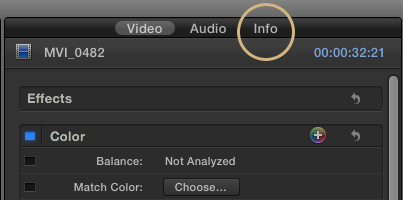
- The default metadata view in FCPX is “Basic”. Here you’ll see the fundamental properties of your clip (clip name, start and end timecode, duration, codecs, audio channels and sample rate).

- From the dropdown on the bottom left of the Inspector you’ll see the ability to choose about half a dozen other metadata views – including EXIF (camera info) and IPTC (broadcast specs).

- Create your own custom metadata view or edit an existing one – from the dropdown choose “Edit Metadata View…” Here you’ll find a whole slew of metadata fields you can include and save with a new view name (will be saved for use in all future FCPX projects).

- Once you’ve edited your metadata you can also view some of the file information in the Event Library by showing the clips in list view (choose the List View button below the library).

- To change the columns shown (from avaliable metadata), right click on the column header and choose from the list what information you’d like shown in the Event Library.

- Metadata is especially useful in performing a specific search of your clips (reel and scene numbers, frame rates, general “notes” included about the footage, etc). To search your clip names and metadata info, click in any Event Library to make it the active window and use the shortcut COMMAND +F.

Note: In FCPX, you can also change some metadata of multiple clips at once by holding SHIFT and clicking on multiple clips in your Event Library of Project timeline. Then just go to the Info tab in the Inpsector and you will have the ability to change the metadata all of the clips at once.
FCPX was built with a strong emphasis on metadata. Knowing how to use this information will keep your project more organized and will overall make you a more efficient editor!





