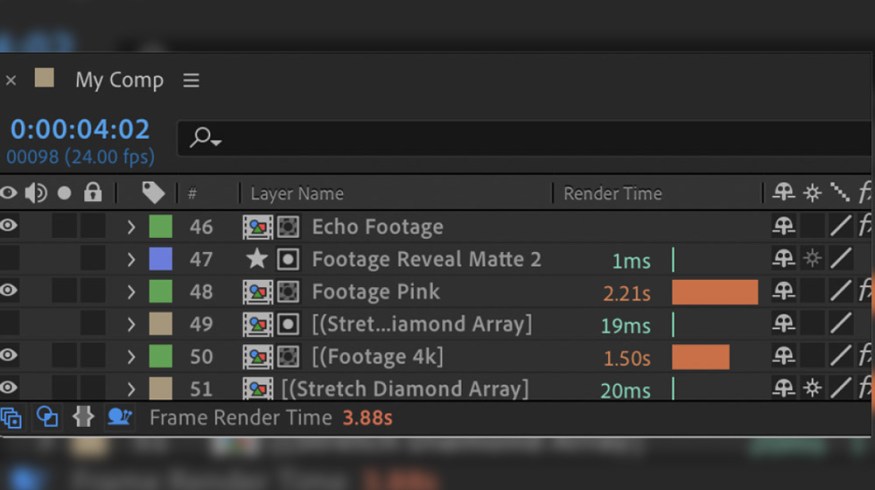
The After Effects Tool You Always Wanted: The Composition Profiler
Highly sought out in the After Effects community, here’s the tool we’ve all been waiting for—Composition Profiler. Let’s take a look!
Last night, before shutting down the computer, I caught fellow PremiumBeat writer Jason Boone quote-tweeting “WOW,” to a tweet that read:
NOW IN BETA | Working faster in @AdobeAE isn’t only about processing power. The new Composition Profiler gives you the info you need to design more efficient comps. For more here: https://community.adobe.com/t5/after-effects-beta/composition-profiler-now-available-in-ae-22-0x56/td-p/12320584
– @FakeGreenDress
It was too late into the night to check out the new announcement, but if our After Effects guru BooneLovesVideo was excited, I guess I needed to be too. Upon checking the news the following day, I can say: Yeah, this is a big one.
Available in the latest After Effects beta, you can now access the Composition Profiler. This is visible through a new timeline column, Render Time, that will allow you to see how long each layer, mask, layer style, expression, and effect took to render for your current frame.
Simply put, the Composition Profiler is a visualization of data produced by After Effects while it renders the frame.
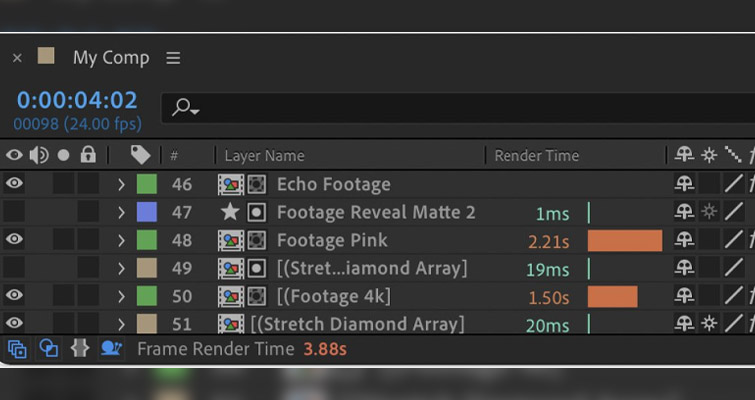
Now, I don’t know about you, but I’ve built many compositions where it starts to seemingly lag, and I can’t find the culprit behind the slow render time. A recent real-world example would be figuring out what I can turn off to decrease the render time of our great Shutterstock Tutorials intro. Recently, I was pushed for time and needed the intro ready NOW—not in ten minutes.
However, I couldn’t find what was increasing the overall render time. In the end, it was a hidden noise layer. And, perhaps with so much time spent searching for the intensive layer, it would’ve been more efficient to hit render and bite the bullet.
Going forward, users will be able to see the total time (in either milliseconds or seconds) your current frame took to render. This display is always on and color-coded, so you can easily keep an eye on it.
To enable the Composition Profiler, you simply click the snail in the lower-left section of the timeline, and this will show the Render Time column. Additionally, the time taken to render the whole frame will be displayed in the footer.

Render times display in either real-time or half-real-time (based on composition frame rate), and they’re color-coded too. They’ll display as shades of green, with higher values from 100ms to 5 seconds, shown as increasing intensity from yellow to red.
Being able to see a breakdown of each layer, mask, pre-comp, and so forth is incredibly efficient, as it can help you choose which elements to adjust to increase playback and final render times.
Adobe, in their Composition Profiler PDF, also says:
Some effects simply take a long time to render. In this case, it may be worth investigating alternate effects that have similar looks with faster rendering times. (For example, you may want to test Fast Box Blur vs. Gaussian Blur, Glow vs. VR Glow, or Colorama vs. Tint vs. Tritone.
– Adobe

This has been one tool that’s been highly requested within the After Effects community for some time. And, if you haven’t thought about it before, after using it, you’ll likely wonder why it wasn’t implemented sooner.
For more on Adobe After Effects, check out these articles:
- Datamoshing 101: How to Make Your Footage Look Trippy
- After Effects to Get Faster and Other Updates Coming to Premiere Pro
- How to Use Motion Blur Inside of Adobe After Effects
- Streamline Your Workflow with Adobe’s New 3D Tools in After Effects
- Improve Your Workflow: How to Cut Clips in After Effects
Cover image via Adobe.





