
Building a PC for Virtual Production: Pro vs. Budget
A high-end virtual production PC can cost more than $10,000, but you can build one on a budget for under $3,000. Here’s how.
Virtual production is no longer a novel technology reserved for high-budget releases. The various components used to run a virtual production volume, from the rendering software to the, virtual production PC and LED panels, are continuously being made better, faster, and cheaper. It’s gotten to the point that it’s now within the grasp of smaller productions and creators.
But what does it take to run a virtual production volume? Unreal Engine 5, 3D camera trackers, and LED panels from wall to wall certainly come to mind, but they’re not necessary. While virtual production requires a camera tracking device, you can take a DIY approach that’s much more accessible.
YouTubers have cobbled together simple, relatively affordable virtual production setups that look great. Further more these low budget setups are able to do camera tracking and in-camera effects just like the pros. So the technology is becoming more attainable. The one thing you can’t skimp on is the PC.
Cost of Virtual Production PCs
The PC operates and meshes all the separate hardware and software, so it needs to be fast and powerful. A virtual production PC needs to be able to run multiple pieces of software simultaneously.
The GPU is especially important as it renders the backdrop in real-time in relation to the camera. If we know one thing about GPUs, they’re not cheap. Building any PC is expensive right now, especially one meant to operate a virtual production volume.
To find out just how expensive a virtual production PC is, I spoke with the team at Stray Vista, a Virtual Production Volume located in Austin, TX set to open later this year. They gave me a spec sheet listing every part of their virtual production PCs.
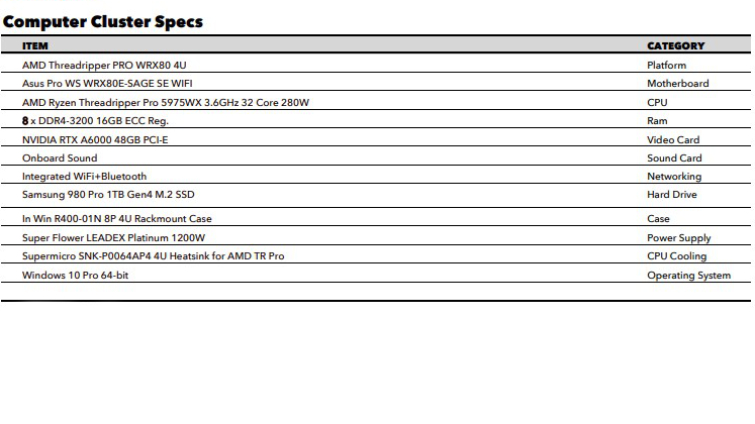
Using the parts in the spec sheet, I created this exact build in Puget System’s PC configurator, which totaled $13,554. While the cost may be eye-watering, it’s worth remembering this PC is for a large virtual production volume. In reality, you won’t have to spend nearly as much (unless you’re filming the next Star Wars movie). You can get away with a more affordable build that’ll still perform well for virtual production.
I put together a Virtual Production PC build for under $3,000. This build should be enough for video editing, motion capture, camera tracking, and real-time backdrop rendering on a green screen. That’s all you need, packaged in a sleek black box—none of that gamer RGB here, not in this build.
NOTE: Part costs represent the price at the time of writing. Actual cost may change.
CPU: AMD Ryzen 9 5950X ($549)
The AMD Ryzen Threadripper PRO 5975WX in the build above costs more than this entire budget build. While it is considered the best for virtual production, it’s a bit overkill for this build.
So, instead of a professional-grade CPU with 32 cores, we’re going for the 16-core AMD Ryzen 9 5950X. According to Puget Systems, which knows a thing or two about building professional workstations, the 5950X is still a top choice for this kind of build, and it’s affordable.

Every other CPU recommended for virtual production by Puget Systems is over the $1,000 mark and requires equally-expensive motherboards not easily available to most consumers. Our pick, on the other hand, is compatible with AM4 motherboards that are within our price range and easy to find.
CPU cooling fan: Noctua NH-U14S ($79.95)
I know what you’re thinking: Virtual PCs need a water-cooled build. You can totally do that, and it will keep temperatures well below the danger threshold of 90 C.
Water-cooled PCs are quieter and don’t expel as much heat as fan-cooled ones. The problem is water-cooled PCs are a hassle to set up, not to mention expensive. You’ll have to cut tubes down to the right shape, experiment with cooling liquids, and do regular maintenance.

Cooling fans, on the other hand, are plug-and-play. Sure, they’re noisy and will make your work area feel like a sauna when rendering, but they’re also cheap. The Noctua NH-U14S has been recommended specifically for Threadripper CPUs, meaning it can cool CPUs with a high core count. This particular model has a max RPM of 1500.
I’ll be honest, Noctua makes the ugliest fans—who does brown on beige?—but they’re also known to be the quietest, most efficient fans to pick up.
Mobo: Asus TUF Gaming X570-Plus ATX ($202.99)
Because the CPU depends on a specific socket, you always pick the motherboard after the CPU. In this case, I’ve chosen this one from Asus because it has the AM4 socket for the Ryzen 9 5950X.
It’s also packed with top-tier connectivity. This motherboard uses PCIe 4.0, which means it has twice the throughput of last-gen PCIe 3.0 motherboards. You’ll get speed advantages when using a compatible PCIe 4.0, especially regarding SSDs.

The motherboard has two M.2 PCIe sockets that accommodate the fastest, currently available NVMe SSDs. Additionally, you get 2 PCIe x16 slots for connecting a GPU or other cards. It also includes four DIMM slots for RAM, 8 SATA 3.0 ports for HDDs, as well as built-in Wi-Fi, Bluetooth, and a sound card. You don’t need much more than that.
GPU: Nvidia GeForce RTX 3090 Ti ($1099.99)

At slightly over $1,000, the GPU will be where you spend the most, but it’s still nowhere near the cost of the CPU in the professional build.
The RTX 3090 Ti is the newer, faster version of the 3090 launched two years ago. It’s a beast of a GPU and stands clearly atop every other offering from both Nvidia and AMD.
The other option is the Nvidia Quadro a6000, a professional-grade GPU designed for, as Nvidia puts it, “powerful visual computing.” It’s what the professional virtual production build mentioned above uses. Yet, the 3090 Ti beats it in raw performance, costing a fraction of the A6000’s price of nearly $5,000.
The 3090 Ti is the current best, but Nvidia’s latest 4000-series GPUs will be out by the time this is published. The new 4090 is an absolute monster with a $1,599 asking price. If you want to future-proof your setup and don’t mind extending your budget by $500, do it.
Although, actually being able to buy one may prove difficult. Best of luck.
RAM: Corsair Vengeance LPX 64GB (2 x 32GB) DDR4-3600 ($224.99)
Videographers, photographers, and audio engineers know how important RAM is for any editing software.
The RAM holds all the instructions for the programs, so the more RAM you have, the better your computer is able to run programs simultaneously without being bogged down. For this build, a minimum of 64GB is recommended, though you could skate by with 32GB if you have to. Just be warned, your experience may be bumpy if running multiple RAM-intensive software.

The reason we’re doing two 32GB sticks is that we can take advantage of dual-channel memory for increased bandwidth, and, two, it leaves room to add another two 32GB sticks in the future for a total of 128GBs of memory.
Using four sticks opens up quad-channel memory for even more bandwidth. That’s more than enough memory for anything you can throw at your computer, and it’s also the max supported memory for the CPU and motherboard.
I went with Corsair’s Vengeance LPX sticks because they’re affordable and reliable, and I have personal experience using this memory for years. At 3600MHz, these sticks aren’t the fastest, but I think they provide the best value for your money. These same sticks with a speed of 4000MHz cost $200 more.
While faster sticks do equate to speedier actions and quicker load times within software, 3600Mhz is nothing to scoff at.
Primary Storage: Samsung 980 Pro 2TB SSD ($234.86)
I won’t mince words; Samsung’s NVMe’s are the best. I’ve been using a 970 Evo over the past year for gaming and video and photo editing; I have nothing but good things to say.
Games load so quickly I never have time anymore to read the loading screen tips, and it scrubs through 4K footage so fast in Resolve that I don’t have to create optimized media. This is about as good as a consumer-grade SSD can get.
The 980 Pro uses the new PCIe 4.0 standard found in our motherboard, meaning it has a theoretical max speed of 7,000MB/s. That’s at least twice as fast as most PCIe 3.0 SSDs.
The size of the drive is up to you, though I chose 2TB because it’s a good mix of value and money. But, since the Asus motherboard has two M.2 slots, you can throw in another one of these drives to increase your total SSD storage.
Alternatively, you could run a RAID configuration using both SSDs to protect your files from drive failure.
Secondary Storage: Seagate Barracuda 4TB HDD ($67.98)

After using a PCIe 4.0 NVMe SSD, the steep drop in speed may cause vertigo.
Still, HDDs are nice to have as a backup or archive drive. I use mine to store files I don’t need to access quickly, such as simpler games, documents, photos, and music. I also use it to store project files after I’m done editing a video, for example. This makes it so there’s always room in your SSD, the drive you’ll want to store media needed for your current project.
I’ve used this exact Seagate Barracuda drive for years now, and it’s held up great. It’s really cheap, too. Since the motherboard has 8 SATA 3.0 ports, you can keep adding more of these drives as needed.
PSU: Corsair HX850 80+ Platinum 850W ($174.99)
Power supply units are the most boring part of any PC build, but it’s always a good idea to go for the best you can afford. A bad PSU can burn down your home, and a good one will just work, and you’ll never think twice about it.
Corsair’s PSUs are widely known for their reliability. This PSU has a platinum 80+ rating, meaning it’s incredibly efficient, draws less power, outputs less heat, and is less noisy than lower-rated PSUs.

I chose an 850W PSU because, according to the PC Part Picker build page, this build requires at least 711W to run. That leaves enough headroom for extra fans or other accessories. However, you can get a beefier 1000W PSU to future-proof the build.
In any case, double-check the estimated power draw of your build before buying a PSU.
Case: Fractal Design Define R5 ($139.95)
A simple, no-frills, black case fits this build the best. After all, this isn’t a gaming PC, so there’s no need for a tempered glass side panel.
Fractal Designs has a reputation for creating sleek, minimal cases, and the Define R5 is no different. Although minimal-looking from the outside, the case is full of features. It has a total of nine fan mounts (two 140mm fans are included), eight HDD and two SSD bays, four front USB ports (2x 2.0 and 2x 3.0), and cable routing grommets, to name a few.
While the case is spacious, larger video cards may block the HDD bays, which is a problem if you’re planning on using all eight bays. Other than that, the case is solid.
Total cost for entry-level virtual production PC: $2746

That’s the entry-level virtual production PC, ready for all your virtual production needs. Sure, it’s not as powerful as the professional build, and there’s no way it could run an LED wall, but it also doesn’t cost as much as a used 2016 Subaru Impreza.
The price, though close to $3,000, is not bad, considering it’s equipped with an RTX 3090 Ti and a 16-core AMD Ryzen CPU. It’s even got me thinking of making some upgrades on my rig, which has a Ryzen 5 2700X that’s getting a bit long in the tooth.
While I’m fond of this build, I’ve made it publicly available on PC Part Picker so you can make any alterations. In the end, this build is a blueprint since your use case may vary. You may decide you need 128GB of memory or an RTX 4090. Go wild. Just try not to cut costs too much. The build is already “budget” enough.
Cover image via Supamotion.
For more on Virtual Production click the links below!




