
The Best Portable SSDs for Videographers on the Move
Videographers can back up and secure their files anywhere with these fast, external SSDs. Let’s take a look.
Improvements in camera technology have led to enormous files that can quickly fill up a memory card. For videographers who need to capture every moment, having a full memory card isn’t an option. Thankfully, digital storage options continue to evolve and offer more capacity and faster speeds every year.
While external hard disk drives, or HDDs, are a cheap solution with high storage capacities, they are infuriatingly slow. HDDs are also heavier, and they rely on a mechanical disk drive to read and write data, which makes them vulnerable to data corruption when dropped.
Solid-state drives (SSDs), however, are a better solution with blazing-fast read and write speeds. While you shouldn’t expect the jaw-dropping speeds of internal M.2 NVMe SSDs, external SSDs are multitudes faster than disk drives, with some of the higher-end drives reaching speeds of up to 1,000MB/s or even 2,000MB/s. Though they’re more expensive than external HDDs, external SSDs are faster, lighter, and less prone to corrupt when mishandled.
With bigger and faster drives releasing every year, it can be hard to keep up. So, we’ve compiled a list of the best available external SSDs for videographers.
A Quick Explainer on USB Types and USB Transfer Standards
Before you check out the drives below, you’ll need to know a little about USB types and USB transfer standards, which are not the same thing. Understanding these concepts will help you choose an SSD that’s right for you and your workflow.
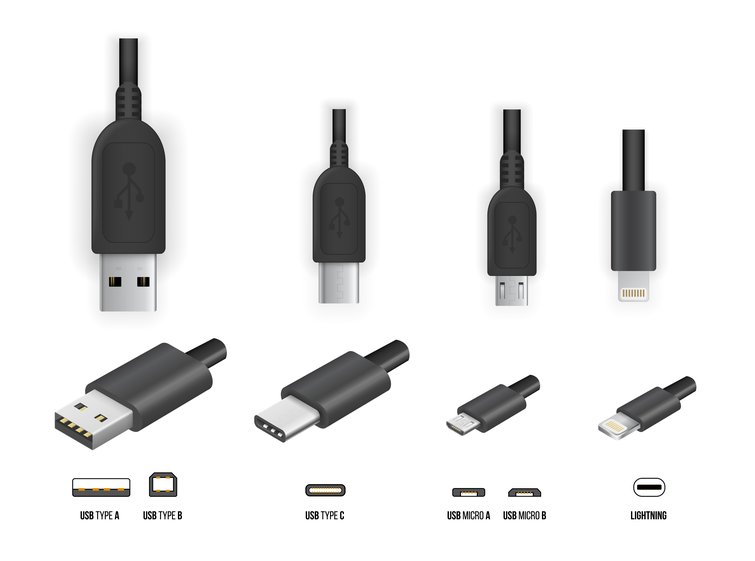
First off, the type of connection and the transfer standard are two different things. A USB Type-A, or USB-A, connection is the one we’re all the most familiar with, and it looks like a flat rectangle—it’s the one that never connects on the first or second attempt. The newer USB Type-C, or USB-C, connection, which will replace USB-A as the dominant connection at some point, looks like a flat oval, and it connects in any orientation.
USB transfer standards delineate the transfer speed of the connection. Previously, USB 3.1 Gen 2 was the fastest standard and had a data transfer rate of 10Gb/s—gigabits per second, approximately an eighth of a gigabyte. The new naming replaces USB 3.1 Gen 2 with USB 3.2 Gen 2. Drives that use the USB 3.1 Gen 2 or USB 3.2 Gen 2 offer the same transfer speeds.
So long as your computer has a compatible port, you can take full advantage of the 10Gb/s speeds, which can vary by drive. For the most part, you can expect drives that use the USB 3.1 Gen 2 or USB 3.2 Gen 2 standard to have read and write speeds of about 1000MB/s.
CNET has an even more thorough breakdown of the infuriating USB naming conventions, which is worth reading.
Why You Should Always Pack a Portable SSD
Quickly Back up Memory Cards
While you’ll need to have a laptop to transfer from a memory card to an external SSD, it’s a small price to pay to back up your files. If you’re out on a shoot and your memory card fills up, you can use a laptop to transfer those files onto an SSD, which is much faster than using an HDD.
How much faster? Well, that depends on the drive, but it’s safe to say you can expect transfer speeds that are between five to ten times faster than an HDD. Then, when you’re back in the office, you can connect the SSD to your editing rig and begin the editing process.
Fast Video Editing
Instead of using up the precious storage on your laptop, you can edit directly from an external SSD. Some external SSDs have read and write speeds of up to 1000MB/s, which is faster than some internal SSDs, primarily SATA SSDs.
With a fast drive hooked up to your laptop, you won’t have to worry about long loading times when scrubbing the timeline. If your internal storage is faster than your external SSD, you can always transfer the files, as well.
Safer than Disk Drives
Disk drives have much higher storage capacities and sell at lower price points, but they’re more prone to damage when dropped or mishandled. The internal mechanism of an HDD uses many moving parts that can break when dropped.

When shooting on location, it’s easy for storage drives to fall or get damaged inside a bag. When damaged, the data stored on the drive can corrupt, making it impossible to recover your files. While external SSDs are not immune to corruption, it’s much harder for one to corrupt when dropped because it has no moving parts that break. To keep your videos safe, it’s best to spend a few extra dollars on an external SSD.
File Encryption
No one plans to lose a storage device, but it can happen. Whether it’s left behind on a shoot, lost on a flight, or stolen, the files within can sometimes be irreplaceable. For working videographers, losing the video files can mean losing a client or reshooting the whole project. The first line of defense is to back up your files on at least two drives and keep them separate—have one with you and one stashed at your home or office.

However, if you lose a drive before backing it up, there’s something else you can do—you can encrypt the device. Some manufacturers include free encryption software when you purchase a drive, but you can also do it yourself with third-party encryption software like VeraCrypt. Encrypting a drive is easy to do, and it protects your files from being accessed or deleted.
If you do happen to lose your SSD, having your files encrypted means they’re safe until you can get ahold of it again. If you lose it for good, you’ll at least know that some stranger isn’t viewing your files.
The Best External SSDs for Videographers
Now, the fun part. There’s no shortage of external SSDs out there, but they’re all built slightly different. Whether you’re shooting video as a hobby or as a professional, it’s best to get a drive with at least 500Gb/s, though 1TB is better. Drives with 1TB of storage capacity usually cost twice as much as their 500Gb counterparts.
You’ll also want to look at the USB transfer standard that the drive uses. SSDs using USB 3.1 Gen 2, which was renamed to USB 3.2 Gen 2, are considered the standard, though faster drives use the new USB 3.2 Gen 2×2, which can transfer data at up to 2,000MB/s. It’s worth noting that drives using the newest standard will also cost the most, and not many laptops may yet have a compatible port to take full advantage of the speed.
Another thing to note is the size and durability of the external drive. With no need for moving parts, external SSDs are smaller overall, but not all are rated to withstand the outdoors. An external SSD with an IP rating is worth considering for videographers who routinely shoot outdoors or in remote locations. Most videographers don’t need a weather-proof drive, but it’s not a bad idea to have one, just in case.
Below are the best SSDs for videographers. Though not every drive is right for your needs, the list is diverse enough for most videographers.
Samsung T5 and T7

Ask anyone, and they’ll tell you the Samsung T5 is the gold standard in the external SSD market. It’s not the fastest, but it’s a trusted drive from a well-known electronics manufacturer. At $129, the T5 can transfer files at speeds of up to 540MB/s using USB 3.1 Gen 2. What I like most about the T5 is the minimal flourish and metal construction, which, apart from looking great, keeps the device safe.
Samsung claims the device can withstand falls from up to two meters. Not only is the device safe from fall damage, but it can also be password-protected using AES 256-bit hardware encryption, which is optional. Setting the password or updating the firmware requires connecting to a computer and using Samsung’s management software.
The Samsung T7 is the updated model, and it uses USB 3.2 Gen 2. This drive has double the transfer speed of the T5—up to 1050MB/s—while being only $40 more expensive. The T7 shares the same design as its predecessor, though it’s slightly bigger by a few millimeters. A more secure version of the T7 has a built-in fingerprint reader to unlock the device.
PNY Pro Elite
PNY’s SSD is a direct competitor of the T5. The PNY Pro Elite looks very similar—maybe too similar—to the T5, and the only difference is the transfer speed. It’s hardly a “budget” option, but you’re getting faster transfer speeds at roughly the same price.
I have this drive, and I tested it on a PC and a MacBook Pro. On the PC, I tested the device using Crystal Disk Mark by connecting to a USB 3.1 Gen 2 port, and I used the Thunderbolt 3 port on the MacBook Pro to test the drive using Blackmagic’s Disk Speed Test. Both benchmarking software are free to download and use.
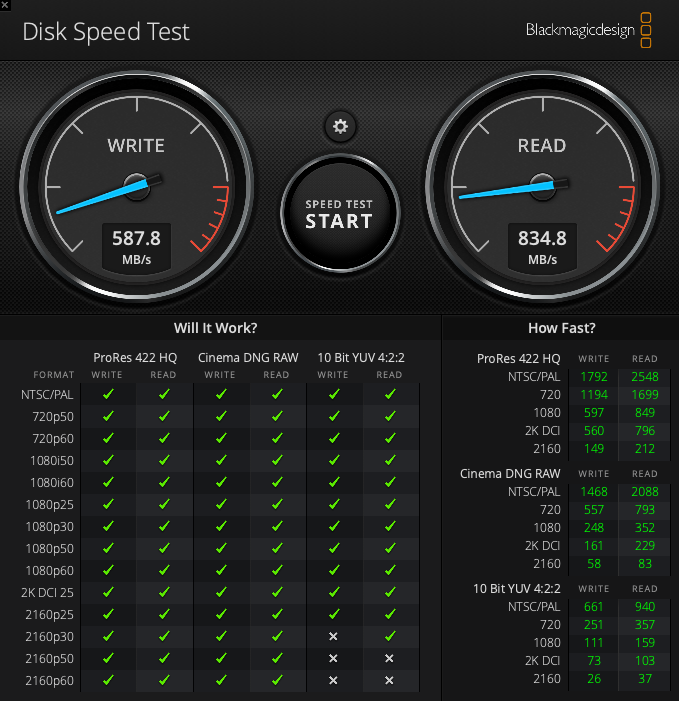
I found that the read speeds are as advertised. However, the write speed, which was around 580MB/s, fell extremely short of the advertised 875MB/s. I did notice the device was warm to the touch after a few minutes of use, so thermal throttling may be the culprit—when the heat generated from the device prevents it from functioning properly.
The PNY Elite Pro is faster than the T5, even though it doesn’t exactly deliver on its promise, and it costs about the same. It comes packaged with USB Type-C and USB Type-A cables, and PNY includes access to Acronis True Image for data encryption. If you can’t justify the $120 expense, the 500Gb model is only $70, which is an excellent price for a decent amount of fast storage.
SanDisk Extreme Portable V2 and Extreme PRO Portable V2
There’s a lot to like about SanDisk’s Extreme Portable SSD. The fast little external SSD uses the USB 3.2 Gen 2 transfer standard, and it boasts speeds comparable to Samsung’s T7. It’s also built for the outdoors.

With an IP55 rating, the Extreme Portable is water and dust resistant, and it can withstand drops of up to two meters. The loop on the device is designed so that you can clip it onto your bag. With a name like Extreme Portable, SanDisk had to deliver on an external SSD that can go anywhere, and it did. For videographers who shoot outdoors or in bad weather, this SSD is a good choice. It offers fast speeds and, thanks to the IP55 rating, peace of mind. It also has AES 256-bit hardware encryption to keep it safe from prying eyes.
SanDisk’s upgraded Extreme PRO Portable SSD uses the USB 3.2 Gen 2×2 transfer standard, which uses two 10Gb/s lanes, and it claims to have read and write speeds of up to 2000MB/s. For a 1TB model of the Extreme PRO Portable, you’ll be spending about $230. Before purchasing, make sure your computer has a compatible port.
Gnarbox 2.0 SSD
Compared to the other SSDs on this list, the Gnarbox 2.0 is part armored tank, part computer, and completely revolutionary. It’s truly a one-of-a-kind, Kickstarter-funded device that should be on every videographer’s wishlist. The Gnarbox has various uses, but its primary function is to back up and securely store files in the field without a computer. You can pop in your SD card and back up your files—Gnarbox sells several adapters for different memory cards.
With Gnarbox’s Safekeep app, you can manage your files from your phone, making it possible to move, rename, copy, or delete any file. You can create new folders and transfer files from the SD card to a USB drive using your phone. You can also upload files to the cloud from the Gnarbox, which has native integrations with Frame.io and Dropbox. When you’re back at the office, you can edit directly from the Gnarbox, and its integration with LumaFusion unlocks the true potential of the mobile editing app.

With read and write speeds topping out at 390MB/s, the Gnarbox 2.0 is the slowest SSD on this list, but it also brings so much more to the table than any other external SSD. It has an Intel CPU and GPU, 4Gb/s of RAM, a 3000mAh battery, two USB-C 3.1 Gen 2 ports, and an SD card slot. The 1TB model—you may want to sit down—costs $900. It may not be the fastest or the most affordable, but it does the most.
DIY External SSD
If you’re the type of person who’d rather build something themselves, keep reading. This option will save you a few bucks if you shop smart, and it comes with the added benefit of knowing you did it yourself. If you already have an M.2 SSD of some sort that you’re not using, you may as well put it to good use. If you’re not sure of the difference between an M.2 SATA SSD and an M.2 NVMe SSD, feel free to refresh your memory.
DIY External M.2 SATA SSD
There are two ways to go about this. If you want a fast, affordable SSD, you’ll need to buy an M.2 SATA SSD and an enclosure. It’s worth noting that the enclosures are drive-specific, so read the product description carefully before purchasing. I have the 500Gb version of the WD Blue M.2 SATA SSD, and I recommend it. It’s cheap, fast, and I haven’t had any issues.
You can get the 1TB version and this Sabrent enclosure, which would total out to around $120. You can expect transfer speeds of up to 560MB/s, which is pretty much on par with the Samsung T5. Building it yourself with the above components would only save you about $15 compared to the T5.
DIY External M.2 NVMe SSD
If you want the fastest SSD possible, you’ll have to buy an M.2 NVMe SSD and an enclosure. I recommend the Samsung 970 EVO M.2 NVMe SSD. My PC motherboard has two M.2 slots, so I also have the 1TB version of this SSD, and it’s outlandishly fast. With read speeds of up to 3500MB/s and write speeds of 2500MB/s, it’s one of the fastest SSDs out there.

However, this SSD’s true speed is only available when connected to the motherboard via an M.2 slot using the PCIe 3.0×4 interface. So, when you put this inside an enclosure using the USB 3.2 Gen 2 transfer standard, you should expect no more than 1050MB/s, which is still faster than every HDD and many external SSDs.
This ASUS ROG STRIX enclosure is made for “gamers” and a bit over the top, but it has RGB, so I’m sold. Building this device would cost about $190.
To get the best price for your DIY external SSD, keep an eye out on Amazon or Newegg. SSDs are always going on sale, and gaming and PC sites routinely post about SSD sales.
Once you have the two parts, open the enclosure, connect the drive to the M.2 slot, put it back together, and you’re on your way to blazing-fast transfer speeds.
Cover image via Virrage Images.
For more insights on gear and more, check out these articles:





