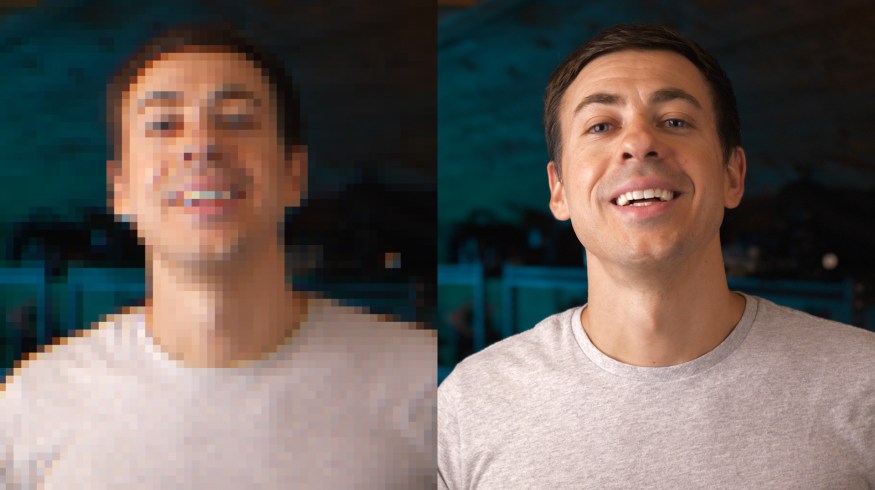
Enhance Your Videos with Topaz Labs’ Video Enhance AI
In this video tutorial, we’ll learn how to use AI to enhance video footage using Topaz Labs’ Video Enhance AI.
Have you ever wished you could make your SD or HD footage 4K with one click? Well, that is actually possible now with an app from Topaz Labs called Video Enhance AI. In this video tutorial, we are going to learn how to use Video Enhance AI and put it to the test! We’ll look at the results we can achieve and even compare them to other popular plugins out on the market.
Ready to start using some AI? Let’s go!
What is Video Enhance AI?
Video Enhance AI is a standalone application that uses “AI Models” to intelligently upscale, denoise, and restore your footage. It also allows you to convert the footage to higher frame rates and even create smooth slow-motion effects. Video Enhance AI retails for $199.99 and is available for Windows and Mac.
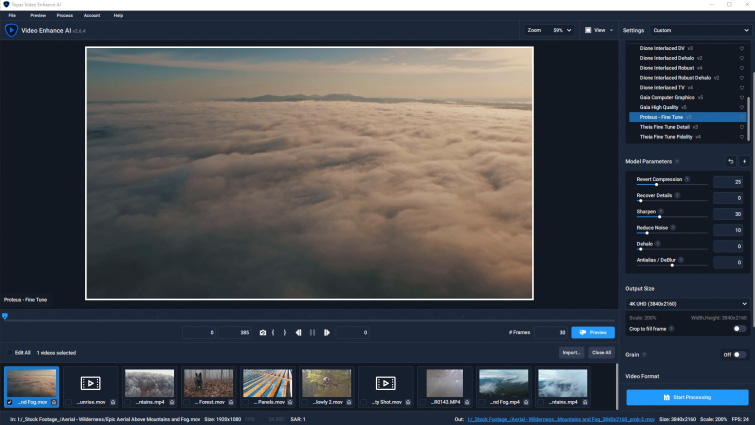
Upscaling Footage to 4K and Higher
The most powerful feature of Video Enhance AI is its ability to upscale footage. It is fantastic for upscaling HD footage to 4K that was initially shot in 720p or 1080p. The best way to do this is by using the Proteus AI Model. The Proteus AI Model includes numerous model parameters that allow you to dial in the video enhancements you need for your shot. You can even upscale footage shot in 4K to 8K!

Denoising Footage
We can also use the Proteus AI Model to denoise footage. Select your clip, and increase the Reduce Noise parameter. (Or use the Auto-Detect button, which will set all the parameters automatically.)
The denoising results from Video Enhance AI were on par with most denoising plugins. However, the Neat Video denoising plugin was the better option in a head-to-head test.
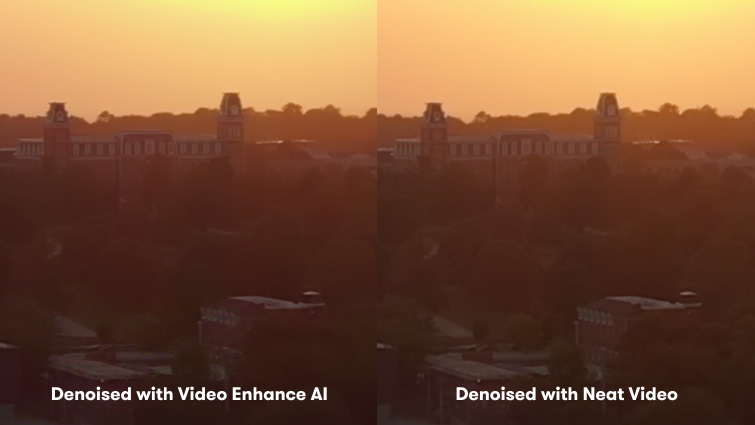
Creating Super Slow-Motion
Video Enhance AI can also make normal footage look super slow-motion. To do this, it uses AI to interpolate and create more frames of the original video. The result is smooth, non-stuttering slow-motion effects. For slow-motion effects, simply apply the Chronos AI Model to your footage. You can then select the percentage amount you would like to slow down your footage.

In a head-to-head comparison, we believe the slow-motion results even edged out the popular slow-motion plugin Twixtor. The results from Video Enhance AI showed fewer pixel motion artifacts. Although both results looked great, you really had to “pixel-peep” to see any issues.

Increasing Frame Rates
Video Enhance AI also does a fantastic job of increasing frame rates of footage. This works similar to how it creates slow-motion effects by essentially interpolating new frames between existing ones.
To do this, you will also need to use the Chronos AI model, just like we did with the slow-motion footage. Then in the output, select the new frame rate that you want your footage to be. Check out the results in the video below to see how we sped up the frame rate on some roller-coaster footage!
Deinterlacing Footage
Video Enhance AI can also automatically convert old interlaced videos into progressive format. This can work wonders on dated video footage. For this example, we used the Dione Interlaced DV AI Model since this was Mini DV footage.
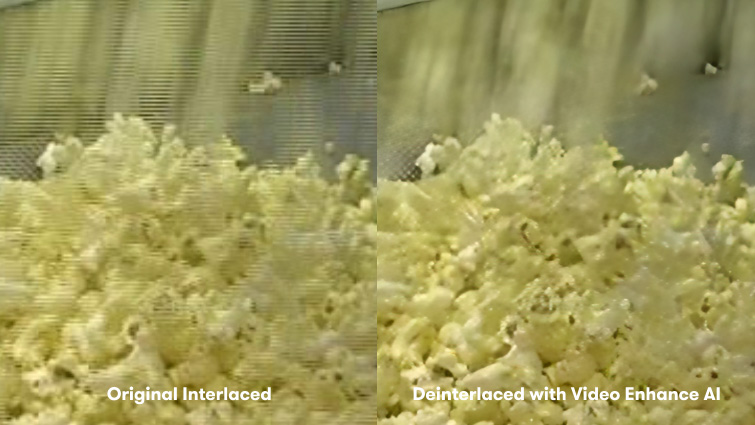
Restoring Old Footage
You can also use Video Enhance AI to restore old footage. It can do this in various ways, such as: Reverting Compression, Removing Aliasing, and even using AI to generate new details. Restoring old footage can be hit or miss, depending on how poor the quality of the original footage is.
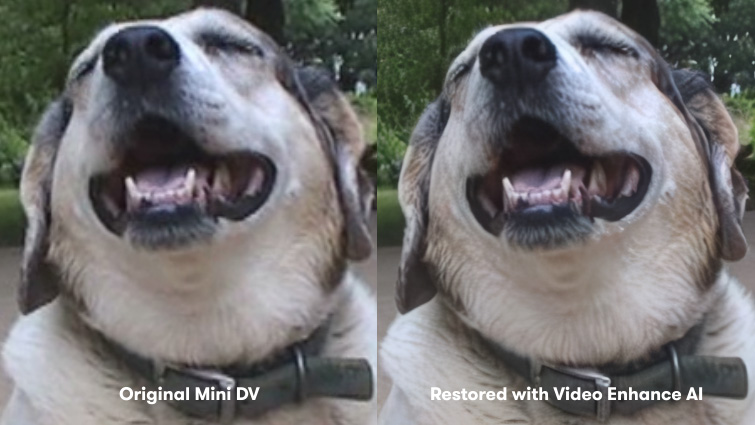
Video Enhance AI does a great job at reverting compression. However, heavy aliasing on low-res footage can be a challenge. Also, the “new details” the AI adds can sometimes be a bit uncanny. But again, this really depends on the quality of the original footage. Some shots will look great restored; others will not.
Final Thoughts
After thoroughly testing Topaz Labs Video Enhance AI over the past few weeks, I can say that is has some amazing strengths and a few weaknesses. The biggest strength by far is its ability to upscale footage that is already HD. The upscale quality is phenomenal. I would say it needs some improvement with the denoising and restoration of old footage (such as Mini DV and VHS.)
Also, previewing footage in the app can be pretty laggy at times. However, the slow-motion and increased frame rate results were also fantastic, and I’ll definitely be using Video Enhance AI on some of my projects in the future.
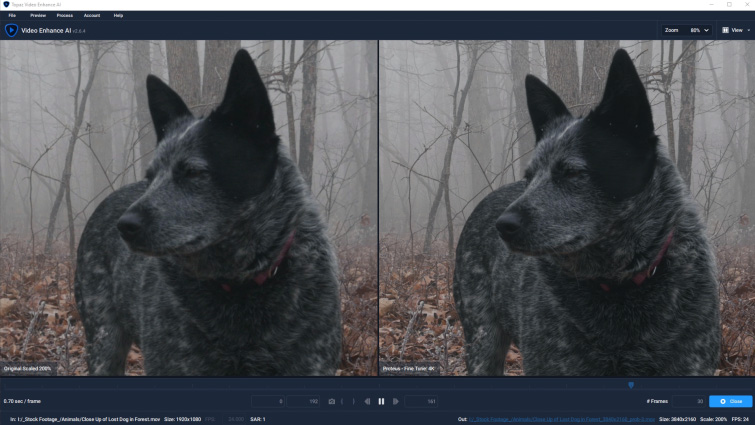
Interested in the royalty-free tracks we used to make this video? Give them another listen:
- “Vapor Wave” by Mountaineer
- “Miami Nights” by Ben Beiny
- “Smooth Moves” by Reaktor Productions
- “Sakura Dragon” by Hybridas
- “Retro Vision” by Konstantin Garbuzyuk




