
The Basics of Working with Sound in After Effects
In this video tutorial, learn the basics for working with audio and sound effects in After Effects.
After Effects probably isn’t your first choice when it comes to working with audio files. That being said, you’ll likely still need to know a few audio tips and tricks from time to time.
In this tutorial, we’ll cover all of the basics for working with audio files inside After Effects.
Audio Panels
First, we need to look at two different audio related panels you have access to in After Effects. The first is the Audio panel.
Navigate to Window>Audio. The Audio panel allows you to see the sound level for any audio you play back in your composition. You can also adjust the playback level. (This only affects the playback preview audio.)
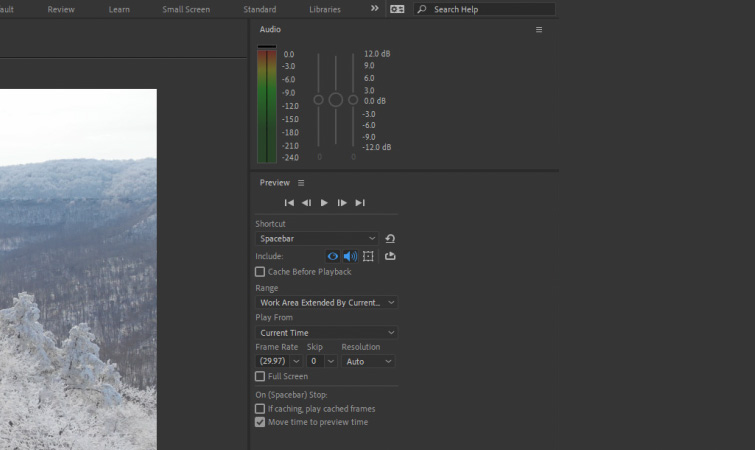
Next, you have the Preview panel.
Navigate to Window>Preview. This panel allows you to adjust your preview playback settings, including turning on and off the audio sound when you preview your composition.
Audio Shortcuts
There are several useful audio shortcuts you will need to know.
The first is “spacebar.” This will Preview your composition. (Just make sure audio playback is enabled in the Preview panel.)
Next is “0” on the Numeric Keypad. This will start the Ram Preview, which always plays both the audio and video of your composition.
Next is “.” on the Numeric Keypad. This will start the “Audio Only” preview and only play back the audio in your composition.
Finally, selecting your audio file in your composition and quickly pressing “L” twice will toggle the Waveform for your audio file.
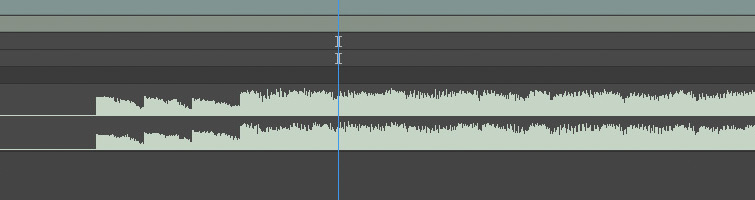
Working with Audio in the Composition
When you add an audio file into your composition, you can enable and mute the audio by clicking the Speaker Icon located to the far left of the audio layer. You can then toggle down the layer settings to see the Audio Levels and the Waveform.
You can also keyframe the Audio Levels if you would like to have your audio files fade in or fade out. (You will also see the audio fade out reflected on the audio waveform.)
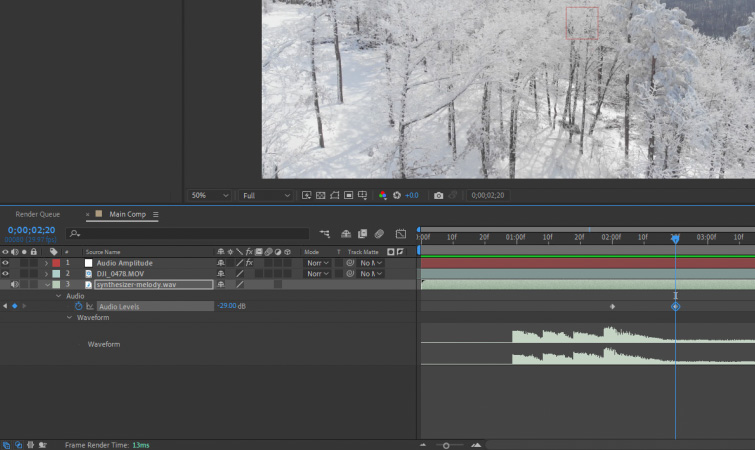
It is important to note that when you are editing based on the beat of the audio in After Effects, it is much better to base your edits off of the waveform, and not the sound of the audio when it is playing back. This is because audio playback in After Effects often suffers from a slight delay.
So, in order to get more exact edits, base your editing off of the beats on the waveform.
Audio Effects
After Effects also includes several simple audio-based effects you can use. They are located under Effects>Audio. These effects are fairly straightforward, such as: Bass & Treble, Reverb, and Stereo Mixer.
In most cases, I would recommend using a better suited audio program to edit your audio in, such as Adobe Audition or Premiere Pro. However, in a pinch, it can be useful to have access to these effects in After Effects.
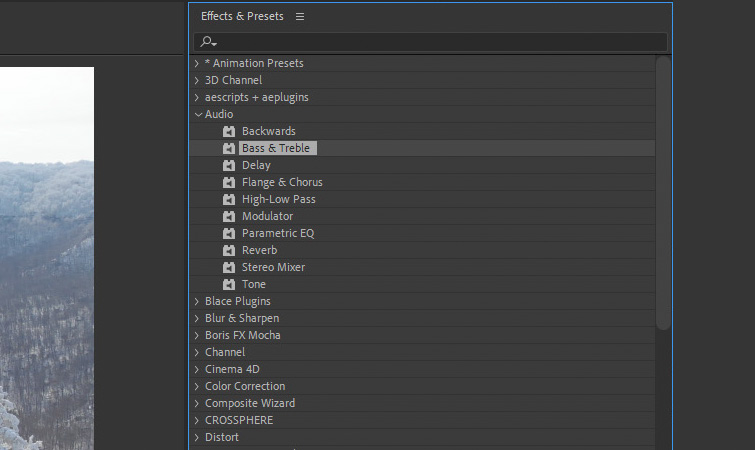
Convert Audio to Keyframes
Finally, one of the best audio features After Effects offers is the ability to convert the waveform of an audio file to keyframe values. This can be useful for linking an effect or property to the beat of music.
To create these keyframes, right-click on your audio file in your composition, then navigate to Keyframe Assistant>Convert Audio to Keyframes. This will create a new Null Object layer named Audio Amplitude.
When you select that Null Object, you will see three sliders that each have keyframed values for the Left Channel, Right Channel, and Both Channels. You can see the values reflected in the Graph Editor view.
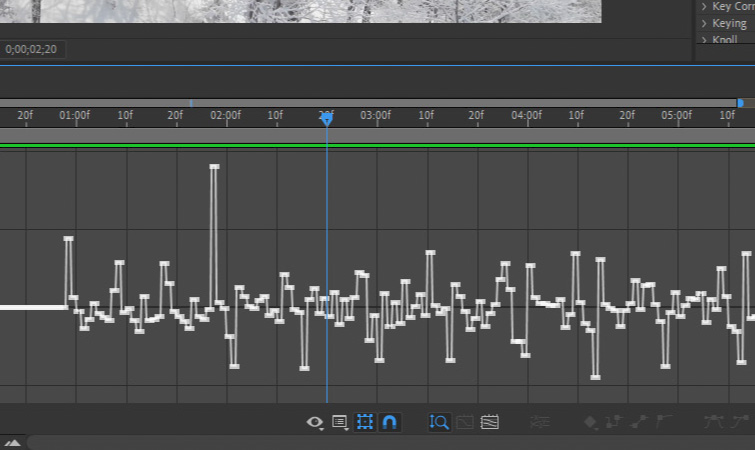
Looking for Free Sound Effects?
Are you looking for some free sound effects? Check out our Free Epic Sound Effects for Film & Video Trailers! This collection of high-quality sound effects will give your trailers maximum impact and help achieve that cinematic flair!
Interested in the royalty-free tracks we used to make this video? Give them another listen:
- “A Chill Rain” by Luciano Music Co.
- “Behind Neon Sky” by Artlss
- “Gelato” by Sunny Tones
License this cover image via GaudiLab.




