
Create a Freeze Frame in Final Cut Pro X
Creating a freeze frame or a gap in your timeline in Final Cut Pro X is as easy as one simple keyboard shortcut.
Top image via Shutterstock.
Ready for the fastest shortcut quick tip ever? These shortcuts will break the video up in your timeline either by inserting a freeze frame, gap, or default generator. These shortcuts are perfect for rough cuts and first edits, especially if you don’t have all the footage yet for the project.
Option-F
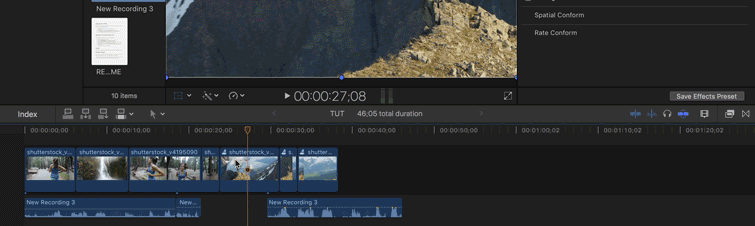
To create a quick freeze frame anywhere in your timeline, hit the Option-F shortcut to automatically insert a three-second freeze frame into your video. The frozen frame will last exactly four seconds, but you can extend the frame to however long you want.
Option-W

If you want to break a clip up in your timeline with black video or just make room for a different clip, hitting the Option-W shortcut will automatically create a three-second gap in the middle of your clip. The inserted clip won’t affect audio, so keep in mind that your later clips may no longer be in sync with your audio.
Option-Command-W
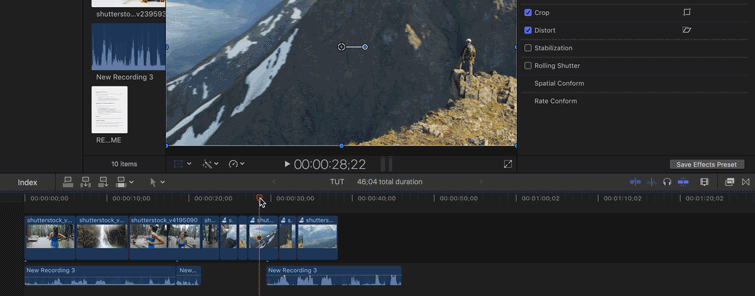
You can also insert a placeholder video clip by hitting Option-Command-W. Like the previous shortcut, this will not affect the audio, so plan on moving or leaving the audio clip as you see fit.
For more on editing in Final Cut Pro X, check out this video I made on the essential things to know before you start your journey.
Know any other quick keyboard shortcuts for Final Cut Pro X? Share in the comments below.




